Displaying Website Content in the Media Library
Vault CRM supports displaying website content in the media library. Content creators can create websites with approved content which users can share with HCPs during calls and Engage meetings, while ensuring the content is compliant.
For example, your company has an online portal containing product information, which users can access from the media library in the Vault CRM app. During a call with an HCP, you receive a question about a popular product, but you do not know the answer. However, details about all products are listed on the online portal, so you navigate to the Websites tab in your media library and select the portal website. The website is launched in the embedded browser. You navigate through the website to find the correct answer and display it to the HCP. When you finish presenting the website, you exit the embedded browser and select the HCP's account to track the activity.
Who can use this feature?
- Content Admin Users - Browser
- Create website content
- End Users - iPad
- Display websites in the media library
- Users do not require an additional license
Configuring Websites for
To configure this feature, ensure Configuring CLM as Document Model is complete.
Creating and Managing Website Content as
Content admin users can create and manage website content as Presentation binders and Slide documents. To create website content:
- Navigate to Business Admin > Objects > Websites.
- Select Create.
- Populate the Website Name and the URL fields appropriately.
- Ensure the Status is set to Active.
- Select Save.
- Navigate to All > Library.
- Create a Presentation binder and create a Slide document in the binder. A Presentation binder for a website must only contain one Slide document. See Creating CLM Content as Documents for more information.
- Navigate to the Slide document you just created.
- Select Edit Details.
- Populate the Website URL field in the Content Library Details section of the Information panel with the Website record you just created.
- Upload a distribution package to the slide. The distribution package is a zip file containing a folder with the following thumbnail assets:
Type
Naming Convention
Resolution (in pixels)
Poster
<filename>-full.jpg (for example, verteo-full.jpg)
1024 x 768
Thumbnail
<filename>-thumb.jpg (for example, verteo-thumb.jpg)
200 x 150
Ensure the name of the folder matches the filename in the thumbnail assets. For example, if the thumbnail is named Verteo-thumb.jpg, the zip file must be named Verteo.zip. See Distribution Packages for more information.
- Select Save.
Content creator users cannot use the gotoSlide function in CLM content to launch websites from other presentations.
Displaying Websites in the Media Library as
Websites display in the Websites tab in the media library.
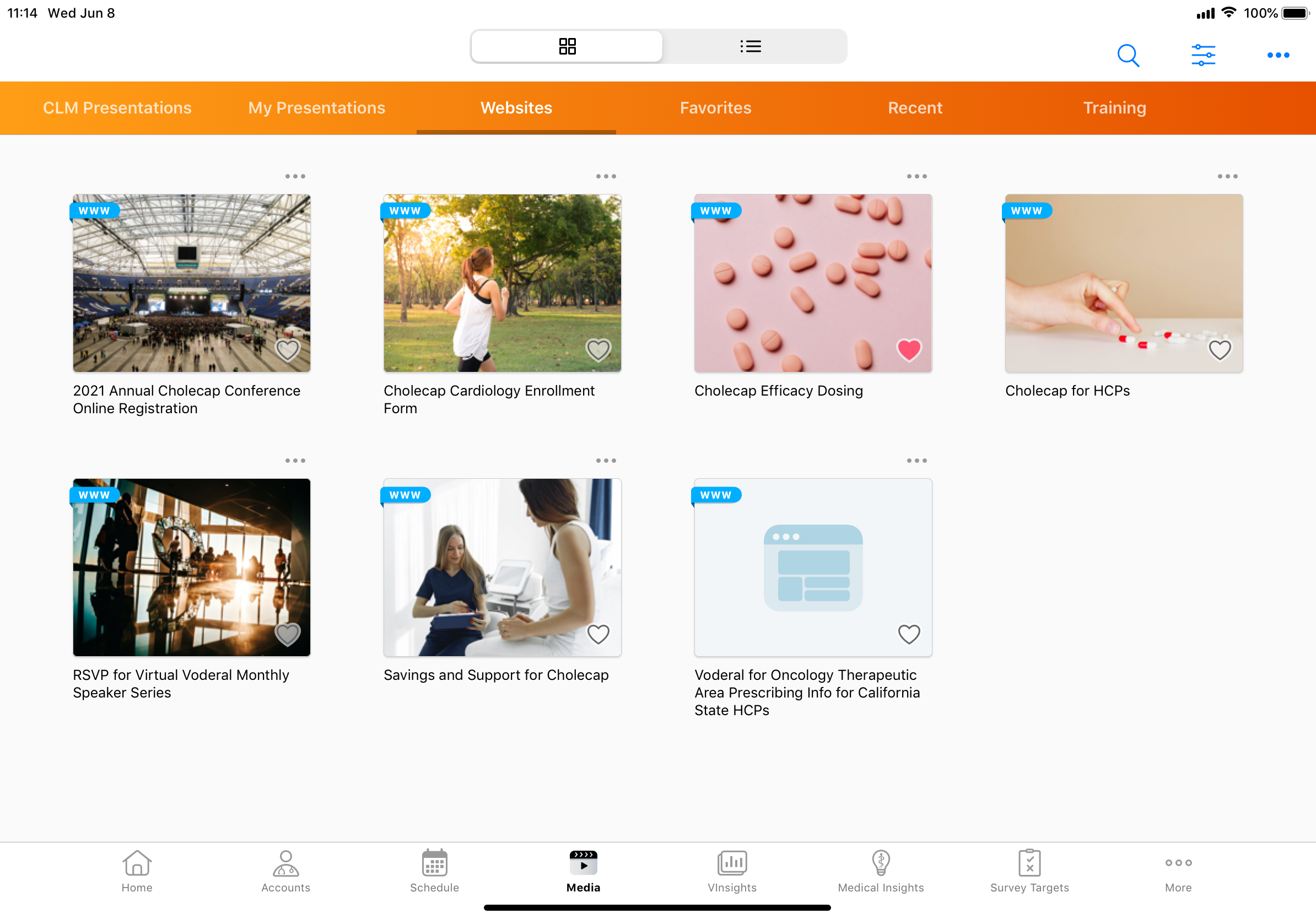
To display a website, navigate to the Websites tab in the media library and select the appropriate website thumbnail. The website displays in the embedded browser. When displaying a website, users can navigate within the website or launch the website in Safari using the Safari button in the top right corner.
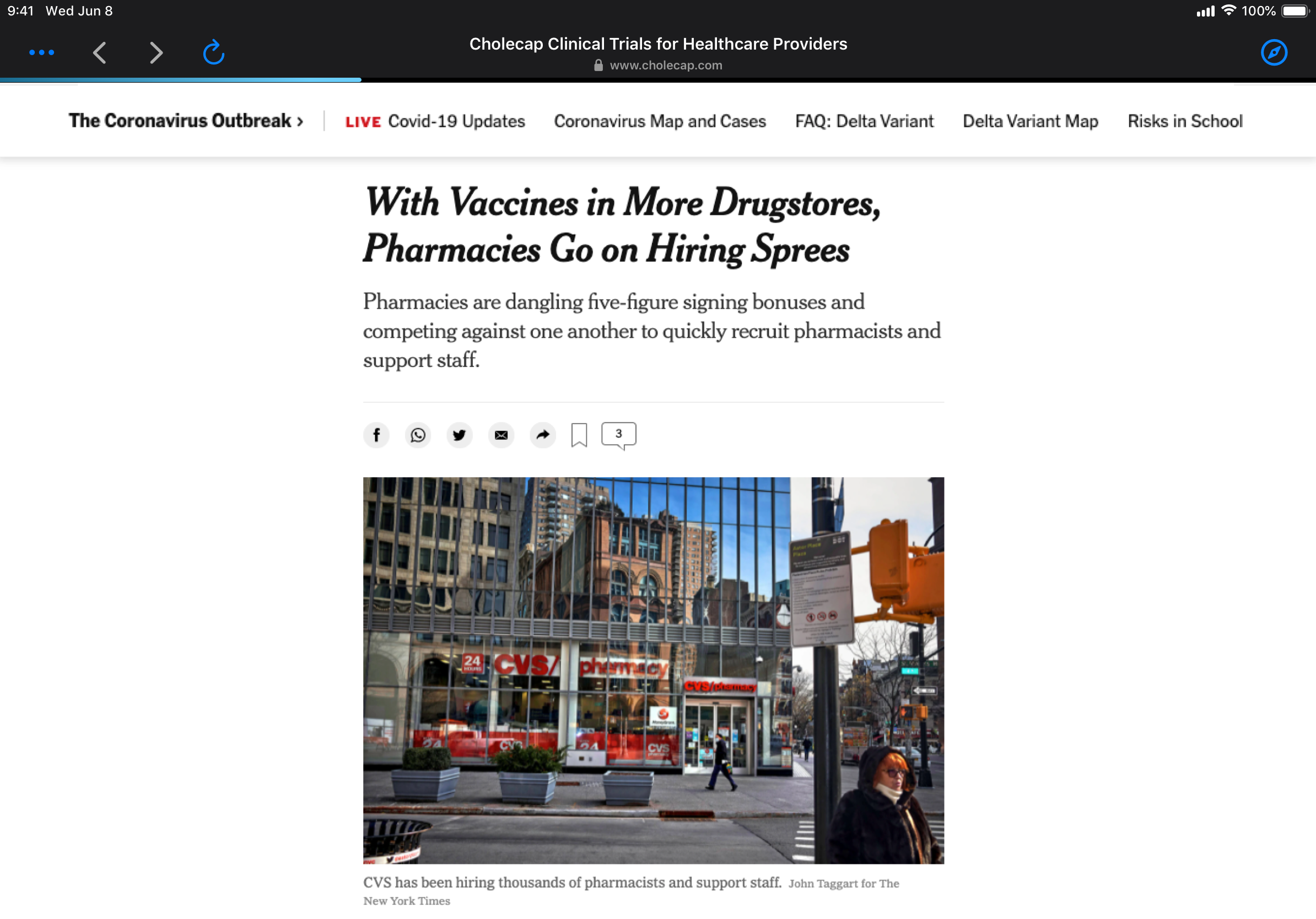
Users can also perform the following actions from the All Actions menu or when exiting the embedded browser:
- Done – Exit the embedded browser. Users can select an account to save the website activity for tracking, save the activity for later, or discard the activity.
Website activity only tracks how long the user displays a website in the browser. Navigation within the browser is not tracked.
- Find Media – Navigate to another website or a CLM presentation. The media library displays in an overlay. Select Close to exit the overlay.
- Select Account – Select an account to create a call and save the website activity for tracking. A list of available accounts displays. If the Select CLM Call Record Type Multichannel Setting is enabled, users must select the call object type after selecting the account.
- Save for Later – Save the website activity for tracking and exit the embedded browser without selecting an account. Users can associate the activity with an account later.
Displaying Websites During Calls as
Users can display websites in the embedded browser during calls.
To display a website during a call:
- Select the Media button on the call report.
- Navigate to the Websites tab.
- Select the appropriate website.
Websites displayed during calls are tracked on the call report, similar to CLM presentations. See Tracking Call Key Messages for CLM Content for more information.
Users cannot select reactions while displaying a website in the embedded browser. Users must exit the embedded browser, navigate to the CLM Details section of the call report, and select the appropriate value for the Reaction field of the website. See Using Key Messages on the Call Report for more information.
Considerations
- Restricted products, allowed products, and segmentations for accounts are respected and control which websites users can display to each account
- The CLM Enable Auto Launch Veeva Setting is ignored to allow users to display websites in the embedded web browser

