Defining X-Pages Layouts
Content creators can use display elements in X-Pages Studio to customize the page and arrange the layout and format of an X-Page, allowing them to control how data displays to end users in Vault CRM. In addition, content creators can add navigation actions to display elements to create interactive and responsive pages.
Who can use this feature?
- Content Creators - Browser
- Adding and Previewing Display Elements
- Adding Navigation Actions to Display Elements
- Users do not require an additional license
Configuring Display Elements for
To configure this feature, ensure Configuring X-Pages Studio is complete.
Adding and Previewing Display Elements as
Only pages created in X-Pages Studio can be edited.
This feature is not supported for the Call entry point.
The following display elements are available.
|
Description |
|
|---|---|
| Date Picker |
Displays a date picker from which users can select a date to filter displayed options. A default value can optionally be added. Do not use Date Picker in a WHERE clause of a query. This can result in displaying incorrect data. |
|
Directory |
Displays lists of people in an organized layout.
|
| Dropdown |
Displays a drop-down list from which users can select a single text value to filter displayed options. |
| Field List | List of labeled values from various data elements. Can select the format style for the labels and values. Can select an icon to display next to each label. |
|
Header Text |
Adds large text to an X-Page using a large, bold style. Text is left-aligned and matches the platform styling. |
|
Image |
Adds images to an X-Page. Images display in the data palette as a thumbnail. When selected, a modal displays the full-size image. |
| Metric Highlight | User-defined metric displaying a label in a small font and its corresponding value in a larger font for emphasis. Can add a second metric in small font. Can select an icon to display next to each label. If the metric value is a Number, users must define the number of decimals to display. If the metric value is a Date, users must define the date format. |
|
Pipeline Chart |
Classic funnel chart. Users should specify the desired display order for the stages. If the stage order is not specified, stages display in the order the query returns records. Each stage displays the aggregated value of that stage and all stages after. Users can select the chart color from available options. |
| Progress Chart | Single-item chart displaying progress towards a goal value. Can allow the progress to exceed the goal value. |
| Section | Section to group display elements. Can include a title. Can select an icon to display next to the title. |
|
Space |
Allows users to add a section to a layout where additional empty space is desired. No configuration is required. |
| Table |
Table displaying data from a specific data element with user-defined columns. The output for the selected data element must be a list of records. For number columns users can select number formatting and select between two styles:
Can select the User Sortable check box for any column in the table to define which columns can be sorted by users when viewing the deployed page. Can display date fields, which require date format strings. See the Format Date expression for more information. |
| Trend Chart |
Line chart displaying data from a specific data element changing over time. The output for the selected data element must be a list of records. Multiple trends can be displayed. To display multiple trends on the same chart, select the ‘I have multiple series of data’ check box and populate the Series field with the appropriate data source field. Users can select between two styles:
|
|
Text |
Adds small text to an X-Page in a paragraph style. Supports Rich Text fields. |
To add a display element:
-
Log into X-Pages Studio.
-
Select or create a page.
- Select the Layout tab.
- Select Configuration.
- Select and drag a display element to the blank canvas. Release the element when the appropriate position is highlighted. Available positions for an element are marked by dotted lines.
- Enter the appropriate information for the display element. Use expressions to refine the data and select the View Actions dropdown menu to add user actions, if needed. Optionally, populate the Description field to help easily identify the element.
- Select OK.
- Adjust the width of the display element as needed.
- Select Preview to view the formatted page. Preview often to ensure the page displays as expected.
User actions display as links in the display preview. Content creators can select a user action link to view a popup describing the action that occurs for end users and ensure the action is correct.
After defining the page layout, content creators can deploy the page to Vault CRM for testing or use. See Deploying Pages to Vault CRM Using X-Pages Studio for more information.
Adding Navigation Actions to Display Elements as
Content creators can add user navigation actions to display elements to create interactive and responsive X-Pages.
Using more than 20 navigation targets is not supported.
Using the View Record Navigation Action
The View Record navigation action allows users to navigate directly from X-Pages content to a data record. Content creators can add View Record for the following objects:
Content creators can add a View Record navigation action to the following display elements:
- Section – Available if a header is included. Displays the section header as a link to a data record.
- Table – Available for each column. Displays each value in the column as a link to a record from the selected data source.
- Field List – Available for each field. Displays a value as a link to a data record.
- Metric Highlight - Available for each value. Displays the value as a link to the data record.
- Directory - Available for each record. View record is enabled by default.
To add a View Record navigation action to a display element:
-
Log into X-Pages Studio.
-
Select an X-Page.
-
Select the Layout tab.
-
Select the appropriate display element on the layout.
-
Select the edit icon next to the appropriate display element.

-
Select the View Actions drop-down menu.
- Select the Navigation Action drop-down menu.
- Select View Record.
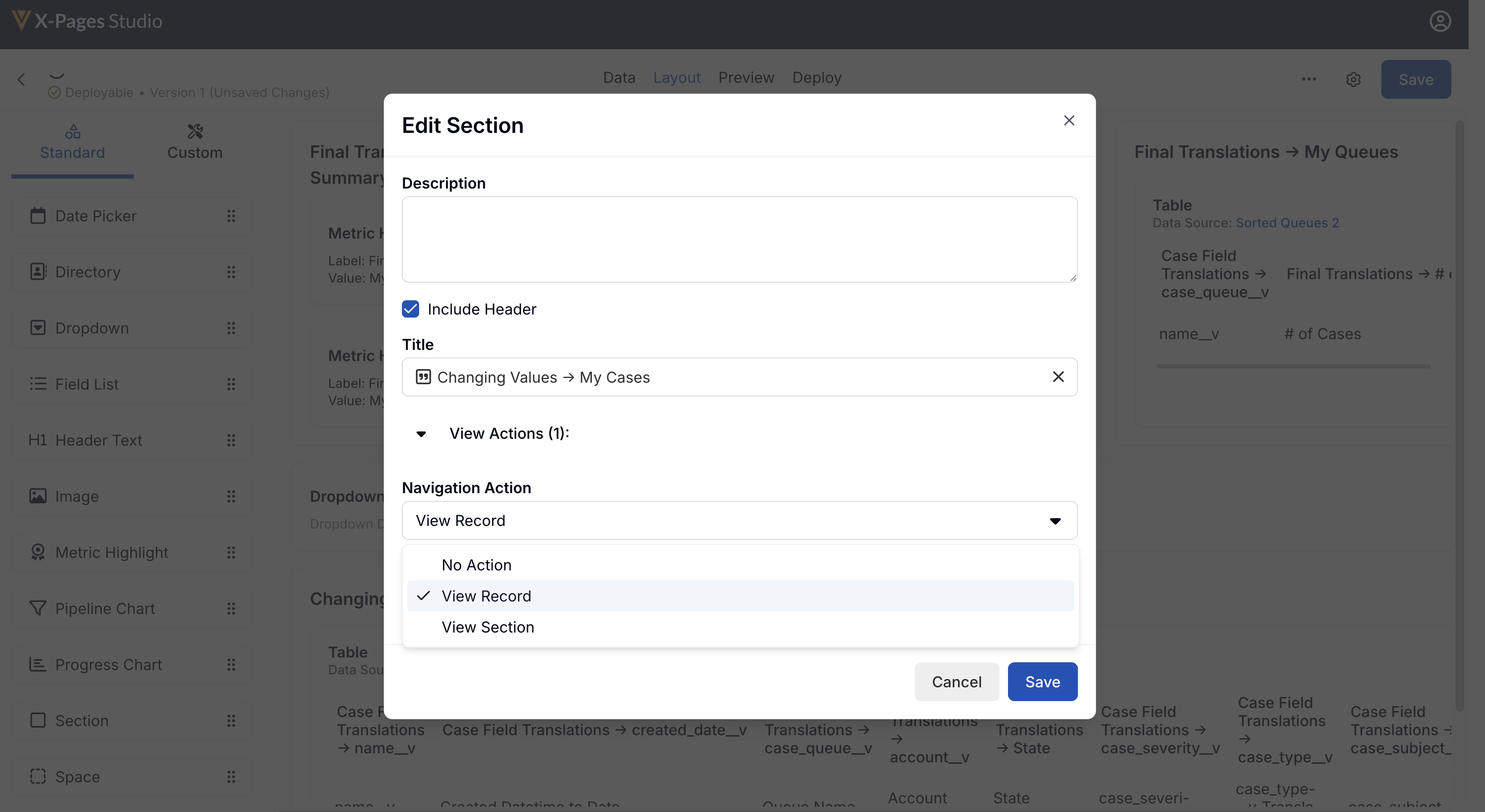
- Select the appropriate record ID for the target record from the Record ID lookup field.
- Select the appropriate X-Pages Tab(s) as the navigation target(s). This step is optional and only available if the object for the target record is Account.
Ensure end users have Read permission to the studio_id__v field on the html_report__v object.
- Select Save.
Using the View Section Navigation Action
Only valid for the Account or Territory page type.
To add a View Section navigation action to a display element:
-
Log into X-Pages Studio.
-
Select an X-Page.
-
Select the Layout tab.
-
Select the appropriate display element.
-
Select the edit icon next to the appropriate display element.

-
Select the View Actions drop-down menu.
- Select View Section from the Navigation Action drop down menu.
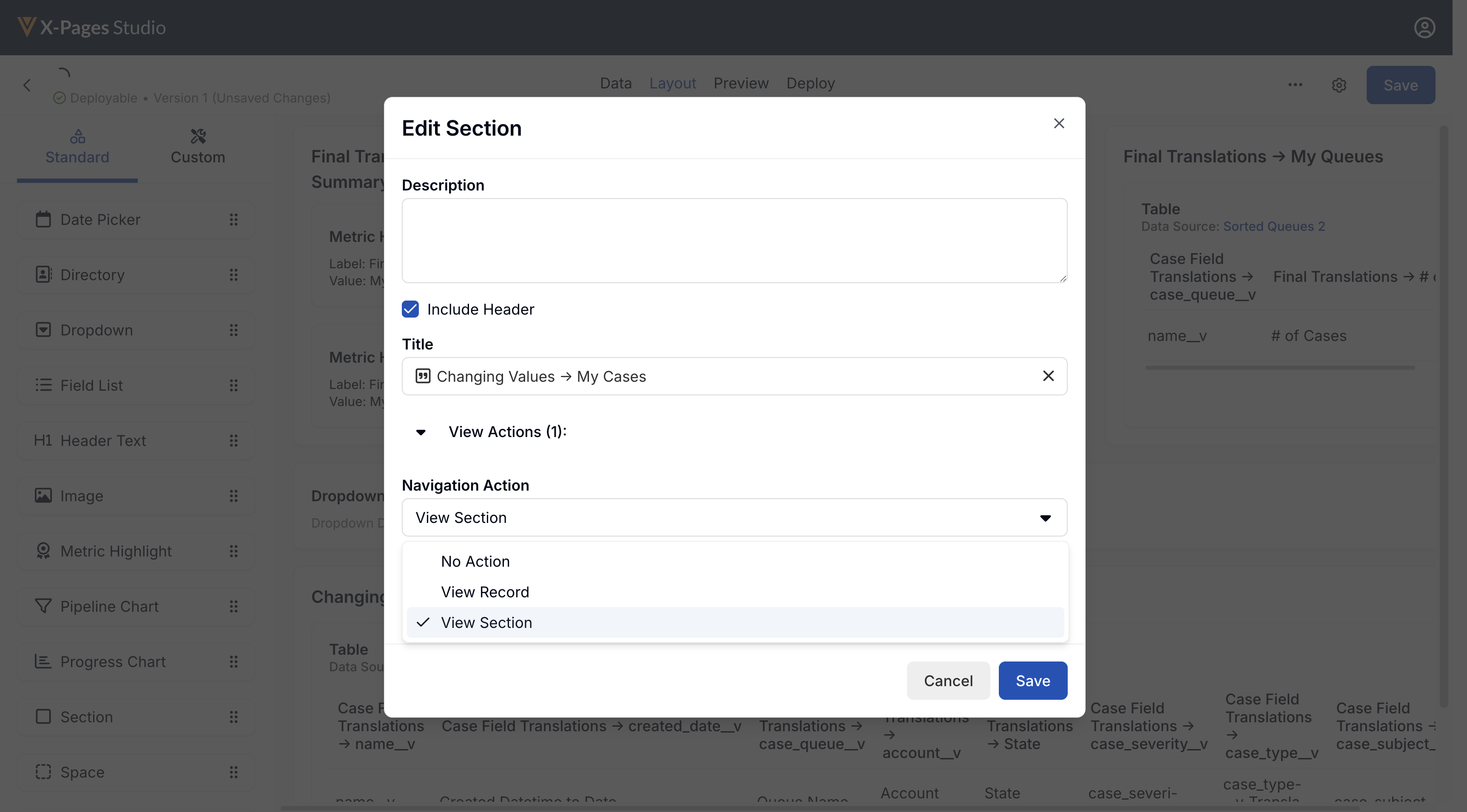
- Select the appropriate X-Pages Tab(s) as the navigation target(s).
- Select Save.
Navigation is only permitted from Account to Account, or from Territory to Territory.
Ensure end users have Read permission to the studio_id__v field on the html_report__v object.

