Sending Field Actions Using Campaign Manager
To improve collaboration between marketing campaigns and end user activities, Campaign Manager includes Field Action, a channel that allows marketers to directly create and send Suggestions to end users. Marketing users can prompt end users to record a call or send a specific email in response to an HCP's engagement.
For example, if an HCP selects a link in a campaign email, a follow-up Field Action can automatically create a suggestion for the HCP's rep to send a relevant event invitation, seamlessly blending home office-driven and field-driven tactics.
Who can use this feature?
- Marketing User - Browser
- Adding a Field Action as a Primary Action
- Adding a Field Action as a Follow-up Action
- Activating Campaigns with Field Actions
- End User - iPad, iPhone
- Using Suggestions from Campaign Manager Field Actions
- Users require a Campaign Manager license
Configuring Field Actions for
To configure this feature, ensure the following features are configured:
To configure this feature, ensure Configuring Suggestions is complete.
Adding a Field Action as a Primary Action as
If Field Action is selected as the channel for the Primary Action, follow-up actions cannot be added.
To add a Field Action as the campaign’s primary action:
- Navigate to the Campaign Overview tab of the appropriate campaign.
- Ensure all appropriate targets are added to the campaign.
- Navigate to the Add Campaign Details section.
-
Select the Channel picklist for the appropriate target group, or for the entire campaign when using Single Action Campaigns.
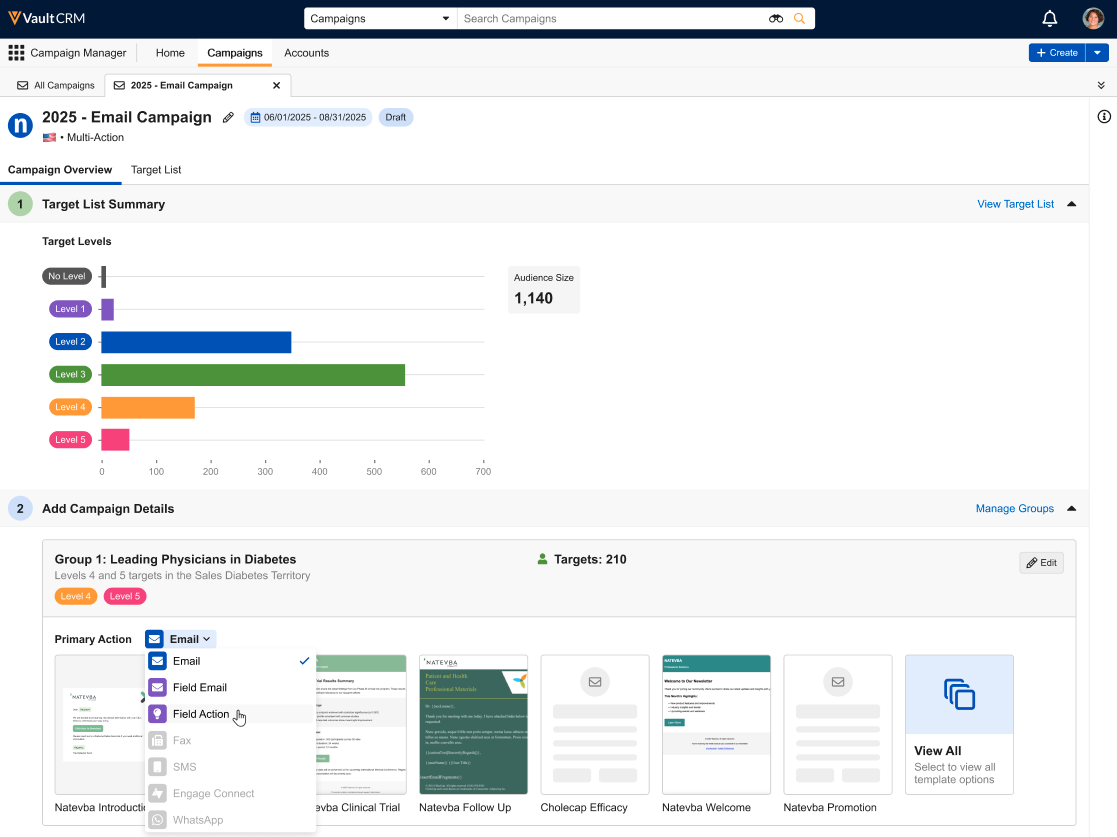
-
Select Field Action.
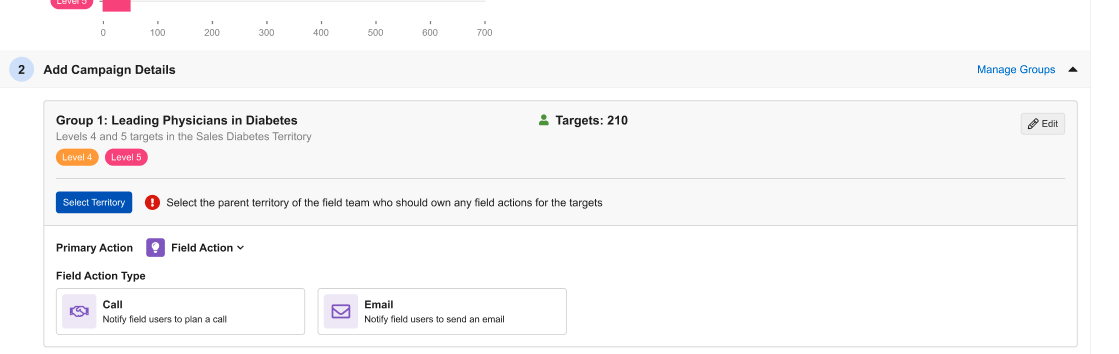
-
Select the Select Territory button. The Select Territory modal displays the territory hierarchy based on the selected targets, along with the following coverage statistics:
- Coverage – The percentage of targets who have at least one matching end user assigned to their Account Territory
- Over-Covered – The percentage of targets who have more than one end user assigned to them
To prevent end users from receiving duplicate suggestions for the same target, over-covered targets’ assigned end users will not receive a suggestion.
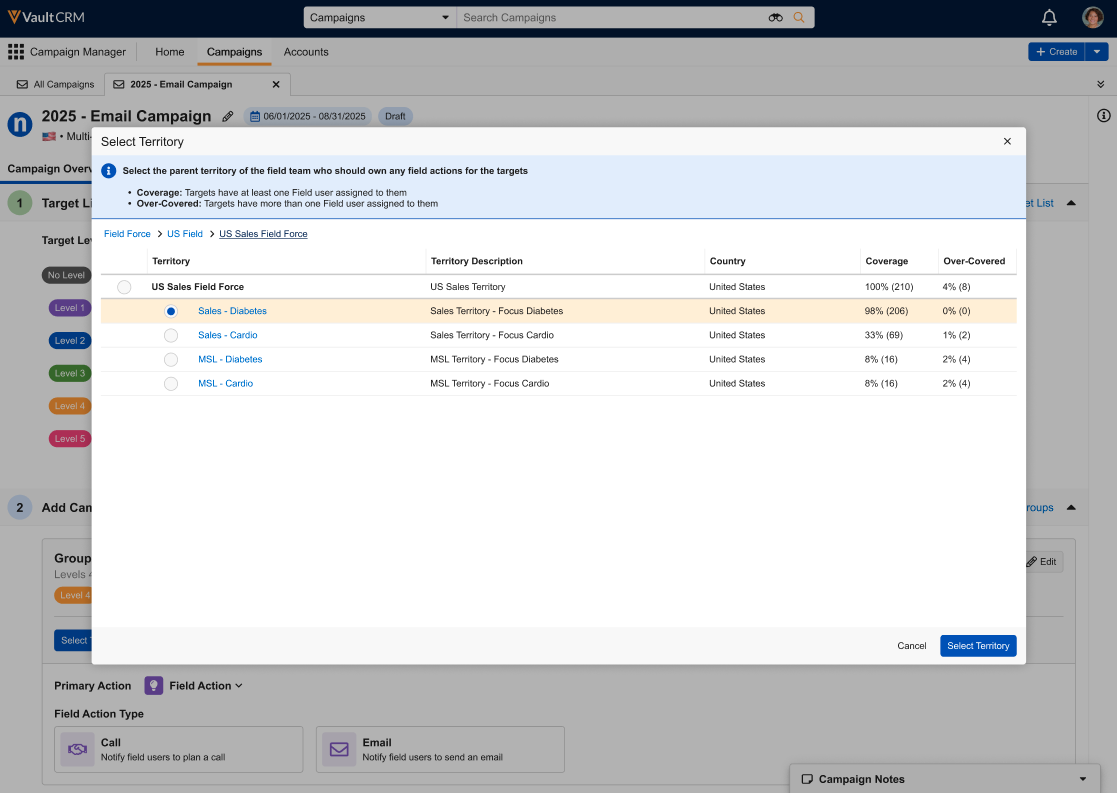
- Select the appropriate territory from the list.
-
Select Select Territory to confirm the selection. The Campaign Overview page displays the number of ineligible targets. These are targets whose assigned reps will not receive a suggestion due to being unassigned or assigned to multiple representatives within the selected territory.

- Select either the Call or Email tile for the Field Action Type.
-
Populate the following fields, based on the selected Field Action Type:
- Call
- Title
- Priority
- Planned Call Channel
- Planned Call Date
- Field Action Details
- Title
- Priority
- Field Action Details
- Select Email Template – Select the appropriate email template
-
Populate the appropriate Expiration Date. This field is optional.
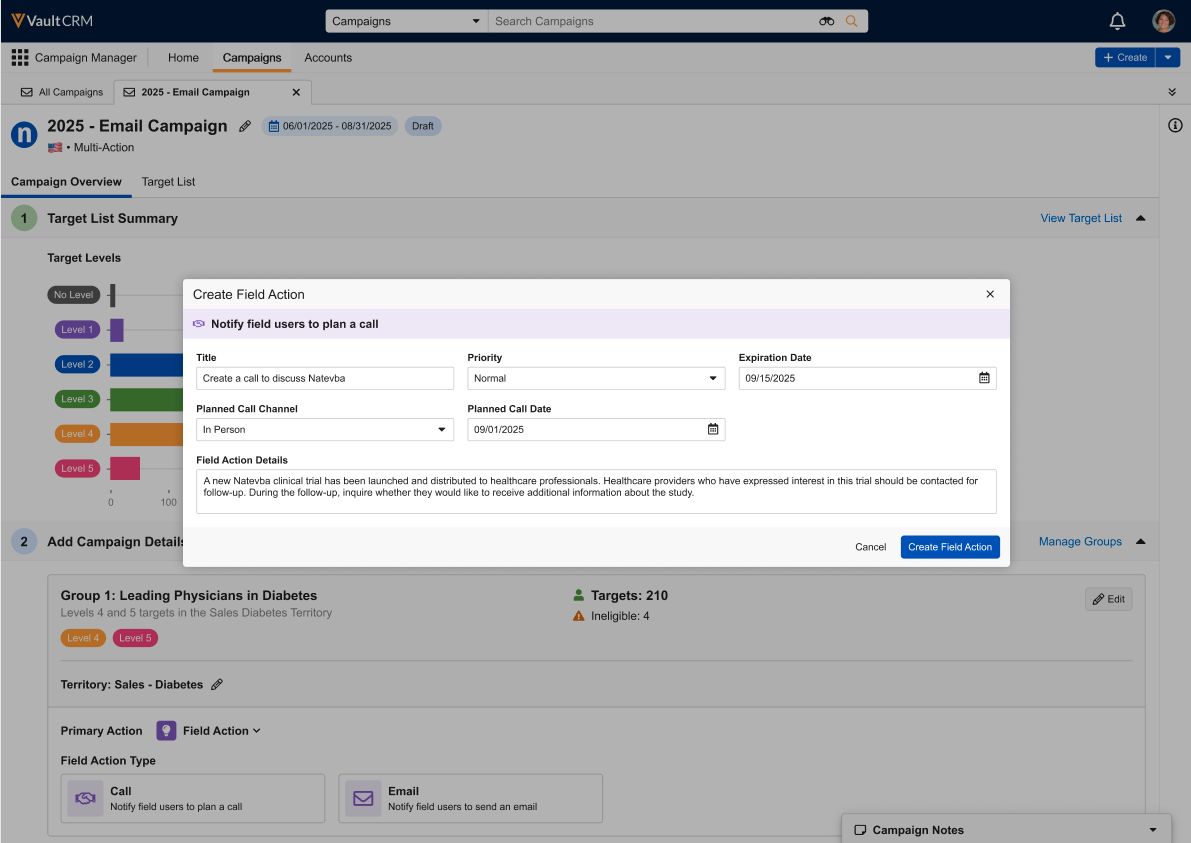
- Select Create Field Action.
Adding a Field Action as a Follow-up Action as
Marketing users cannot add follow-up actions that are based on another follow-up action with a channel of Field Action.
Marketing users can also create Field Emails as a follow-up action in Multi-Action Campaigns:
- Navigate to the appropriate target group.
-
Select + Add Follow-up Action at the bottom of the group's section.
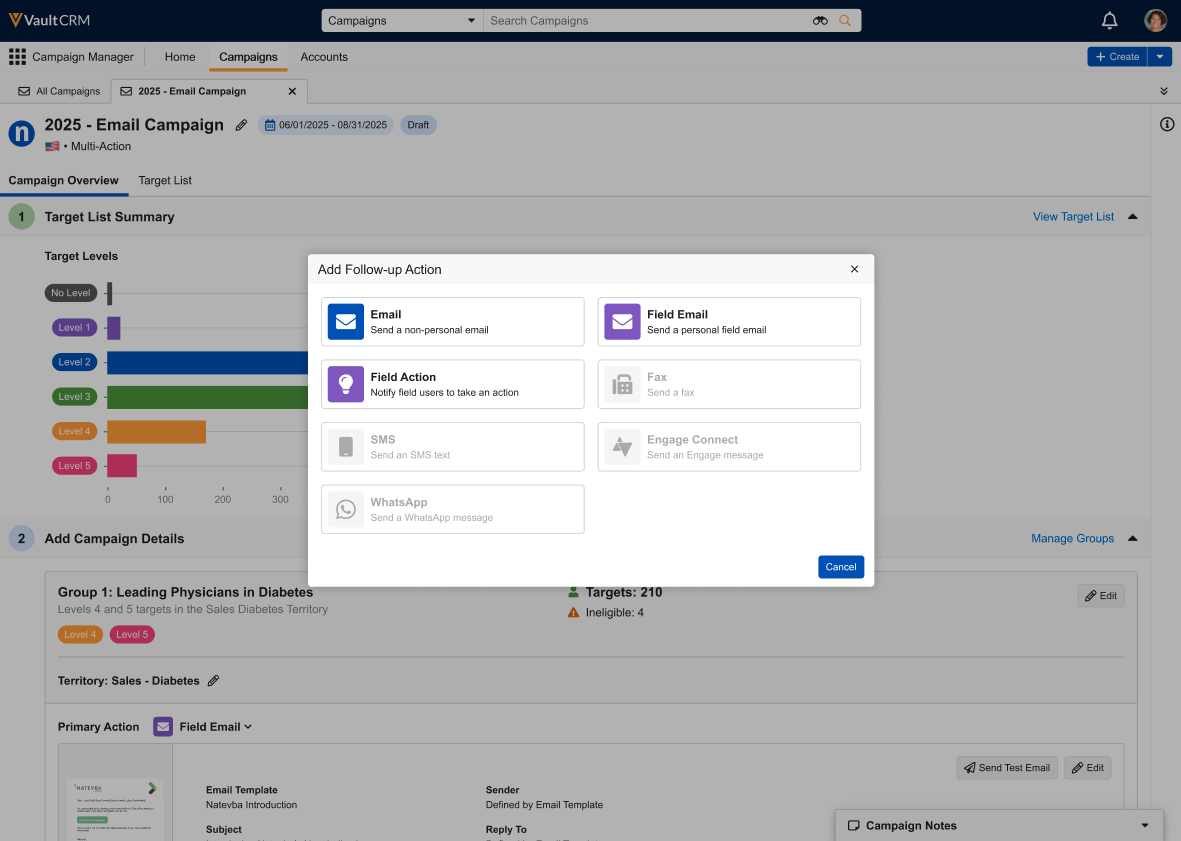
-
Select Field Action as the channel.
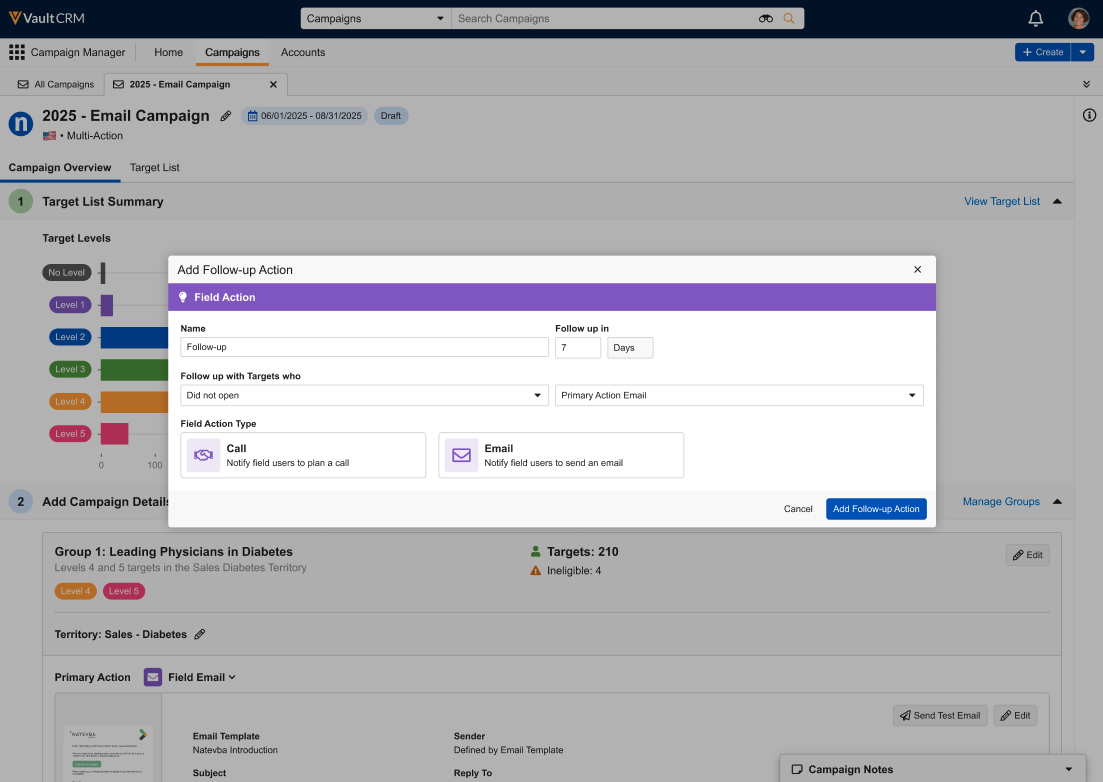
- Populate the appropriate follow-up condition fields. See Adding Follow-up Actions for more information.
- Select either the Call or Email tile for the Field Action Type.
-
Populate the following fields, based on the selected Field Action Type:
- Call
- Title
- Priority
- Planned Call Channel
- Planned Call Date
- Field Action Details
- Title
- Priority
- Field Action Details
- Select Email Template – Select the appropriate email template
-
Populate the appropriate Expiration Date. This field is optional.
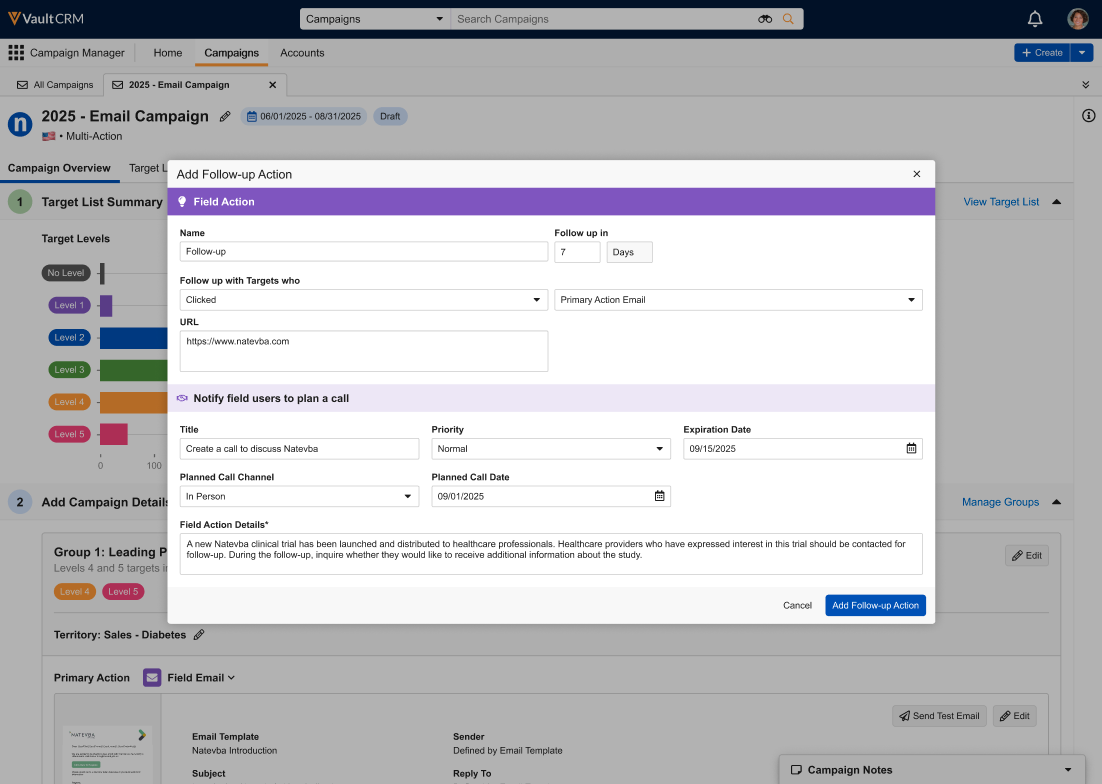
- Populate all other fields appropriately. See Adding Follow-up Actions for more information.
- Select Add Follow-up Action.
Activating Campaigns with Field Actions as
Once the campaign is fully configured, marketing users can activate the campaign immediately or schedule it for a future date and time. See Activating the Campaign for more information.
When a campaign with Field Actions is activated, Suggestion records are created for each eligible target and assigned to the appropriate end user.
Using Suggestions from Campaign Manager Field Actions as
End users can view suggestions created from Campaign Manager Field Actions via the Suggestions tile.
From the Suggestions tile, end users can either schedule a call from a suggestion or send an email from a suggestion, depending on the selected Field Action Type, as well as dismiss the suggestion or mark the suggestion as complete.

