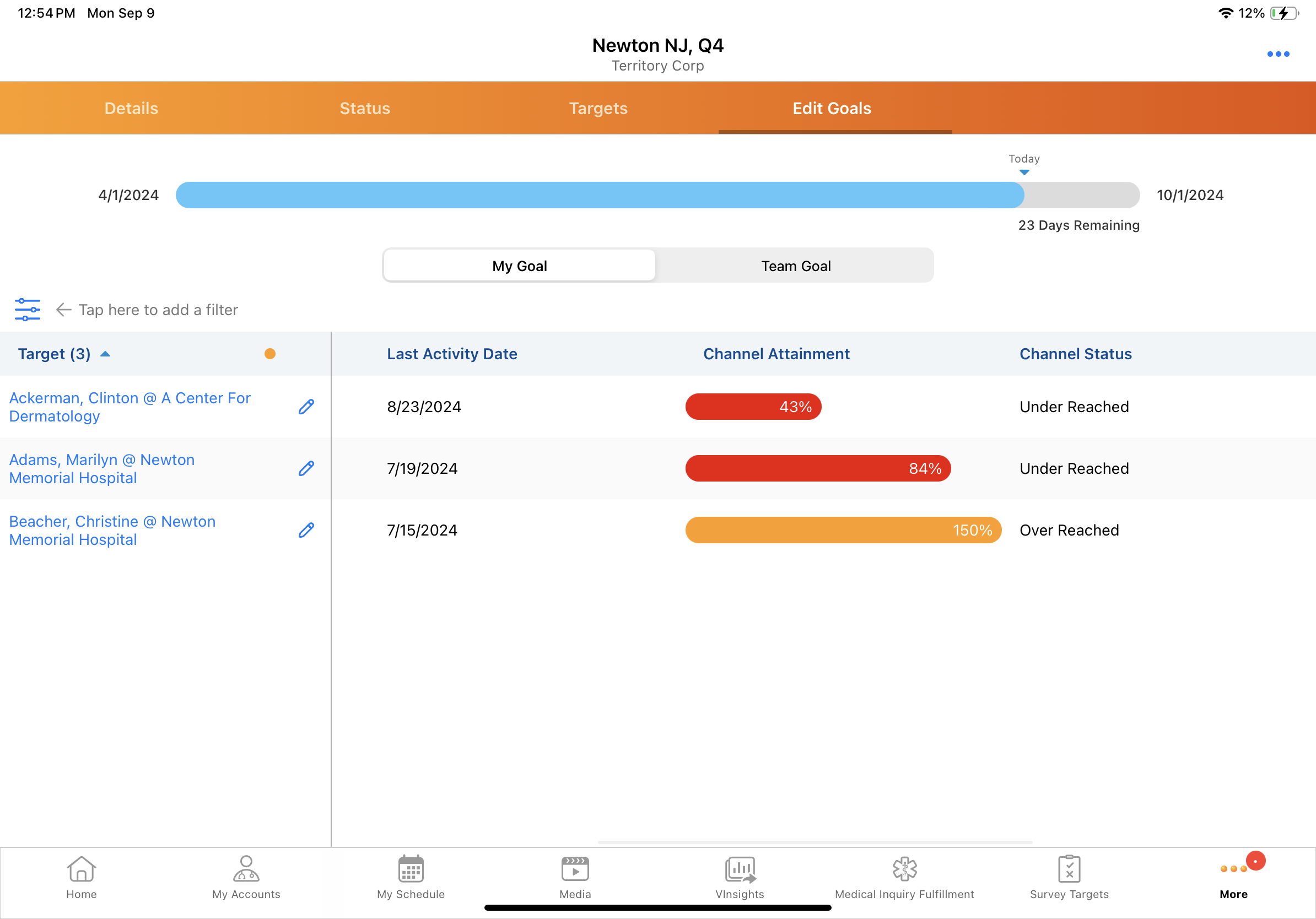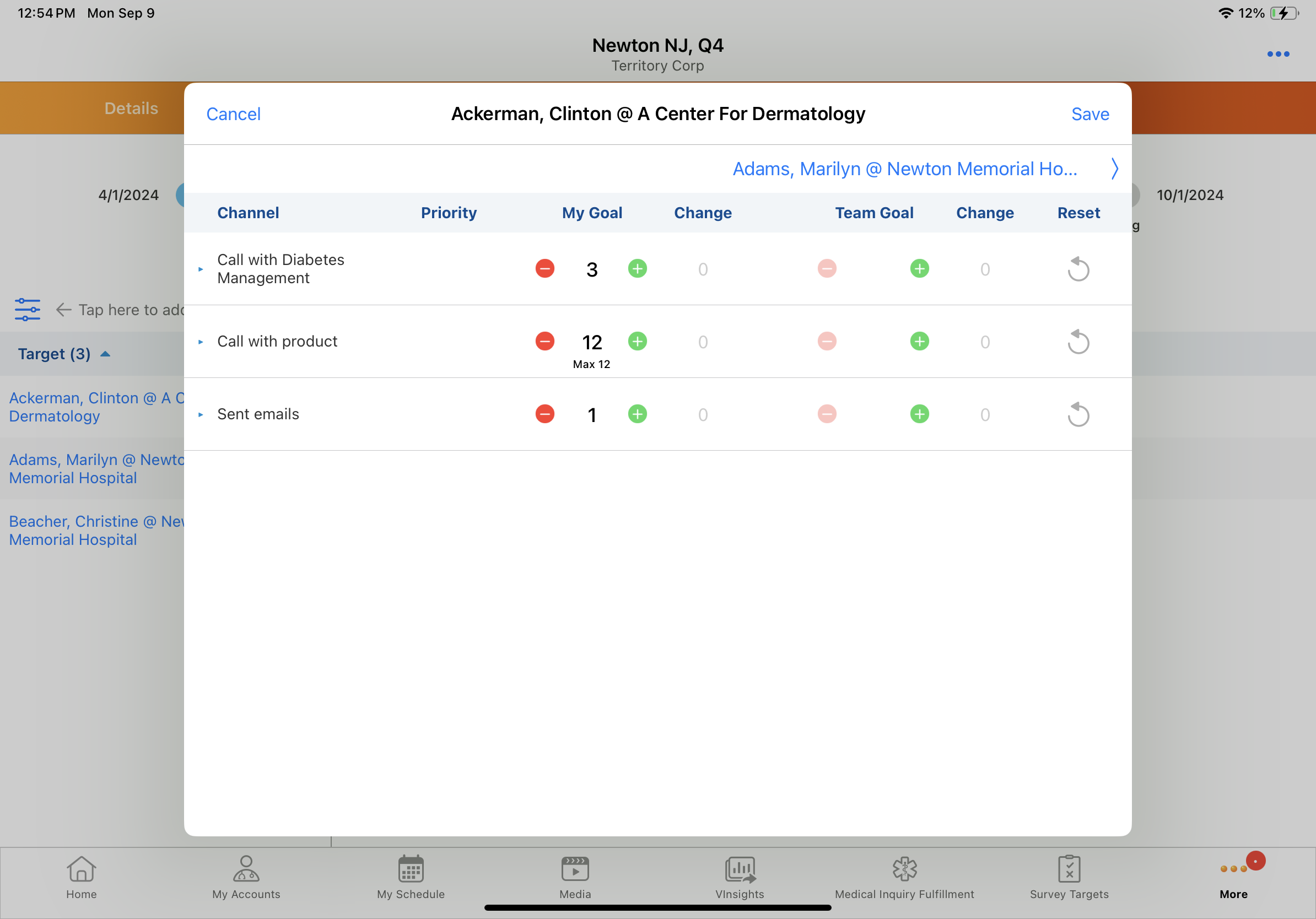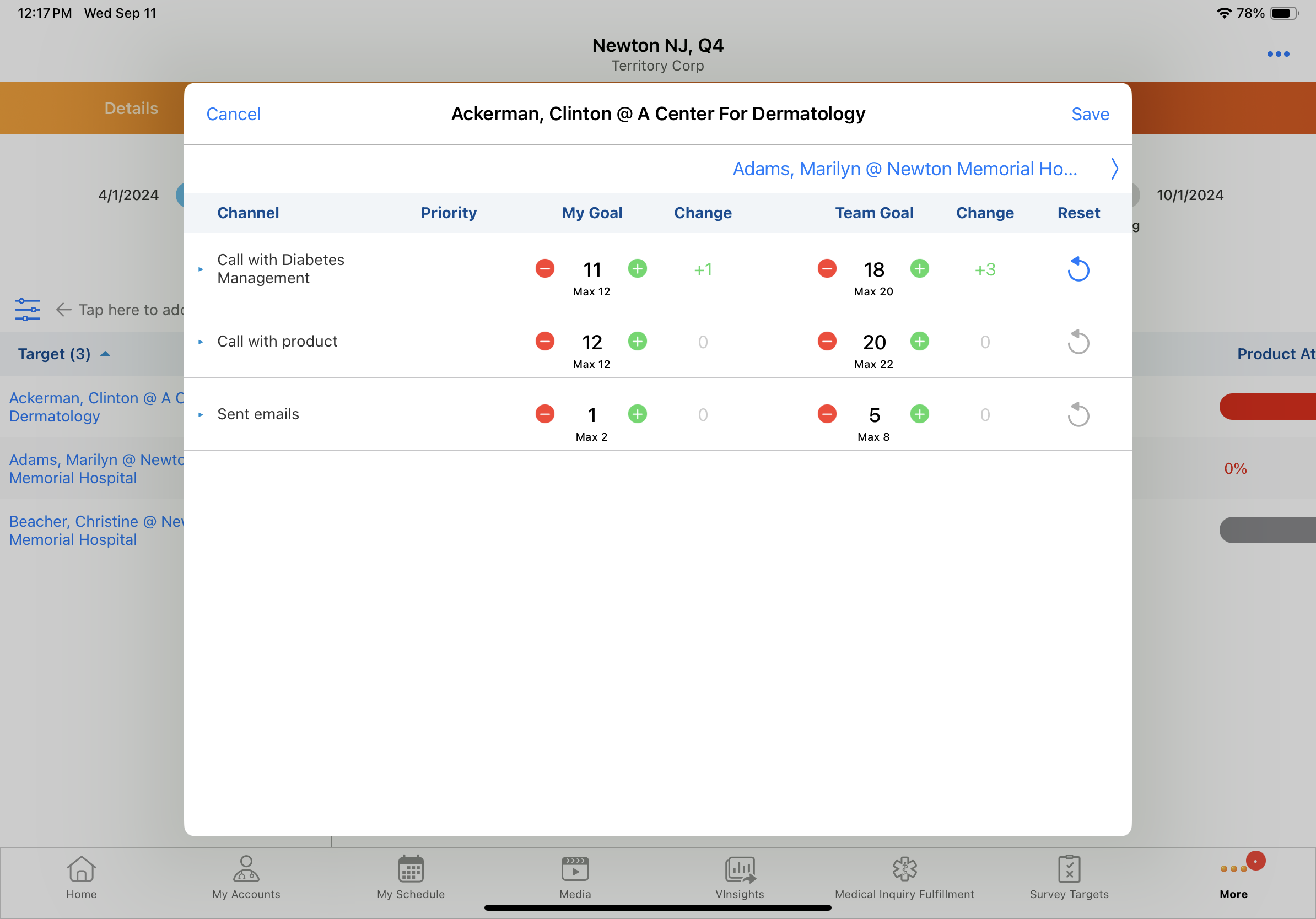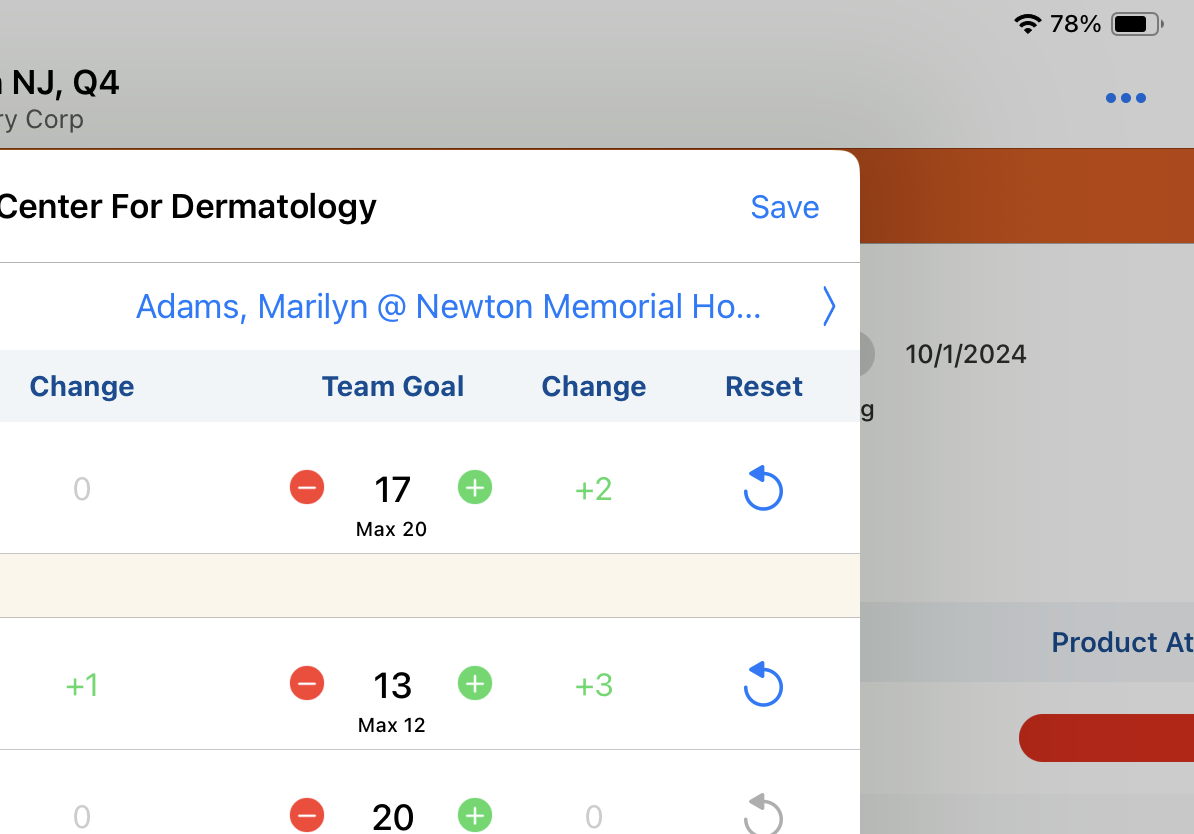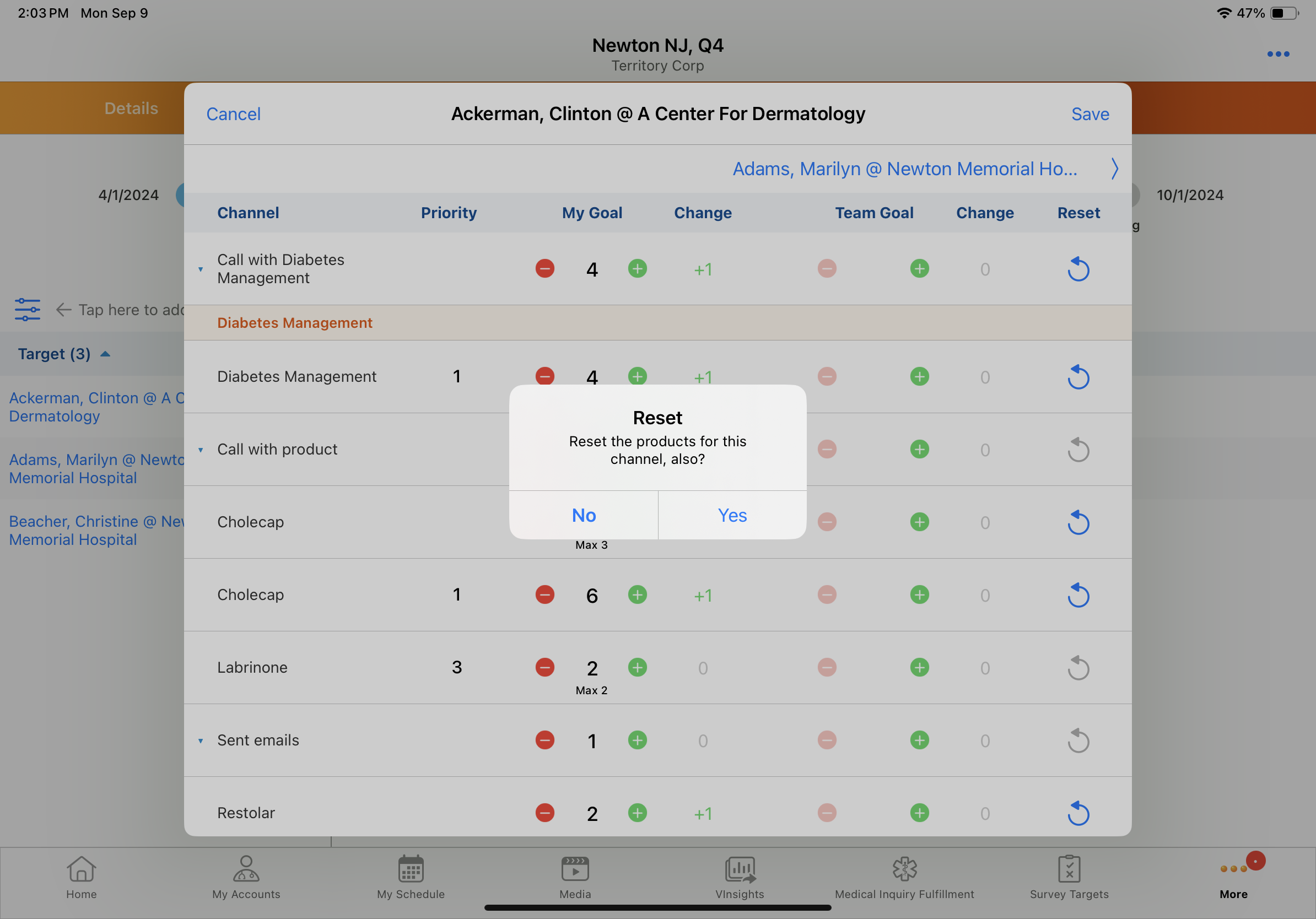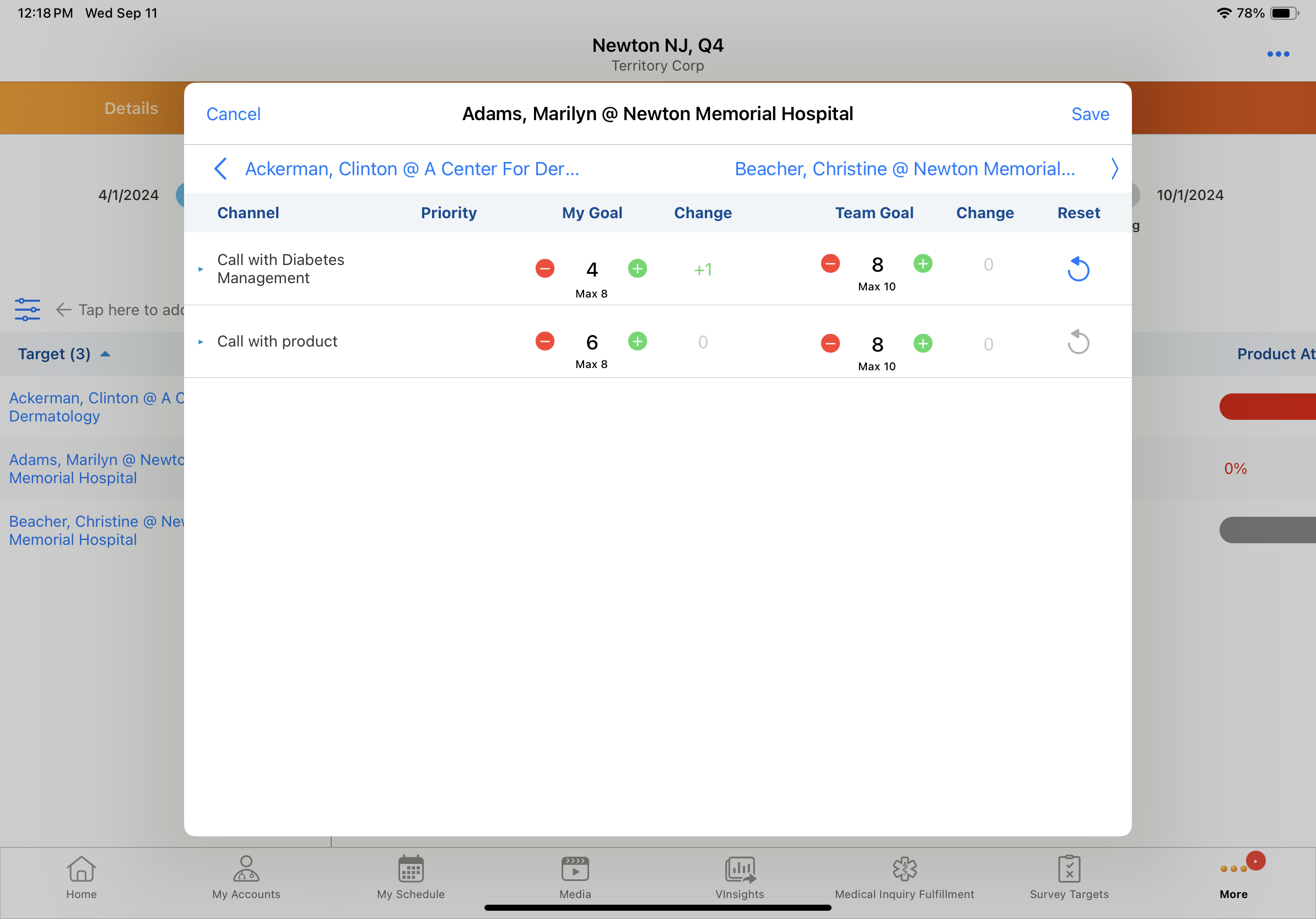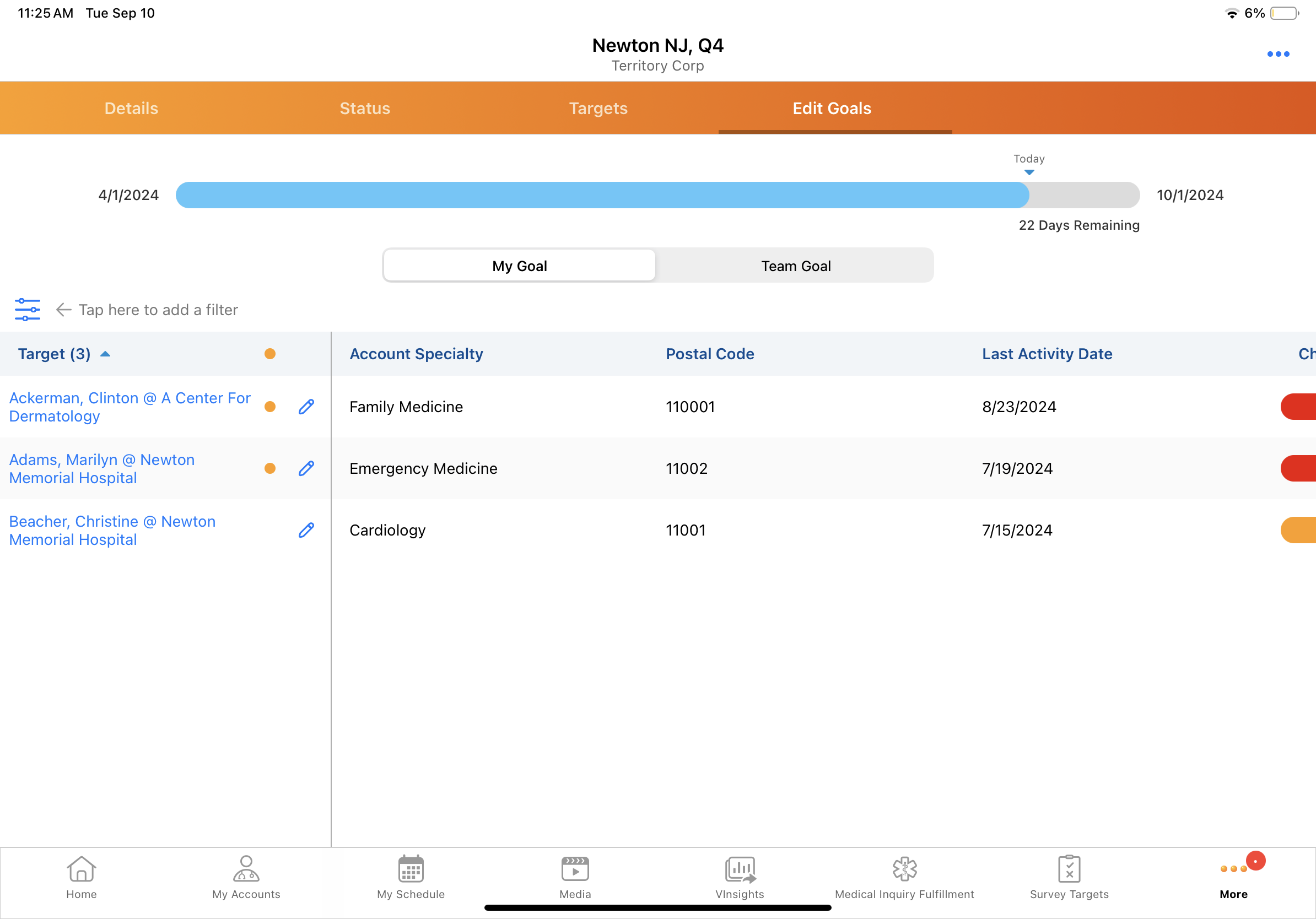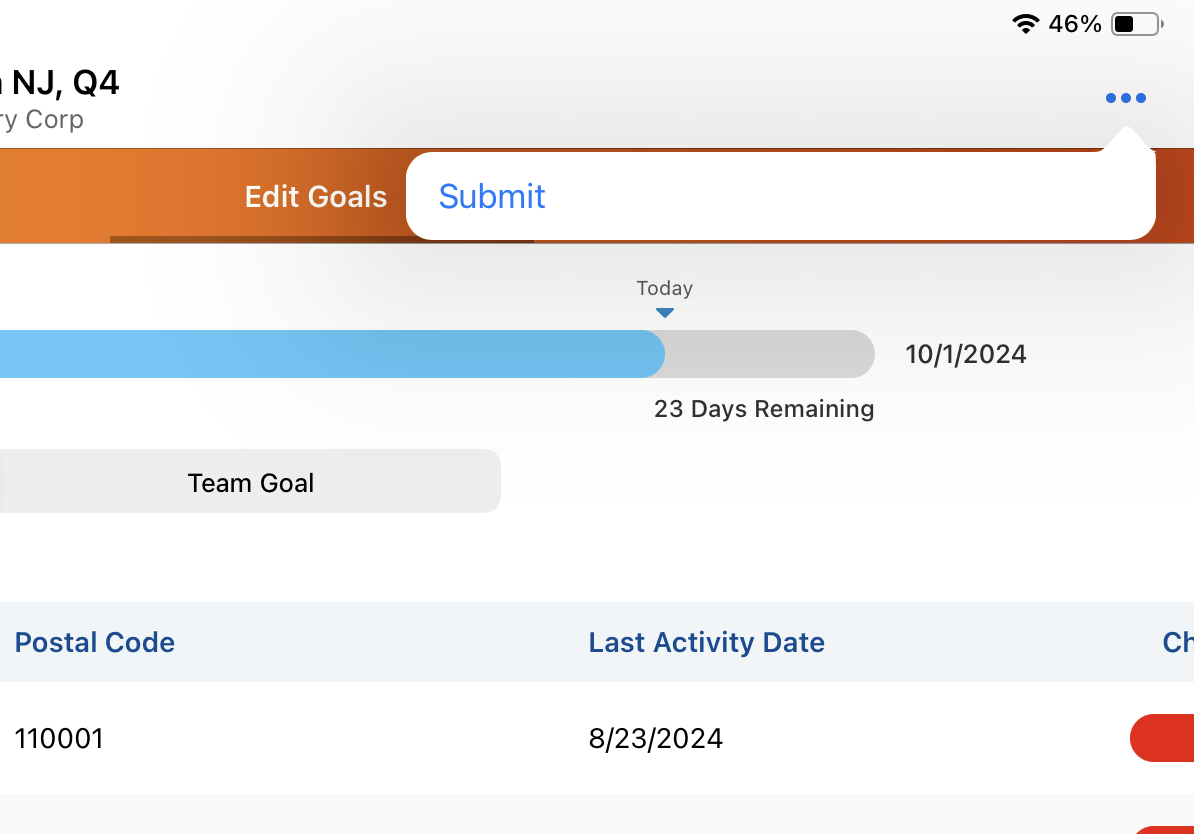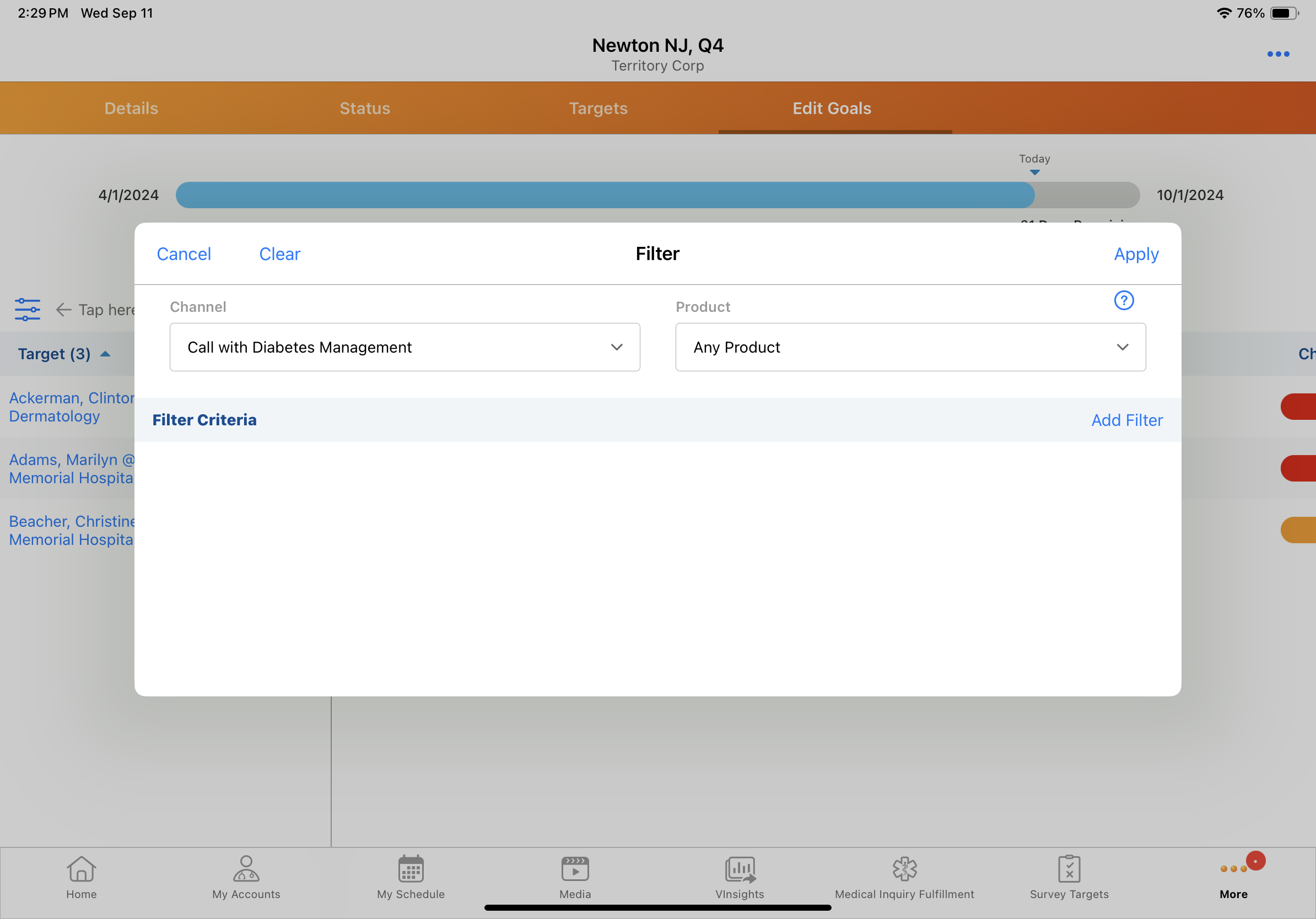Editing MCCP Goals
Editing Multichannel Cycle Plan (MCCP) goals enables end users to create more accurate and effective plans based on their experience with accounts, while reducing administrative overhead from frequent plan changes. Although home offices set a number of planned visits to an account, users have firsthand experience working with the account. By editing MCCP goals to reflect their interactions with target accounts, users can adapt cycle plans to changes in market conditions, relationship strength, and account preferences.
Who can use this feature?
- End Users — iPad
- Using Multichannel Cycle Plan Goal Editing
- Limitations on Editing Multichannel Cycle Plan Goals
- MCCP Admin Users — Browser
- Managing Multichannel Cycle Plan Goal Editing
- Limitations on Editing Multichannel Cycle Plan Goals
- Users do not require an additional license
Configuring Multichannel Cycle Plan Goal Editing for
To configure this feature, ensure Configuring Multichannel Cycle Plans is complete.
To configure this feature:
- Ensure Configuring Multichannel Cycle Plans is complete.
- Navigate to Admin > Users & Groups > Permission Sets.
- Select the appropriate permission set.
- Select the Objects tab.
- Grant the following permissions:
Object
Object Permission
Object Type
Fields
Field Permission
mc_cycle__v
RE
cycle__v
activate_edited_goals__v
Edit
mc_cycle_plan__v
RE
cycle_plan__v
goal_edit_status__v
Edit
lock__v
Read
mc_cycle_plan_channel__v*
RE
- channel_only__v
- channel_product__v
- activity_goal_edit__v
- team_activity_goal_edit__v (optional; for team-based goals)
Edit
mc_cycle_plan_product__v*
RE
product__v
- activity_goal_edit__v
- team_activity_goal_edit__v (optional; for team-based goals)
Edit
mc_cycle_plan_target__v
R
cycle_plan_target__v
goals_edited__v (optional; enables filtering by edited target)
Read
*Users must be granted permission to edit either channel goals or product goals depending on business processes. They may be granted permission to edit both channel goals and product goals, if desired.
When providing users with Edit permission for the mc_cycle_plan__v, mc_cycle_plan_channel__v, and mc_cycle_plan_product__v objects, ensure all fields placed on those respective layouts are read-only, through permissions, layout rules, or marking fields as read-only on the layout. Leaving fields as editable on those layouts can cause data issues.
- Navigate to Admin > Configuration > Objects > mc_cycle_plan__v > Layouts.
- Place the goal_edit_status__v field on mc_cycle_plan__v layouts.
- Navigate to Admin > Configuration > Objects > mc_cycle__v > Layouts.
- Place the activate_edited_goals__v field on mc_cycle__v layouts.
- Navigate to Business Admin > Objects > mc_cycle_plan__v.
- Populate the goal_edit_status__v field on all appropriate mc_cycle_plan__v records with the value new__v. This enables end users to edit MCCP goals. If the field is blank, end users cannot edit goals.
- Navigate to Business Admin > Objects > mc_cycle__v.
- Select the activate_edited_goals__v check box on all appropriate mc_cycle__v records (optional). This enables the MCCP process to update goals based on end users’ edited values.
- Navigate to Admin > Configuration > Objects > mc_cycle_plan__v > Object Types > Fields.
- Ensure end users have access to the submitted__v picklist value on the goal_edit_status__v field for all mc_cycle_plan__v object types (optional). If access is not granted, the Submit button does not display in the Edit Goals tab for end users. Edits must be submitted by MCCP admin users or through a custom process.
Configuring Editing Goals to Zero
By default, one is the lowest number end users can set for a goal. Editing goals to zero enables users to track activities for channels they use occasionally, without needing to meet a minimum goal.
To configure editing goals to zero:
- Navigate to Admin > Configuration > Objects > mc_cycle__v > Layouts.
- Place the goal_editing_rules__v field on mc_cycle__v layouts.
- Navigate to Business Admin > Objects > mc_cycle__v.
- Select one or both of the following values from the goal_editing_rules__v multi-value picklist on the appropriate mc_cycle__v records:
- enable_edit_my_goal_to_zero__v - Enables editing individual goals to zero
- enable_edit_team_goal_to_zero__v - Enables editing team-based goals to zero
Alternatively, these values can be data loaded to the goal_editing_rules__v field on mc_cycle__v records.
Considerations for Business Rules and Custom Fields
- Validation rules and workflows can be configured to support business rules for goal editing. However, validation rules and workflows updating goal values based on other goal edits may result in changes not reflecting immediately in the UI, since these rules only fire when a user saves their edits or switches to a different target.
- If a workflow updates mc_cycle_plan_target__v data based on a goal edit for the same target, users must save their edits to refresh the target table and display the edit
- Do not add custom fields based on activity_goal_edit__v or team_activity_goal_edit__v to the mc_cycle_plan_target__v related list or the mc_cycle_plan__v layout. Additionally, do not use either goal edit field values or custom field values based on goal edit fields for mobile device application logic. Goal edits are saved online and are not written directly to the mobile device database.
Managing Multichannel Cycle Plan Goal Editing as
MCCP admin users manage the editing process for MCCP goals from beginning to end. To enable MCCP goal editing, select the New value for the Goal Edit Status field on the appropriate MC Cycle Plan records. This enables the Edit Goals tab to display in My Plan.
When end users edit goals, edits are uploaded to the Vault CRM online database. The Goal Edit Status field on the MC Cycle Plan record is updated to reflect the status of the changes:
- Saved - An end user or manager made a change to the MCCP from the Edit Goals tab in My Plan. The change is not yet submitted and is not ready for approval.
- Submitted - An end user or manager completed changes to the MCCP by selecting the Submit button from the Edit Goals tab in My Plan. The edits are ready for approval.
MCCP admin users and other users with the MCCP Admin check box selected on their user record can edit MCCP goals regardless of whether they are the plan owner, while end users can only edit plans they own.
Submitting edits does not lock the MCCP. If the MCCP needs to be locked after it is submitted, then a workflow can be configured to lock the MCCP or MCCP admin users can manually lock the MCCP.
After changes are submitted, they must be approved or rejected. MCCP does not include an out-of-the-box approval process; approval processes must be set up separately.
Once approved, the Goal Edit Status is set to Approved, which indicates edits are ready to be activated in the next run of the MCCP process. Goals are not editable while the goal edit status is Approved. When the MCCP process next runs, approved goal edits are automatically applied to cycle plans where the Activate Edited Goals check box is selected on the MC Cycle record.
During the MCCP process, the following occurs:
- Approved goal edits replace the previous goal value. The values in the Activity Goal Edit and Team Activity Goal Edit fields on the MC Cycle Plan Channel and MC Cycle Plan Product records are copied to the corresponding activity goal fields. For example, Activity Goal Edit is copied to Channel Activity Goal.
- The Activity Goal Edit and Team Activity Goal Edit field values on MC Cycle Channel and MC Cycle Plan Product records are cleared after being copied
- The value in the Goal Edit Status field on the MC Cycle Plan record is cleared
- The Activate Edited Goals check box on the MC Cycle record is deselected
Applying Edits without the MCCP Process
If the Activate Edited Goals check box is not selected on the MC Cycle record, MCCP admin users must activate and modify goals outside of the MCCP process. When using a custom process, ensure values in the following fields are cleared after processing:
- Goal Edit Status on the MC Cycle Plan object
- Activity Goal Edit on the MC Cycle Plan Channel and MC Cycle Plan Product objects
- Team Activity Goal Edit on the MC Cycle Plan Channel and MC Cycle Plan Product objects
Using Multichannel Cycle Plan Goal Editing as
From the Edit Goals tab in My Plan, users can take the following actions:
Users must have an internet connection to edit goals.
Editing MCCP Goals
End users can edit MCCP goals where they are the plan owner. To edit MCCP goals:
- Select the Edit Goals tab in My Plan.
- Select the edit icon for a target. Individual goals and team-based goals display separately for each target.
- If Detailing Priority for MCCP Targets is enabled, detail priority displays in a separate column
- If Capping Activity and Targets is enabled, activity maximums display for each goal
Only goal fields are editable in the Edit Goals modal.
- Edit channel goals - Select the subtract icon to reduce the goal, or the plus icon to increase the goal
- Edit product goals - Select the caret next to the channel name. Product goals display under each channel for editing.
- If Using Detail Group Goals in MCCP is enabled, detail group products are organized under detail group headers. For example, Diabetes Management.
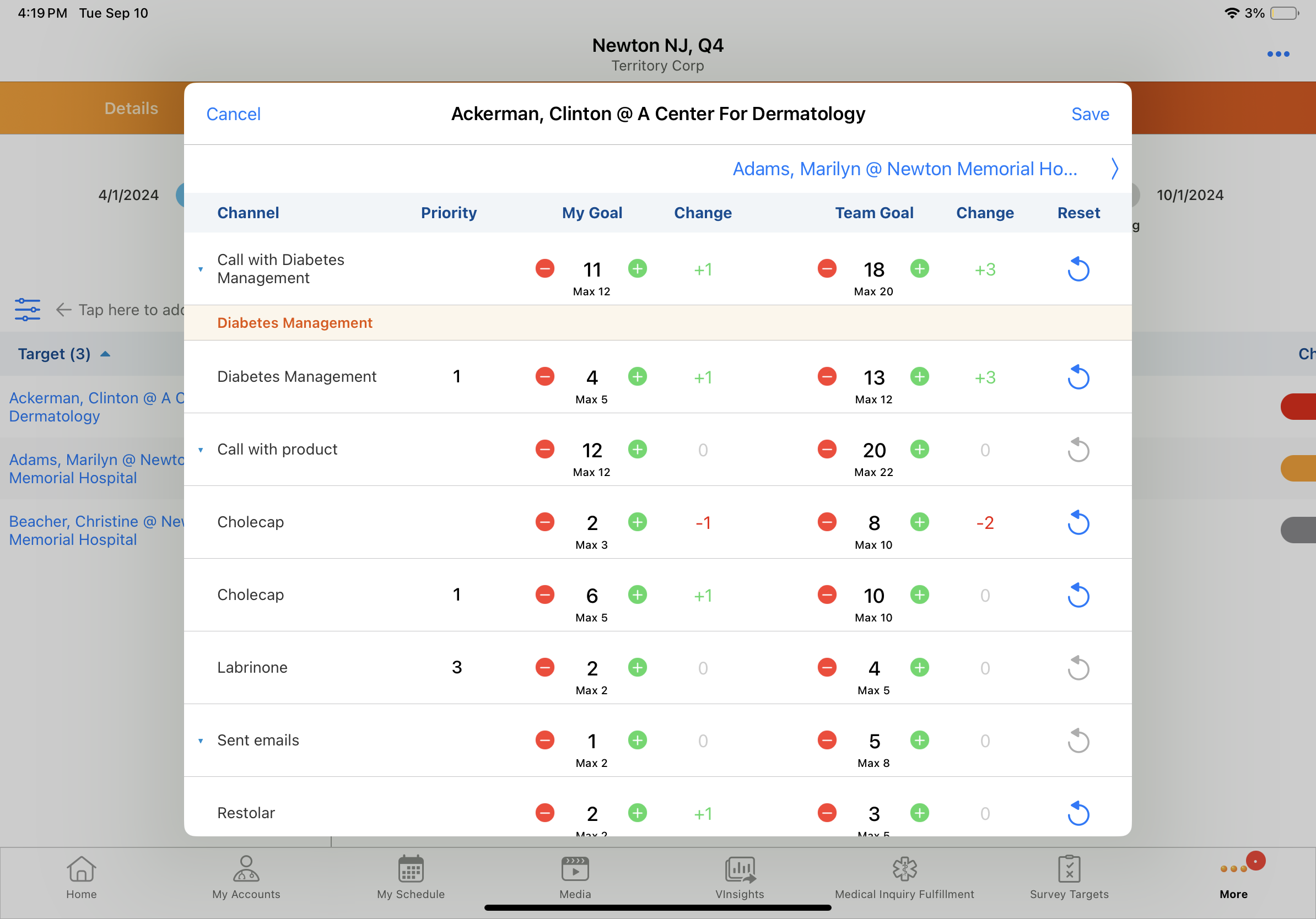
- Reset edited values - Select the icon in the Reset column. The icon is only enabled when changes have been made.
After selecting the Reset icon for a channel, users select whether to reset the product goals within the channel or only the channel goal. - Navigate to the next target - Select the target name hyperlinked above the table. Edits are automatically saved when users navigate to another target in the goal editing modal.
- Select Save to save changes and exit the modal. The Goal Edit Status field is updated to Saved for the MC Cycle Plan record. On the Edit Goals tab, an orange icon indicates target goals are edited.
- Select the Submit button from the All Actions menu in the My Plan header once all edits are complete. The Goal Edit Status field is updated to Submitted on the MC Cycle Plan record.
From this modal, users can take the following actions:
Once edits to MCCP goals are submitted and approved, they are applied to the cycle plan with the next run of the MCCP process.
Filtering Edited Targets
To filter by targets with edited goals, select the orange indicator in the Target column header.
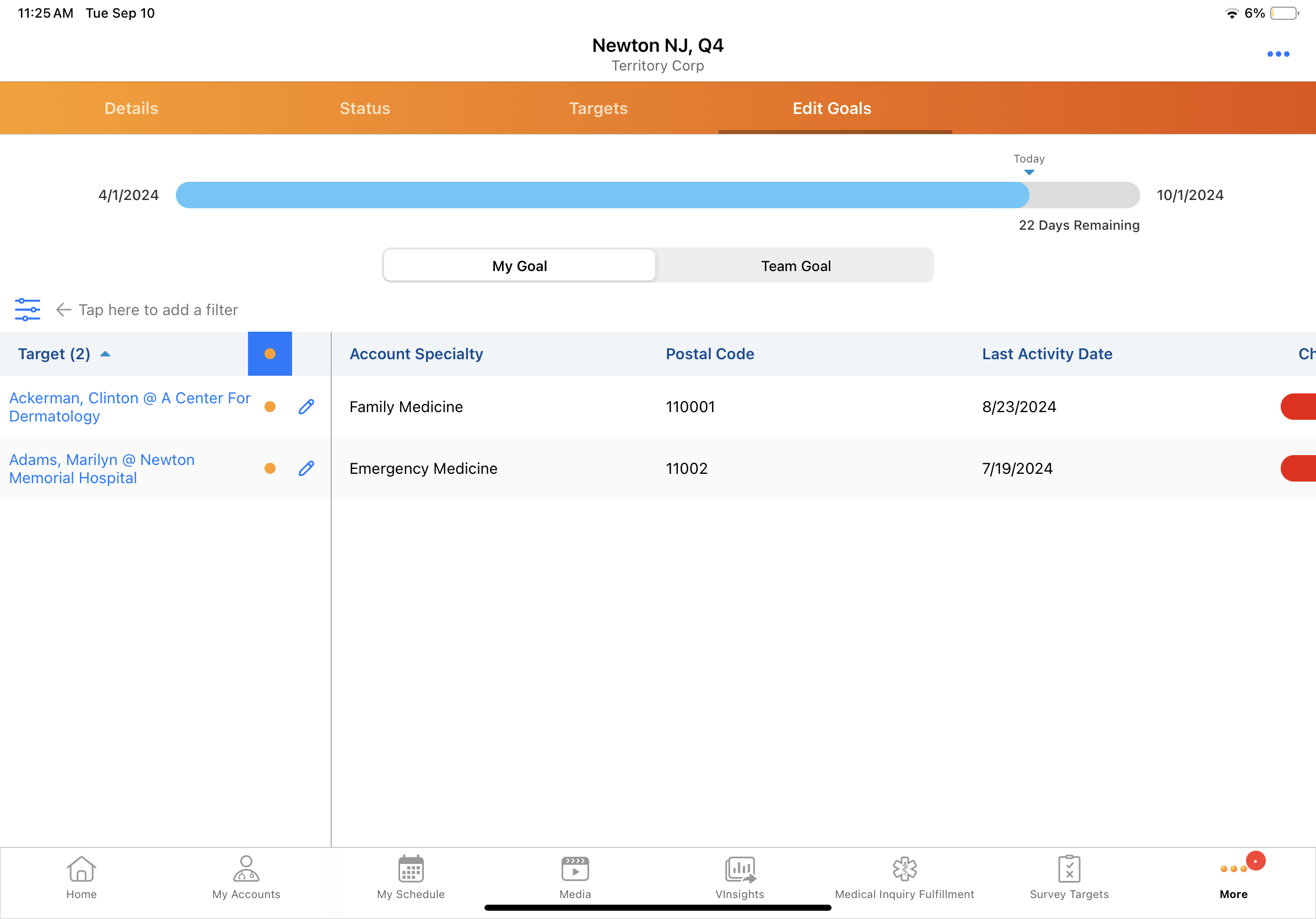
Viewing Edited Goals Across Targets
To view edited goals across targets:
- Select the filter icon from the Edit Goals tab.
- Select a channel, product, or channel-product combination, and any applicable filter criteria.
- Select Apply. Goal edits display along with the filtered targets.
Limitations on Editing Multichannel Cycle Plan Goals
MCCP goals cannot be edited if any of the following apply for the MC Cycle Plan record:
- The cycle plan is completed (MC Cycle Plan Status field value is Completed) or the cycle plan status is unpopulated
- Goal edits are approved (Goal Edit Status field value is Approved) or goal edit status is unpopulated
- The cycle plan is locked (Lock check box is selected)
- MCCP admin users can edit locked MCCP or override the lock by deselecting the Lock check box. For more information, see Locking Multichannel Cycle Plans.