Creating Test HCPs
To allow end users to test Engage functionality from the perspective of an HCP, a test HCP account is automatically created for an end user the first time they sign into Engage using their email address. The email address must match exactly one active end user in CRM. The test HCP account is automatically connected to the end user.
Who can use this feature?
- End Users - Android, iPad, iPhone, Web
- Create a test HCP
- Use Engage as a test HCP
- Users do not require an additional license
Creating a Test HCP as
When an end user signs into the Engage app using the email address associated with their CRM account, a test HCP account is automatically created with the same email address.
End users must sign into Engage with unique email addresses to create test HCP accounts. End users cannot share an email address and have a test HCP account.
The following profile information is automatically populated for the test HCP:
- Email - The end user's email address
- First name - The end user's first name
- Last name - The end user's last name
- Display name - The name entered during the sign up process. If the user did not enter a name while signing up, this is populated with the end user's display name.
- Country - The end user's country
- Job title - HCP Demo User, translated in the end user's language. The user can edit this field from their profile in Engage.
Test HCP accounts are not automatically associated with accounts in Vault CRM. To manually associate a test HCP with an account, admins can update the CRM ID (Editable) column in the Test HCPs tab of the Company Configuration File and import the changes into Vault CRM. This allows end users to view the test HCP's Engage profile in the Engage profile indicator and ensure chat messages imported into Vault CRM are associated with an account.
Using Engage as a Test HCP as
All HCP functionality is available to test HCPs, however, each test HCP is restricted to their corresponding end user's company. Test HCPs can connect to and chat with other test HCPs and end users as long as they are associated with the same company.
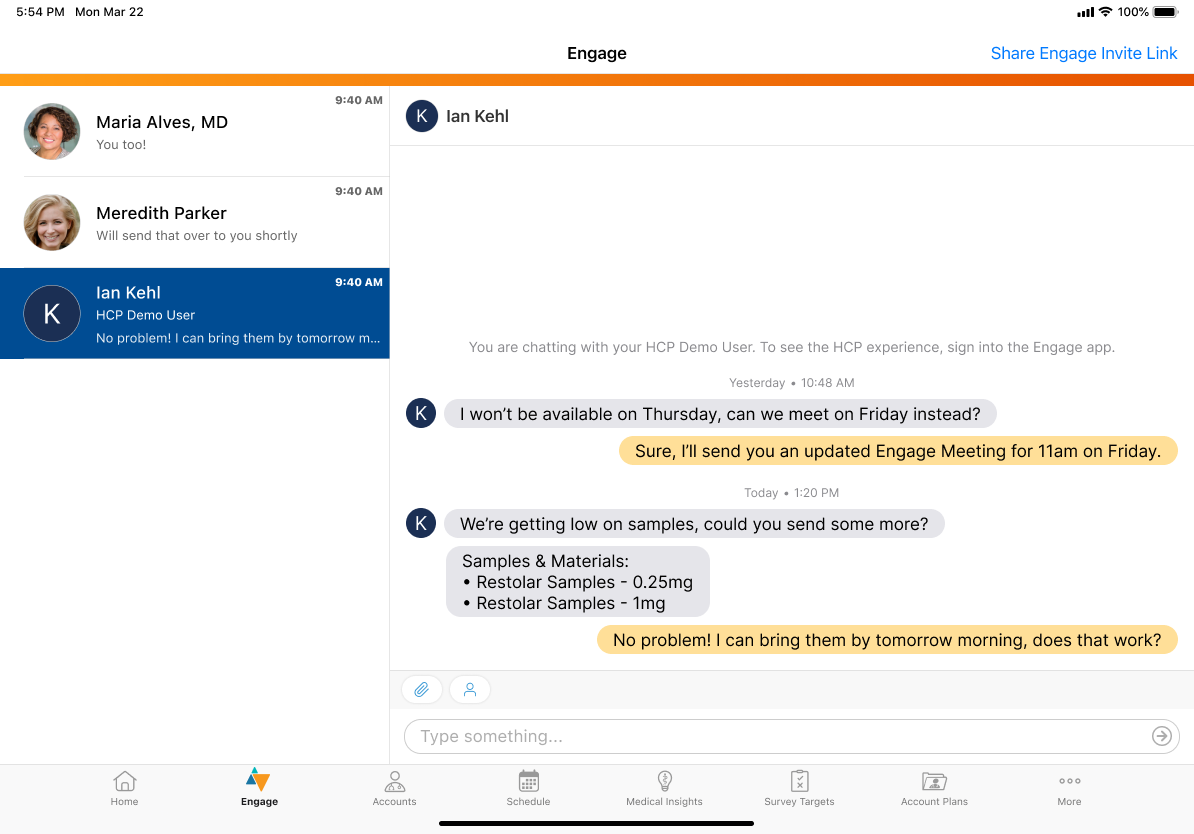
Chat threads in the Chats tab in Vault CRM display text indicating that an end user is chatting with their own test HCP.
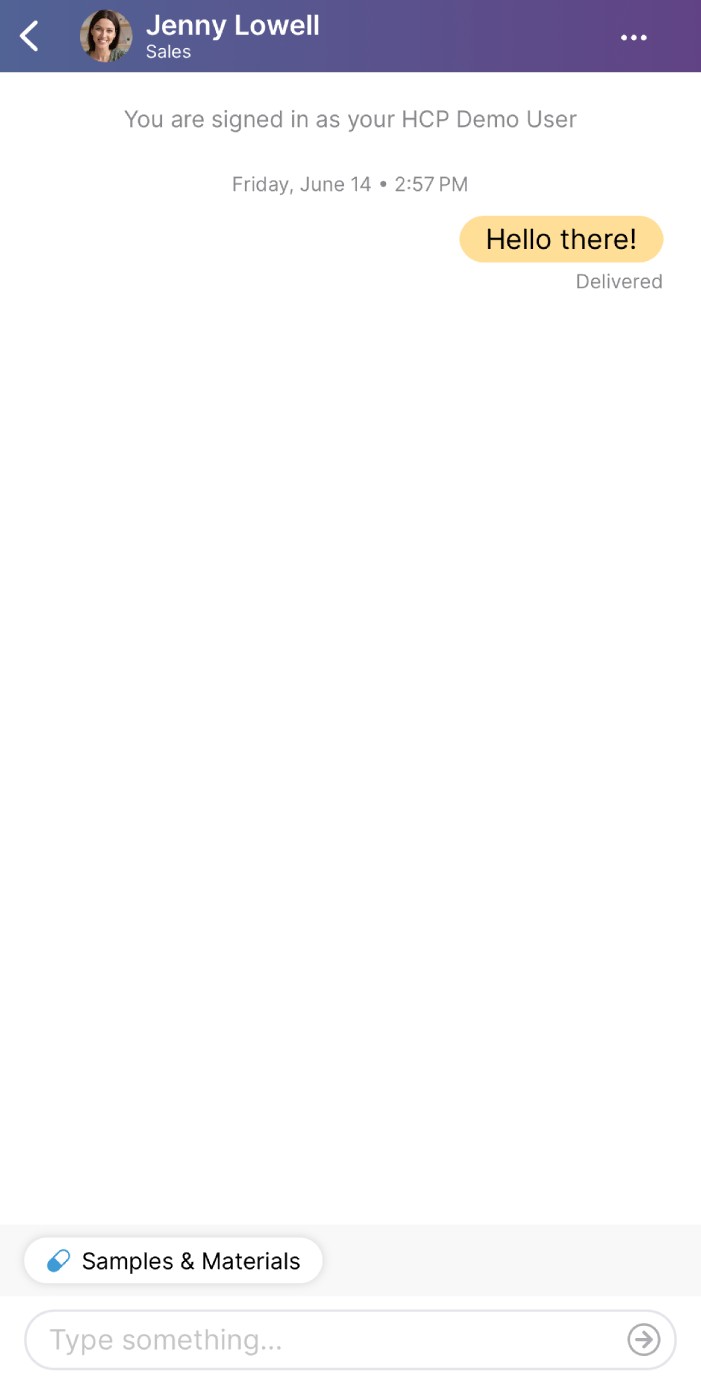
Chat threads in Engage display text indicating an end user is signed in as a test HCP user.
Additionally, test HCPs can only view content and brand profile resources from the same company. HCP functionality includes:

