What's New in 24R3.2
Our release notes offer brief, high-level descriptions of enhancements and new features.
New Fields and New Objects are also included.
Announcements
Data Update for My Accounts Views
Vault CRM instances are updated to populate the type__v field for existing My Accounts views where the field is blank. Starting with the 24R3.2 release, My Accounts views must have the type__v field set to "MyAccounts" for the view to display in the drop-down list. This field is populated automatically for new views.
Features
Call Planning
Associating Unassigned Presentations with Calls on Browser
For accurate reporting on CLM activity, Browser users can associate unassigned presentations with new or existing call reports in My Schedule. When users display CLM directly from the media library instead of a call report, the CLM activity is captured as an unassigned presentation which is not associated with a call report or account. These unassigned presentations display in My Schedule, where users can create a new call for the unassigned presentation, associate it with an existing call, or discard it.
Call Reporting
Using Survey Targets on the Call Report
Viewing survey targets on the call report saves time and increases efficiency by letting users complete outstanding survey targets without switching to another section of the application. The Survey Targets section provides quick access to available survey targets, which are used for account profiling and gathering insights on accounts.
Capturing Unique Information on Group Call Attendees on Browser
The following functionality is now available for unique activity group calls on the Browser platform:
- Account Plans
- Action Items
- Call Duration
- Limiting Past Call Submission
CLM
The following CLM functionality is available when creating and managing CLM content in CRM:
- Copying Presentations with Slides and Key Messages - Content admin users can create CLM presentations by copying existing presentations, including the slides and key messages. Copying existing presentations allows content admin users to create many presentations with the same structure very quickly.
- Copying Presentations to Other Vaults - Content admin users can copy entire presentations from one instance of Vault CRM to another. When an agency completes development of a presentation in a development sandbox, the presentation can be copied to the customer’s test environment for review. Similarly, once the presentation is reviewed and ready for production, the presentation and all its components can be copied to production Vaults.
- Uploading CLM Content via FTPS - Content admin users can upload key messages directly into Vault CRM via FTPS, which allows for bulk load of multiple files at a time. Content can be loaded using any FTPS client (for example, Filezilla).
- Uploading Media Files for Key Messages - Content admin users can upload media files for key messages directly into Vault CRM. This allows content admin users to manage content manually or download media files for troubleshooting.
Engage
Sending Engage Meeting Invitations via Approved Email on Browser
Meeting hosts can use Approved Email to send meeting invitations to attendees from the Browser. Email templates are designated as invitations to an Engage meeting, enabling meeting hosts to send approved content to meeting attendees. Approved Email templates used as Engage invitations contain meeting information and unique attendee-specific URLs for attendees to join the Engage meeting.
Adding Dial-in Numbers to Engage Invitations on Browser
To make it easier for attendees to join the audio of an Engage meeting via dial-in, meeting hosts can add dial-in numbers to invitations sent to attendees from the Browser. This can be their preferred or required method of joining the meeting’s audio.
Events Management
Event Business Rules enable admins to enforce certain rules and assist and restrict event organizers when planning an event, minimizing planning mistakes and ensuring compliance. Event Business rules are designed to ensure compliance with business standards and legal regulations and can be created via a data driven solution that defines the rule type, run logic, and rule-specific parameters. The following types of event business rule are available:
Using Alternative Hosts for Virtual Events
End users can designate Event Team Members as Alternative Hosts to start and manage virtual events with the same privileges as the event host. This enables end users to avoid rescheduling or canceling the event if the original host cannot host the event, for example, due to illness or scheduling conflicts.
Signing into an Event using a QR Code®
Event attendees can sign into an event using a QR Code® scanned on their own devices, making the sign-in process quick and easy.
Events Management users can automate the creation of Speaker Contracts using customizable Contract Templates created by business admin users that define negotiable thresholds for services contracted by the speaker. Contracts can be signed on the iPad or printed, signed, and scanned back into the Vault CRM application. This ensures that the contracts generated by end users for their events meet business requirements, saving time while ensuring all compliance needs are met.
Adding Local Time and Time Zone to an Event
Admins can configure the system to display event times in the local time zone of the event itself, rather than the time zone of the user viewing the event record. This helps eliminate confusion and ensures accurate event scheduling for teams and attendees located in different time zones.
Adding Calendar Reminders to Events Management Approved Emails
End users can include an .ICS file in their Approved Emails sent for Events Management to provide recipients a calendar reminder for their upcoming event, providing an easy way for attendees and speakers to be reminded when an event is scheduled.
Event Session and Speaker Tokens
To better communicate the agenda of large-scale events, content creators can add tokens to Approved Emails sent from Events Management that render as tables listing the event’s sessions and speakers.
Using Approved Email for Events Management on the Browser
Events Management users can use the Browser platform to compose and send Approved Emails from their event to communicate with attendees or speakers, for example, to invite them to an event or to provide follow-up material after the event ends.
Data Loading Attendee and Speaker Virtual Event URLs
End users can generate attendee and speaker participant URLs via data loading attendees and speakers into a virtual event.
Inline Editing Related Records on the Browser
Users can inline edit fields on certain types of event related records, making it easy to update multiple records at once.
Validation Rules for Events Management on Mobile Devices
Events Management objects are now supported when creating Validation Rules. Validation rules define specific criteria records must meet before they can be saved, preventing errors when syncing data online and ensures data integrity and consistency across all platforms.
General
Admins can use application profiles in place of security profiles to control profile-specific configuration for X-Pages, Surveys, Alerts, and Preferences. Application profiles simplify the process of managing Vault CRM by allowing admins to create groups of users that all share a similar set of application configurations. Changes to application configuration can occur for this group regardless of any individual user's security profile.
Network Integration
DCR Attachments streamline the Data Change Request (DCR) process for end users by allowing them to attach supporting documents to their requests, which helps verify the changes which are being requested.
Long Notes in Data Change Requests
Admins can enable a long notes text area for data change requests. When end users submit a data change request, the Notes section, which is used to provide additional information about the requested change, allows up to 1,000 characters.
User Visible and Behavior Changes (UVCs)
Most new functionality requires some configuration, however users are able to use the following functionality immediately. Select the thumbnail to view a larger image.
Call Planning
|
Platform |
Description |
Before |
After |
|---|---|---|---|
| Browser | For visual consistency in My Schedule’s Month View, black dot icons do not display on timed entries. | 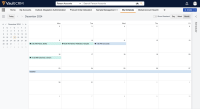
|
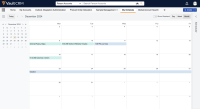
|
24R3.2 Feature Enablement and Availability
The following table provides an explanation of feature enablement and user impact.
|
Vault CRM Feature Availability and Enablement |
||||||
|---|---|---|---|---|---|---|
|
Feature |
User |
Configuration |
Browser |
CRM Desktop |
iPad |
iPhone |
|
Call Planning |
||||||
| No | No* |
|

|

|

|
|
|
Call Reporting |
||||||
|
No |
Yes |
|
|
|
|
|
|
Capturing Unique Information on Group Call Attendees on Browser |
No | No* |
|

|

|

|
|
CLM |
||||||
|
No |
Yes |

|

|

|

|
|
|
No |
Yes |

|

|

|

|
|
|
No |
Yes |

|

|

|

|
|
|
No |
Yes |

|

|

|

|
|
|
Engage |
||||||
|
Sending Engage Meeting Invitations via Approved Email on Browser |
No |
No* |
|
|
|
|
|
No |
No* |
|
|
|
|
|
|
Events Management |
||||||
|
No |
Yes |
|

|

|

|
|
|
No |
Yes |
|

|

|

|
|
|
No |
Yes |
|

|

|

|
|
|
No |
Yes |
|

|

|

|
|
|
No |
Yes |
|

|

|

|
|
|
Adding Calendar Reminders to Events Management Approved Emails |
No |
Yes |
|

|

|

|
|
No |
Yes |
|

|

|

|
|
|
No |
No* |
|

|

|

|
|
|
No |
No* |
|

|

|

|
|
|
No |
No* |
|

|

|

|
|
|
No |
No* |
|
|
|
|
|
|
General |
||||||
|
Application Profiles for X-Pages, Surveys, Alerts, and Preferences |
No |
Yes |
|
|
|
|
|
Network Integration |
||||||
|
No |
Yes |
|
|
|
|
|
|
No |
Yes |
|
|
|
|
|
*Parity items do not typically require configuration if you are using this functionality on another platform. In some cases, VMOCs must be enabled for the added platform.
New Objects
The table below contains all new objects added in Vault CRM 24R3.2.
| Object Name | Object Label | Object Description |
|---|---|---|
| email_thread__v | Email Thread | Object that threads Received Email and Sent Email Object records into threaded conversations. |
| received_email__v | Received Email | Object that stores received, or inbound emails. |
New Fields
The table below contains all new fields added in Vault CRM 24R3.2. The fields are organized by object.
| Object | Field Name | Field Label | Description | Type |
|---|---|---|---|---|
| case_conversation__v | email_record__v | Email Record | References the associated email. | Object |
| case_conversation__v | response_time__v | Response Time | The response time associated with the case. | Number |
| documented_interest__v | expired__v | Expired? | Designates the documented interest as expired. | Yes/No |
| email_thread__v | internal_thread_id__v | Internal Thread Id | The ID of the internal thread. | Text |
| email_thread__v | internal_thread_index__v | Internal Thread Index | The index of the internal thread. | Number |
| email_thread__v | link__sys | Link | The link to the record. | Text |
| email_thread__v | name__v | Name | The name of the record. | Text |
| email_thread__v | parent_thread__v | Parent thread | References the parent email thread, if applicable. | Object |
| email_thread__v | received_email__v | Received Email | References the received email. | Object |
| email_thread__v | sent_email__v | Sent Email | References the associated sent_email__v record. | Object |
| email_thread__v | status__v | Status | The status of the record. | Picklist |
| em_business_rule_configuration__v | event_business_rule_type__v | Event Business Rule Type | The type of business rule. | Object |
| em_event_speaker__v | registration_disclaimer__v | Registration Disclaimer | The registration disclaimer agreed to by the speaker. | Text |
| global_account_search_settings__v | hide_new_account_button__v | Hide New Account Button | Enables or disables the New Account button in Global Account Search. | Yes/No |
| medical_inquiry__v | documented_interest__v | Documented Interest | References the associated documented_interest__v record. | Object |
| multichannel_activity__v | remote_clm_id__v | Remote CLM ID | The record's Remote CLM ID. | Text |
| multichannel_activity__v | remote_clm_participant_url__v | Remote CLM Participant URL | The record's Remote CLM Participant URL. | Text |
| multichannel_activity__v | remote_clm_presenter_url__v | Remote CLM Presenter URL | The record's Remote CLM Presenter URL. | Text |
| multichannel_activity__v | remote_clm_uuid__v | Remote CLM UUID | The UUID of the record. | Text |
| product__v | cds_state_schedule__v | CDS State Schedule | The CDS state schedule of the product. | Text |
| received_email__v | attachment_count__v | Attachment Count | The number of attachments on the record. | Number |
| received_email__v | is_discarded__v | Discarded | States if the email was discarded. | Yes/No |
| received_email__v | email_body__v | Email Body | The body of the email. | Text |
| received_email__v | email_message_uuid__v | Email Message Id | The UUID of the record. | Text |
| received_email__v | email_platform__v | Email Platform | The platform associated with the email. | Picklist |
| received_email__v | external_thread_id__v | External Thread Id | The ID of the external thread. | Text |
| received_email__v | external_thread_index__v | External Thread Index | The index of the external thread. | Number |
| received_email__v | formatted_email_body__v | Formatted Email Body | The formatted body of the email. | Attachment |
| received_email__v | headers__v | Headers | The email's headers. | Text |
| received_email__v | lifecycle__v | Lifecycle | The lifecycle of the record. | Component |
| received_email__v | stage__sys | Lifecycle Stage | The lifecycle stage of the record. | Object |
| received_email__v | state__v | Lifecycle State | The lifecycle state of the record. | Component |
| received_email__v | state_stage_id__sys | Lifecycle State Stage ID | The ID of the record's lifecycle state stage. | Object |
| received_email__v | link__sys | Link | The link to the record. | Text |
| received_email__v | name__v | Email Message | The name of the record. | Text |
| received_email__v | received_datetime__v | Received DateTime | The date and time the email was received. | DateTime |
| received_email__v | receiver__v | Receiver | The email recipient. | Text |
| received_email__v | sender__v | Sender | The email sender. | Text |
| received_email__v | status__v | Status | The status of the record. | Picklist |
| received_email__v | subject__v | Subject | The email subject. | Text |
| samples_state_settings__v | cds_for_non_controlled__v | CDS for Non Controlled | Designates CDS for non-controlled substances. | Yes/No |
| sent_message__v | multichannel_activity__v | Multichannel Activity | References the associated multichannel_activity__v record. | Object |

