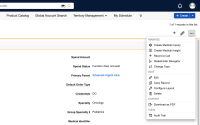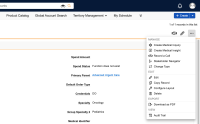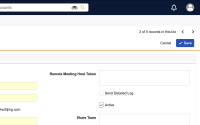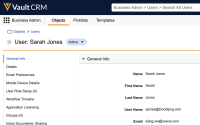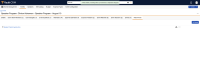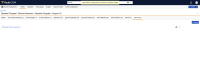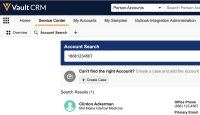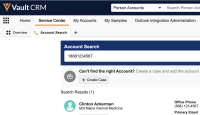What's New in 24R2.2
Our release notes offer brief, high-level descriptions of enhancements and new features.
New Fields and New Objects are also included.
Features
Call Reporting
Attaching Files to the Call Report
To document additional call-related information, users can add attachments to a call report. The call report must be in saved or planned status for users to add attachments.
Enabling Attendee Specific Fields
The Attendee Specific Fields section enables users to collect information specific to each attendee on a call. When configured, a new section with custom fields displays on the call report for each attendee selected on the call.
Call Sampling
Validation Disclaimer
Call Sampling features are released without validation. Call Sampling requires enablement and does not affect other Vault CRM functionality. Call Sampling features were extensively tested by our QA team during the development and release process and will go through validation at a later date.
Sampling with Mid-level Practitioners
Some states allow mid-level practitioners, for example, nurse practitioners or physician assistants, to do certain types of patient care if they have a collaborative relationship with a supervising physician. Sampling with mid-level practitioners enables users to distribute samples to a broader range of eligible HCPs, and also enables users and organizations to track these collaborative relationships.
Supporting State Distributor License Validation
To help reduce the compliance burden for users and organizations, State Distributor license information can be automatically validated when users capture an HCP’s signature. Some states require an additional State Distributor license for businesses that store and distribute certain pharmaceutical products.
Selecting an Address for State Distributor License Validation
Selecting an address for State Distributor license validation enables users to disburse samples even if there is not an exact match in the selected HCP and Call Location addresses. State Distributor license validation typically requires an exact match between the HCP and Call Location address. However, the HCP and Call Location address may not match, even if they are certified with the same State Distributor license—for example, if there is a difference in capitalization or spelling between the HCP address and Call Location address, or if the organization has a large campus with several different buildings and addresses. To enable sampling in these situations, users specify a third address on the call report for State Distributor license validation.
Displaying the State Distributor License Status Indicator
For efficiency in call reporting, the State Distributor license indicator enables users to quickly and easily see whether an account’s State Distributor license is valid. When users record a call in a state where a State Distributor license is required, the indicator displays the status of the license on the call report.
Creating Sample Transactions on Sign Save for CRM Desktop (Windows)
Creating sample transactions on sign save increases the accuracy of system-generated on-hand inventory totals and aids in sample reconciliation. Sample transaction records are generated and sample-related fields and sections are locked after users save the call report. Samples on these signed, but unsubmitted, call reports are still counted as disbursed, and therefore no longer part of the user’s on-hand inventory.
Engage
Validation Disclaimer
Engage signature capture features in the 24R2.2 release are released without validation. Engage signature capture requires enablement and does not affect other Vault CRM functionality. Engage signature capture features were extensively tested by our QA team during the development and release process and will go through validation at a later date.
Capturing Remote Signatures for Medical Inquiry During Engage Meetings
End users can capture an HCP's signature before submitting a Medical Inquiry even though the transaction is remote. Requiring an HCP to review and acknowledge the Medical Inquiry content can reduce or eliminate inaccurate requests.
Capturing Remote Signatures for Medical Inquiry Using Share Link and QR Code®
End users can capture HCP signatures for medical inquiry requests during virtual meetings or maintain physical distance during face-to-face visits. End users can send a signature link to the HCP using Share Link or generate a QR Code® from the medical inquiry, which HCPs scan using their own device, to display a signature capture screen.
Capturing Remote Signatures for Sample Opt-In Using Share Link and QR Code®
For convenience during remote meetings and to accommodate any restrictions on in-person meetings, users can capture signatures for sample opt-in using Share Link or QR Codes®. Capturing sample opt-in signatures enables users to remotely continue sample disbursements, even when they do not have face-to-face interactions with HCPs.
Capturing Remote Signatures for Sampling with QR Codes®
QR Code® signature capture enables end users and HCPs to maintain physical distance and eliminates the need to share devices during face-to-face visits. End users generate a QR Code® from the call report. HCPs scan the QR Code® to display a signature capture screen, then provide a signature from their own device.
Sending Engage Connection Invites to HCPs
Users can send Engage connection invites to HCPs from Vault CRM. Connecting with HCPs allows users to chat with them.
The digital business card (DBC) is a user profile for CRM users they can share with HCPs. HCPs are automatically connected to CRM users after every Engage meeting and can view a user’s digital business card. HCPs can also view digital business cards when they are not signed into Engage. This makes it easy and convenient for HCPs to access a CRM user’s contact information. Admins and CRM users can manage the DBC information available to HCPs from Vault CRM.
Events Management
Displaying Walk-in Fields by Attendee Type
Walk-in attendees frequently enter common types of information, for example their name, but different types of attendees may need to enter more specific information for compliance or reporting reasons, for example, licensing information for prescribers. Business admin users can define which fields should display for specific types of walk-in attendees, ensuring only fields relevant to the walk-in type display.
Event organizers can create expenses divided equally across multiple participants, called a split expense.
Network Integration
Customers in different regions or countries have the flexibility to enable different DCR modes based on account__v object types. Customers may define different DCR modes for certain types of accounts in certain countries to achieve more flexibility.
Third-Party Managed Account Types
Customers can configure Vault CRM so a DCR can be created for a third-party data provider and not be transmitted to Veeva Network. This ensures DCRs are not sent to Veeva Network from Vault CRM.
Order Management
Order Management allows users to efficiently capture, price, discount, and process orders for single or multiple products from pharmacies, hospitals, and other institutions. This allows users to maximize revenue, reduce order-entry errors, and provide the best price to their customers.
See Configuring Order Management for information on configuring this feature.
Products can be grouped and sold as one item or bundled to group products to allow users to add a preselected group of products to an order with one click.
Pricing rules are a core capability of Order Management. Pricing rules are applied to each product depending on the commercial conditions of the order, and the products and quantities ordered. Pricing rules determine the list price, discounts, free goods, payment terms, and delivery periods applied to the order and order lines.
User can initiate Orders from various points in the application, including from a Call or from CLM, and send receipts using Approved Email. Users can enter or select order type, SKU level, quantities, delivery dates, and delivery addresses.
Orders can be split by delivery date, delivery address, payment terms, and wholesaler (transfer orders).
Users can submit orders for validation of item limits, payment terms, order approval, and (using external applications such as SAP or Sage) invoicing, logistics, and shipping.
Analyzing Orders
Use the MyInsights Dashboard to review reports, check order accuracy, and improve customer engagement.
Sample Management
Validation Disclaimer
Sample Management features in the 24R2.2 release are released without validation. Sample Management requires enablement and does not affect other Vault CRM functionality. Sample Management features were extensively tested by our QA team during the development and release process and will go through validation at a later date.
Capturing Acknowledgement of Content
To ensure HCPs receive the products or sample requests/BRCs they ordered, users capture Acknowledgement of Content (AOC) signatures for products shipped directly to healthcare practitioners from a warehouse facility. Once a product request is initiated, typically through sample request/BRC products on calls, the sample or sample order records are sent to a fulfillment vendor. When the product is shipped, this information is loaded in to Vault CRM to begin the AOC process.
Viewing Captured Call Signatures
Users cannot view captured signatures after submitting a call report or medical inquiry. However, sample admins may need to view signatures for auditing or compliance purposes. Sample admins can view captured electronic signatures for call sampling and medical inquiry on Rep Roster records.
Creating Sample Lots from the Lot Catalog Tab
To generate sample lots in bulk from the Vault CRM user interface, sample admins can use the Create Sample Lots action on the Lot Catalog tab.
Service Center
Updates to Service Center’s Account Search functionality include the following:
- A telephone icon displays on the Account Search tab and then on the case tab after the case is created
- The subject line for cases created from Account Search indicates whether the call is from an account, from a phone number (if the account is not known), or from an unknown phone number
- Service Center representatives can select the header for a Timeline entry to collapse or expand the entry
The OmniConnect integration enables users to freely navigate throughout Vault CRM applications while connected to live calls. The OmniConnect button and control panel display in the lower left corner of the screen instead of the upper right.
User Visible and Behavior Changes (UVCs)
Most new functionality requires some configuration, however users are able to use the following functionality immediately. Select the thumbnail to view a larger image.
Call Reporting
|
Platform |
Description |
Before |
After |
|---|---|---|---|
|
Browser |
For consistency across platforms, the Record a Call action is represented by a handshake icon instead of a plus icon. |
Engage
|
Platform |
Description |
Before |
After |
|---|---|---|---|
| Browser |
Business admins can activate users from their user__sys records by selecting Active from the drop-down menu next to the user's name. Users must be active in order to access Engage Connect functionality. See Managing Users in Engage Connect Groups and About the Vault Membership Lifecycle for more information |
Events Management
|
Platform |
Description |
Before |
After |
|---|---|---|---|
|
Browser |
The notification bar for uploading event attachments is yellow instead of green. |
Service Center
|
Platform |
Description |
Before |
After |
|---|---|---|---|
|
Browser |
A telephone icon displays on the Account Search and case tabs during an active call. The subject of the case tab created from Account Search displays the source of the call. |
||
|
Browser |
The OmniConnect button and control panel display in the lower left corner of the screen instead of the upper right. |
24R2.2 Feature Enablement and Availability
The following table provides an explanation of feature enablement and user impact.
|
Vault CRM Feature Availability and Enablement |
||||||
|---|---|---|---|---|---|---|
|
Feature |
User |
Configuration |
Browser |
CRM Desktop |
iPad |
iPhone |
|
Call Reporting |
||||||
|
No |
Yes |
|
|
|
|
|
|
No |
Yes |
|
|
|
|
|
|
Call Sampling |
||||||
|
No |
Yes |

|

|

|

|
|
|
No |
Yes |

|

|

|

|
|
|
Selecting an Address for State Distributor License Validation |
No |
Yes |

|

|

|

|
|
No |
Yes |

|

|

|

|
|
|
Creating Sample Transactions on Sign Save for CRM Desktop (Windows) |
No |
No* |
|
|
|
|
|
Engage |
||||||
|
Capturing Remote Signatures for Medical Inquiry During Engage Meetings |
No |
Yes |

|

|

|
|
|
Capturing Remote Signatures for Medical Inquiry Using Share Link and QR Code® |
No |
Yes |

|

|

|
|
|
Capturing Remote Signatures for Sample Opt-In Using Share Link and QR Code® |
No |
Yes |

|

|

|
|
|
No |
Yes |

|

|

|

|
|
|
No |
Yes |

|

|

|

|
|
|
No |
Yes |

|

|

|

|
|
|
Events Management |
||||||
|
No |
Yes |
|
|
|
|
|
|
No |
Yes |
|
|
|
|
|
|
Network Integration |
||||||
|
No |
Yes |
|
|
|
|
|
|
No |
Yes |
|
|
|
|
|
|
Order Management |
||||||
| Enforcing Order Review Using MyInsights |
No |
Yes |
|

|
|

|
|
Product Group Subtotals MyInsights Page |
No | Yes |

|

|

|

|
| No | Yes |

|

|

|

|
|
| No | Yes |

|

|

|

|
|
| No | Yes |

|

|

|

|
|
| No | Yes |

|

|

|

|
|
| No | Yes |

|

|

|

|
|
| No | Yes |
|

|

|

|
|
| No | Yes |

|

|

|

|
|
| No | Yes |

|

|

|

|
|
| No | Yes |

|

|

|

|
|
| No | Yes |

|

|

|

|
|
| No | Yes |

|

|

|

|
|
| No | Yes |

|

|

|

|
|
| No | Yes |

|

|

|

|
|
| No | Yes |

|

|

|

|
|
| No | Yes |

|

|

|

|
|
| No | Yes |

|

|

|

|
|
| No | Yes |

|

|

|

|
|
| No | Yes |

|

|

|

|
|
| No | Yes |

|

|

|

|
|
| No | Yes |

|

|

|

|
|
| No | Yes |

|

|

|

|
|
| No | Yes |

|

|

|

|
|
| No | Yes |

|

|

|

|
|
| No | Yes |

|

|

|

|
|
| No | Yes |

|

|

|

|
|
| No | Yes |

|

|

|

|
|
| No | Yes |

|

|

|

|
|
| No | Yes |

|

|

|

|
|
| No | Yes |

|

|

|

|
|
| No | Yes |

|

|

|

|
|
| No | Yes |

|

|

|

|
|
| No | Yes |

|

|

|

|
|
| No | Yes |

|

|

|

|
|
| No | Yes |

|

|

|

|
|
| No | Yes |

|

|

|

|
|
| No | Yes |

|

|

|

|
|
| No | Yes |

|

|

|

|
|
| No | Yes |

|

|

|

|
|
| No | Yes |

|

|

|

|
|
| No | Yes |

|

|

|

|
|
| No | Yes |

|

|

|

|
|
| No | Yes |

|

|

|

|
|
| No | Yes |

|

|

|

|
|
| No | Yes |

|

|

|

|
|
| No | Yes |

|

|

|

|
|
| No | Yes |

|

|

|

|
|
| No | Yes |

|

|

|

|
|
|
Sample Management |
||||||
|
No |
Yes |
|

|
|

|
|
|
No |
Yes |
|

|
|

|
|
|
No |
Yes |
|

|
|

|
|
|
Service Center |
||||||
|
No |
Yes |
|
|
|
|
|
|
Yes |
No |
|
|
|
|
|
|
Yes |
No |
|
|
|
|
|
*Parity items do not typically require configuration if you are using this functionality on another platform. In some cases, VMOCs must be enabled for the added platform.
New Objects
The table below contains all new objects added in Vault CRM 24R2.2.
| Object Name | Description |
|---|---|
| documented_interest__v | This object represents an agreement between an MSL and an HCP to provide more information about a specific product. |
| scientific_interest__v | This object creates a relationship between a Documented Interest record and an associated product. |
New Fields
The table below contains all fields added in Vault CRM 24R2.2. The fields are organized by object.
| Object | Field Name | Field Label | Description | Type |
|---|---|---|---|---|
| call2__v | documented_interest__v | Documented Interest | Stores the ID of the selected Documented Interest record. | Object |
| clm_presentation__v | allow_pdf_download__v | Allow PDF Download | Indicates if the PDF file of the presentation can be downloaded. | Boolean |
| clm_presentation__v | allow_source_download__v | Allow Source Download | Indicates if the source rendition of the presentation can be downloaded. | Boolean |
| content_acknowledgement_item__v | override_lock__v | Override Lock | This allows a non-Admin User to make changes to a Completed or locked Content Acknowledgement Item without requiring the User to unlock the Content Acknowledgement Item record. | Boolean |
| content_acknowledgement__v | override_lock__v | Override Lock | This allows a non-Admin User to make changes to a Completed or locked Content Acknowledgement without requiring the User to unlock the Content Acknowledgement record. | Boolean |
| content_acknowledgement__v | remote_signature_attendee_name__v | Remote Signature Attendee Name | A system field set by Veeva. When a remote AOC signature is collected the field is stamped with the name entered by the signing attendee when joining the Engage Meeting. | Text |
| content_acknowledgement__v | signature_captured_remotely__v | AOC Signature Captured Remotely | This field indicates the signature was captured via the Remote signature method. | Boolean |
| content_acknowledgement__v | signature_captured_share_link__v | AOC Signature Captured Share Link | This field indicates the signature was captured via the Share Link signature method. | Boolean |
| content_acknowledgement__v | signature_request_uuid__v | Signature Request UUID | Stores the UUID of the Signature Request used to query for signature updates from Engage. | Text |
| data_change_request__v | attachment_status__v | Attachment Status | Status of the DCR Attachments sent to Veeva Network. | Text |
| data_grid_loader_configuration__v | active__v | Active | This field determines whether this configuration is used. | Picklist |
| data_grid_loader_configuration__v | country__v | Country | If populated, this loader configuration applies to users matching this country. | Picklist |
| data_grid_loader_configuration__v | field_list__v | Field List | Available fields that can be loaded for this object. Comma delimited list of field API names. | Text |
| data_grid_loader_configuration__v | object_name__v | Object Name | Object API Name for this loader configuration. | Text |
| data_grid_loader_configuration__v | sharing_group__v | Sharing Group | This field can be used to configure sharing rules to restrict this loader configuration. | Text |
| documented_interest__v | account__v | Account | This field represents the Account that is expressing interest in a particular scientific topic. | Object |
| documented_interest__v | calculated_expiration_date__v | Calculated Expiration Date | Created Date + DI Expiration Duration on Scientific Interest. This field will be used to track the original expiration date when the record is created. | Date |
| documented_interest__v | documented_interest_text__v | Documented Text | The text field captures the specific Interests of the HCP. | Text |
| documented_interest__v | entity_reference_id__v | Entity Reference Id | This Veeva field ensures proper synchronization even after account merges or territory realignments. | Text |
| documented_interest__v | expiration_date__v | Expiration Date | Date the Documented Interest is no longer available for selection on call or displayed on the Manage Interest screen. | Date |
| documented_interest__v | interaction_reference_id__v | Interaction Reference Id | Used to stamp and store the Call Record ID where the Documented Interest was created from. It is populated only if the Documented Interest was created from a Call. | Text |
| documented_interest__v | interest_category__v | Interest Category | List of updates HCP would like to be contacted for. | Picklist |
| documented_interest__v | mobile_created_datetime__v | Mobile Created Datetime | Date and time the Documented Interest record was created on the mobile device. | DateTime |
| documented_interest__v | mobile_id__v | Mobile Id | System field used by mobile platforms to aid synchronization. | Text |
| documented_interest__v | scientific_interest__v | Scientific Interest | References the associated Scientific Interest record. | Object |
| documented_interest__v | sharing_group__v | Sharing Group | Used for sharing records. | Text |
| documented_interest__v | status__v | Status | The Status field represents the current Status of the Documented Interest. | Picklist |
| documented_interest__v | unlock__v | Unlock | When editable to a user, displays an Unlock button which allows the User to unlock and edit a record with a Submitted status. | Boolean |
| documented_interest__v | verbal_acknowledgment__v | Verbal Acknowledgement | Field when checked indicates the verbal agreement from HCP to receive updates about the interest proactively. | Boolean |
| monitoring_rule__v | restricted_platforms__v | Restricted Platforms | Monitored Phrases assigned to the rule will be blocked on any platforms specified here. | Picklist |
| scientific_interest__v | active__v | Active | When active the Scientific Interest becomes available for selection on Documented Interest. | Boolean |
| scientific_interest__v | country_code__v | Country | The country for which the Scientific Interest is applicable. | Picklist |
| scientific_interest__v | detail_group__v | Detail Group | Detail group that the product is associated. | Object |
| scientific_interest__v | di_expiration_duration__v | DI Expiration Duration | Duration in months for which documented interest is valid. | Number |
| scientific_interest__v | interest_category__v | Interest Category | List of updates HCP would like to be contacted for. | Picklist |
| scientific_interest__v | product__v | Product | References the Product record which should appear on the Scientific Interest page. | Object |
| scientific_interest__v | sharing_group__v | Sharing Group | Used for sharing records. | Text |
| sent_message__v | aoc_id__v | AOC ID | Name of AOC that is part of the signature request link. | Text |
| signature_request__v | aoc_id__v | AOC ID | Used to stamp AOC record id that is part of the signature request. | Text |