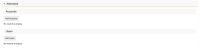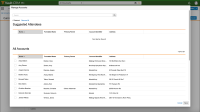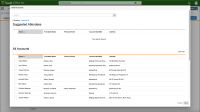What's New in 24R1.2
Our release notes offer brief, high-level descriptions of enhancements and new features.
Features
Account Management
Global Account Search Implicit Filters
Implicit filters are admin-defined filters based on defined fields that include or exclude sets of accounts from Global Account Search results, reducing the number of potentially unnecessary results and granting greater control over the results displaying to users.
Customizing Account Fields in Stakeholder Navigator
Admins can customize the Account fields that display in Stakeholder Navigator to help identify an account. This makes it easier to determine if users are viewing the correct account when working with large health systems, where there can be multiple HCPs with duplicate or similar names. Displaying up to two identifying fields, for example an MDM ID or specialty, makes it easier to differentiate between accounts without navigating to the Account Details screen.
Cross Hierarchy Affiliations in Stakeholder Navigator
Users can view their account’s affiliations even when those affiliations are in other organizations. This provides a view of who their accounts have relationships with to allow them to make more intelligent decisions when planning outreach to HCPs.
Approved Email
Users can access Approved Email features through a dedicated experience on the iPhone platform.
Call Objectives
Users on the Browser platform can view a list of their Call Objectives and record calls directly from those objectives, or add Call Objectives to existing calls. Call Objectives are used to create to-do lists for users and efficiently coordinate tasks across teams.
To customize Call Objective behavior, the following Call Objective types are available on the Browser platform:
- Default enabled Call Objectives
- Recurring Call Objectives
- One-click Call Objectives
Modifying Display Order for Call Objectives
Display order for Call Objectives is available on the Browser platform. Administrators can control the display order of Call Objectives on the call report to group Call Objectives in a custom order, for example, in order of importance or time sensitivity. This enables users to easily execute on the listed Call Objectives in the defined order, helping maximize the impact of their visits with HCPs.
Call Planning
Integrating My Schedule and Microsoft Outlook Calendars
To make scheduling more efficient, My Schedule and Microsoft Outlook calendars can be integrated into one view. This enables users to view all their appointments in one place.
Using Time Off Territory in My Schedule
On the Browser platform, users can now create Time Off Territory entries from My Schedule. To block off personal time in My Schedule—for example, vacation, sick days, or jury duty—users create Time Off Territory (TOT) entries. Time Off Territory entries display in My Schedule in all statuses.
Preventing Duplicate Time Off Territory Entries
On the Browser platform, users can be prevented from creating Time Off Territory records which overlap an existing entry. This helps users avoid creating support issues or data issues from duplicate Time Off Territory records.
Displaying Warnings for Weekend Time Off Territory
On the Browser platform, warnings display when users attempt to create Time Off Territory starting on a weekend day. The warnings help users avoid generating inaccurate Time Off Territory records.
Call Reporting
Searching and Adding User Attendees
On the Browser platform, user attendees can be added to the call report when the Search Users section attribute is enabled. This enables users to capture call attendance for other users, in addition to accounts. User identifiers display on the call report to help distinguish between user attendees.
Call Sampling
Validation Disclaimer
Call Sampling features are released without validation. Call Sampling requires enablement and does not affect other Vault CRM functionality. Call Sampling features were extensively tested by our QA team during the development and release process and will go through validation at a later date.
Call Sampling enables users to record product disbursements on the call report. Users select the appropriate product, record the quantity disbursed, and enter any other relevant information—for example, the lot number for each sample. This increases ease and efficiency in call reporting by enabling users to record each call’s information in a single, centralized place. Selecting products on the call report also helps ensure that users’ sampling activity is compliant with regulations on the types and quantities of items disbursed to a particular HCP.
Creating Sample Requests (BRCs)
Sample requests, also known as Business Reply Cards (BRCs), enable users to create sample orders on behalf of requesting HCPs. The sample order is then shipped via common carrier to an address associated with the requesting HCP. BRCs enable users to easily meet HCP sampling requests, even if they don’t have the particular sample product requested on hand or the product is difficult to hand carry.
Shipping Sample Requests (BRCs) to Business Locations
Shipping sample requests, or BRCs, to a business location enables users to send shipments to the most convenient address for an HCP, if that address happens to be associated with a business account rather than with the HCP's person account. This provides increased flexibility in BRC shipping and helps users meet HCP requests.
Restricting Sample Send Addresses
For organizations with an address verification program or specific facility restriction policies, restrictions on sample send addresses prevent certain addresses from receiving BRCs, even if the account and address are eligible for hand carry samples. Sample send status provides an extra layer of filtering by limiting the addresses displayed in the Ship To Address picklist to only those addresses with a valid or unselected sample send status.
Sample product groups, also known as sample portfolios or sample bands, allow admins to organize sample products and promotional items in the Product Catalog like they can for order-type products with product groups.
Adding Multiple Products to the Call Report
For speed and efficiency in call reporting, users add multiple products to the call report at once, rather than individually adding each item disbursed during the visit. Adding multiple products at the same time can be enabled for samples, BRCs, and alternative samples only, or for any product type.
Using Barcodes to Record Call Samples
Using barcodes to record samples simplifies the sampling process, enables easier and more compliant sampling, and allows for more accurate sample identification and tracking. To add a sample to the call report, end users can use their device’s camera to scan the barcode on a sample’s packaging.
Displaying Sample Warning Indicators
Sample warning indicators help users proactively manage their sample inventory to avoid sample waste, running out of samples, or inadvertently disbursing a sample that is about to expire. These indicators display on the call report if a user’s inventory of a particular sample lot is running low or if the sample lot is nearing expiration.
Displaying the Negative Sample Warning Indicator
Displaying a negative sample warning indicator on call reports helps users avoid disbursing or transferring more samples than are in their inventory for a given sample lot.
Using Sample and Product Limits
To comply with regulatory limits on sample disbursements, organizations set limits on the quantity or value of products users can disburse during a set period of time.
To help users avoid oversampling, admins can set a default sample limit for person accounts without sample limit records. This is especially important for new accounts created by users offline, since these accounts do not have associated sample limit records. If there is a sample limit template corresponding to the new account's object type, then the sample limit applies to the new account, ensuring users do not oversample to new accounts.
Viewing Sample Limits on the Call Report
If a user adds more sample items to the call report than the amount determined by sample limits, a warning displays. This reduces sampling compliance issues by reminding users of their sample limits.
Selecting Sample Recipients on Standard Group Calls
On group calls, users can select a sample recipient for promotional items, high value promotional items, reprints, and custom items. Selecting a sample recipient enables users to record important information about product disbursements when there are several HCPs on a call, without needing to create additional call reports.
Enabling Controlled Substance Sampling
In order to disburse samples or create sample requests/BRCs for controlled substances, users must have access to the appropriate product records, and due to compliance requirements, DEA license information must be included on the call report. Capturing and validating this information on the call report creates a reportable and auditable record of controlled substance sampling and helps ensure disbursements comply with relevant regulations.
Capturing Electronic Signatures for Sampling
Capturing signatures for sampling on the call report enables users to maintain centralized, comprehensive records of call activities. Signature capture also helps ensure relevant regulatory and compliance requirements are met.
In some countries, users must capture a one-time sample opt-in signature from HCPs. Once users capture an HCP’s sample opt-in signature, they do not need to capture signatures for individual sample disbursements to the HCP within an admin-defined period of time, unless the disbursement contains controlled substances.
Paper-based sampling is available to capture signatures for organizations that do not use Vault CRM mobile applications, or as a back-up method of sampling if an account is unwilling or unable to sign via electronic signature capture. This provides additional flexibility in call reporting and can help users meet compliance and regulatory requirements for signature capture, even if mobile devices are unavailable.
Validating Samples on Signature Capture
Validation helps ensure users’ sampling activity complies with regulatory requirements and organization sampling policies. Validation automatically occurs when a user selects an account as a sample signee and when the signee’s signature is saved.
Displaying HCP Information on the Signature Page
Additional information about the signing account can be displayed on the signature page. By default, the signature page displays the signer’s title, followed by first name, last name, and credentials. Using a custom formula, additional attributes can be added to the signer’s name. This helps to ensure that the correct signature is being captured, which increases accuracy in call reporting and may be especially important in large organizations with many accounts.
A product-related banner can be displayed on the signature page for added visual interest or product placement. This enables users to feature relevant products and promote product recognition when disbursing samples.
Displaying Country-Specific Disclaimers
Customers with multi-country orgs can display disclaimer text on signature page based on the country of an account. Because signing accounts and users may speak different primary languages, users can select the language for signature consent and disclaimer text directly on the signature page. For organizations where one Security Profile is shared across different countries, and these countries each have unique regulations requiring specific disclaimer content, this feature also enables the appropriate disclaimer text to display based on the signing account’s country.
Modifying the Signature Disclaimer
The signature page displays a disclaimer to the signing account. This content is often recommended or required by a medical or pharmaceutical provider's legal department. Administrators can modify disclaimer text to add custom notices that specifically meet their organizations’ needs, and change the placement of the disclaimer on the signature page. These customizations are applied to the call report signature pages for end users.
Users save call reports to capture information before they are ready to submit the call report. The call changes from a planned call to a saved call when the user records call details and then selects Save. When a call is saved, most of the information on the call is still editable. However, call data associated with samples, signatures, and the date and time of the call become read-only.
Creating Sample Transactions on Sign Save
Creating sample transactions on sign save increases the accuracy of system-generated on-hand inventory totals and aids in sample reconciliation. Sample transaction records are generated and sample-related fields and sections are locked after users save the call report. Samples on these signed, but unsubmitted, call reports are still counted as disbursed, and therefore no longer part of the user’s on-hand inventory.
Submitting a Call with Samples
To help maintain data integrity and ensure compliance, automatic changes occur on the call report when users submit call reports with samples, BRCs, or promotional/custom items.
Updating the No Promo Items Formula
To ensure the appropriate categories display on the call report when Call Sampling is enabled, customers with existing Vaults must update the formula expression for the no_promo_items__v field on the product__v object.
Consent Capture
Consent Capture on iPhone
Users can access Consent Capture features through a dedicated experience on the iPhone platform, enabling users to use their iPhone to capture required HCP consent to receive communication through various channels and for storing personal information.
Medical
Medical Discussions Additional Functionality
The following features are now available for use with Medical Discussions on Browser and iPad:
- Product selection field
- Product plans, strategies, and tactics
- Medical Events
- Product dependent picklists
Mobile Device Setup
End users can use the Go Online button to display the Browser platform or any external URL in the embedded browser. Selecting the Go Online button displays the embedded browser with the destination page. This allows users to access external links or view the full online version of a record for a more complete view of the information.
Network Integration
Data Change Requests for Multiple Countries
MSLs and some key account managers can submit DCRs for multiple countries. This feature enables users to search, create, or edit records in multiple countries.
Network Account Search on iPad
CRM users on iPad can see the search results in Network Account Search based on records inside and outside of their territories. See Network Account Search for more information.
Sample Management
Creating Records for Sample Management
Admins create product and user records that Sample Management and Call Sampling rely on to function. For each sample product, users must have access to corresponding product records on the Product Catalog, Lot Catalog, and Sample Lot objects. The product records on these three objects must be aligned. In addition, admins must create Rep Roster records for each Sample Management user, Call Sampling user, and potential sample return recipient.
Managing Picklist and Field Values for Sampling
To ensure users can select the appropriate picklist options, and that quantity data is entered in the appropriate format, admins define picklist options and field values on the sample_transaction__v and sample_inventory__v objects. Picklist and field value management is optional; organizations may not need additional field and picklist value management, beyond the default values provided by Vault CRM.
To enable users to manage and track non-sample products using Sample Management functionality, admins create virtual Lot Catalog and Sample Lot records for products without sample lot numbers.
Transferring Sample Lots To Users as
To enable users to access Sample Management functionality, sample admins must transfer sample lots to users as part of an initial inventory transfer. Transferring sample lots enables users to create sample transactions—for example, disbursing samples via Call Sampling, once the user confirms sample receipt. It also automatically creates a calculated sample quantity based on all other sample transactions for the user.
To disburse products and create sample transactions, end users must confirm they received the products transferred to them in the expected quantities. When a user confirms sample receipt, sample receipt records are generated and the transferred products are added to the user’s calculated quantity for that sample lot. In addition, by creating a paper trail for sample shipments, sample receipt records enable users and organizations to identify lost or missing sample lots.
Requiring Users to Manually Confirm Sample Quantities
To ensure accuracy and compliance with sample regulations, users can be required to manually enter sample quantities when confirming sample receipts. This means that the confirmed_quantity__v field is blank for items on pending sample receipts, instead of displaying the product quantity from the sample transaction. Users must manually type the confirmed quantity.
To record sample transfers in Vault CRM and automatically recalculate sample inventory based on the transfer, users create sample transfer records.
To maintain accurate records and ensure compliance when reporting missing products, users create adjustments if their on-hand samples do not match the calculated quantity in Vault CRM. Users typically submit sample adjustments if samples are lost, stolen, destroyed, or damaged during shipment.
When products are expired, recalled, or damaged in the shipment process, users return the affected sample lots to the company office or the sample distributor. Users create sample return records to capture information on these returns and ensure their sample lot quantities are accurate.
Multi-line transactions increase efficiency by enabling users to add multiple products and lots to the same transaction. Users can enter several products on the same transaction record, as determined by the max_sample_lines__v Veeva Setting, instead of creating individual transaction records for each sample lot.
To streamline sample transactions and increase efficiency, users can confirm receipt for all line items associated with a single shipment or transfer at once.
To provide a fuller picture of users’ interactions with HCPs and capture important information about product transactions, users can enter additional product information in a custom text field for product receipt, transfer, adjustment, and return.
To support the additional care needed for refrigerated samples, cold chain sampling enables users to capture tag alert numbers and temperature status for refrigerated samples at each stage in the sampling process.
Activating and Deactivating Sample Lots
To make a sample lot available on the call report, end users must mark the sample lot as active. Activating and deactivating sample lots enables users to manage basic aspects of their sample inventory without support from admins.
To avoid running out of unexpired, active samples, users can submit requests for additional samples via the My Samples page. When a user submits a sample request, the request is sent to a sample distributor or fulfillment vendor who prepares the sample shipment for the user. A sample admin then creates the requested sample lot records and assigns them to the appropriate user.
To keep track of physical inventory stock and ensure compliance with sample regulations, users capture inventories of their on-hand sample inventory. Sample Inventories enable users to capture inventories for themselves and for any reporting users.
Capturing Inventories for Other Users
To support annual inventories and audits, users can create inventories for other users. For example, sample admins and managers can create inventory records for the users, if granted access to the other users' records through Vault Dynamic Access Control (Sharing Rules).
Maintaining Sample Data Integrity
Maintaining data integrity is crucial for ensuring that data is readily available for audits, recordkeeping practices meet legal requirements, and organizations’ liability is reduced. This is especially important in Sample Management because sampling is highly regulated and controlled. General security controls, data sharing rules, and audit trail functionality help maintain data integrity for samples and sample data in Vault CRM.
Unlocking Submitted Sample Transaction and Inventory Records
To help ensure sample data has a compliant, auditable trail, as required by PDMA and 21 CFR regulations, users cannot modify or delete submitted records for sample transactions, sample order transactions and sample inventories. However, admins can unlock records as needed to correct mistakes or to archive old records. Any changes to sampling records are captured in the Vault audit trail, which maintains a historical record of edits and deletions for records on certain objects.
Auditors identify potential compliance issues and ensure users’ inventory counts are accurate by counting and reviewing users’ on-hand inventory. Sample audits can be conducted by the home office with the approval of an auditor, by end users with the approval of an auditor, or by auditors themselves. Auditors use sample inventory records to capture their findings.
Territory Management
Viewing Territories in the Hierarchy
Territory Managers can view the list of territories in their Vault CRM instance in a tree view to illustrate the territory hierarchy's structure.
User Visible and Behavior Changes (UVCs)
Most new functionality requires some configuration, however users are able to use the following functionality immediately. Select the thumbnail to view a larger image.
Call Reporting
|
Platform |
Description |
Before |
After |
|---|---|---|---|
|
Browser |
The Attendees section of the call report is updated for consistency across platforms:
|
||
|
Browser |
When users search for attendees from the call report, the header in the search modal matches the label on the Add or Manage button. For example, Add Accounts. |
24R1.2 Feature Enablement and Availability
New functionality introduced in the Vault CRM 24R1.2 release is available:
|
Vault CRM Feature Availability and Enablement |
|||||
|---|---|---|---|---|---|
|
Feature |
User |
Configuration |
Browser |
iPad |
iPhone |
|
Account Management |
|||||
|
No |
Yes |
|
|
|
|
|
No |
Yes |
|
|
|
|
|
Cross Hierarchy Affiliations in Stakeholder Navigator |
No |
Yes |
|
|
|
|
Approved Email |
|||||
|
No |
Yes |
|
|
|
|
|
Call Objectives |
|||||
| No | No* |

|

|
|
|
| No | No* |

|

|
|
|
|
No |
No* |
|
|
|
|
|
Call Planning |
|||||
|
No |
Yes |
|
|
|
|
|
No |
No* |
|
|
|
|
|
No |
No* |
|
|
|
|
|
No |
No* |
|
|
|
|
|
Call Reporting |
|||||
|
No |
No* |
|
|
|
|
|
Call Sampling |
|||||
|
No |
Yes |
|
|
|
|
|
No |
Yes |
|
|
|
|
|
No |
Yes |
|
|
|
|
|
No |
Yes |
|
|
|
|
|
No |
Yes |
|
|
|
|
|
No |
Yes |
|
|
|
|
|
No |
Yes |
|
|
|
|
|
No |
Yes |
|
|
|
|
|
No |
Yes |
|
|
|
|
|
No |
Yes |
|
|
|
|
|
No |
Yes |
|
|
|
|
|
No |
Yes |
|
|
|
|
|
No |
Yes |
|
|
|
|
|
No |
Yes |
|
|
|
|
|
No |
Yes |
|
|
|
|
|
No |
Yes |
|
|
|
|
|
No |
Yes |
|
|
|
|
|
No |
Yes |
|
|
|
|
|
No |
Yes |
|
|
|
|
|
No |
Yes |
|
|
|
|
|
No |
Yes |
|
|
|
|
|
No |
Yes |
|
|
|
|
|
No |
Yes |
|
|
|
|
|
No |
Yes |
|
|
|
|
|
No |
Yes |
|
|
|
|
|
No |
Yes |
|
|
|
|
|
Consent Capture |
|||||
|
Consent Capture on iPhone |
No |
Yes |
|
|
|
|
Medical |
|||||
|
No |
Yes |
|
|
|
|
|
Mobile Device Setup |
|||||
|
No |
Yes |
|
|
|
|
|
Network Integration |
|||||
|
No |
Yes |
|
|
|
|
|
No |
Yes |
|
|
|
|
|
Sample Management |
|||||
|
No |
Yes |

|

|

|
|
| No | Yes |

|

|

|
|
| No | Yes |

|

|

|
|
| No | Yes |

|

|

|
|
| No | Yes |

|

|

|
|
| No | Yes |

|

|

|
|
| No | Yes |

|

|

|
|
| No | Yes |

|

|

|
|
| No | Yes |

|

|

|
|
| No | Yes |

|

|

|
|
| No | Yes |

|

|

|
|
| No | Yes |

|

|

|
|
| No | Yes |

|

|

|
|
| No | Yes |

|

|

|
|
| No | Yes |

|

|

|
|
| No | Yes |

|
|

|
|
| No | Yes |

|

|

|
|
| No | Yes |

|

|

|
|
|
Unlocking Submitted Sample Transaction and Inventory Records |
No | Yes |

|

|

|
| No | Yes |

|

|

|
|
|
Territory Management |
|||||
|
No |
Yes |
|
|
|
|
*Parity items do not typically require configuration if you are using this functionality on another platform. In some cases, VMOCs must be enabled for the added platform.