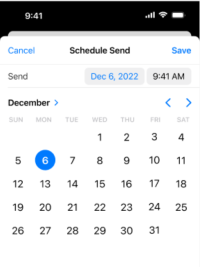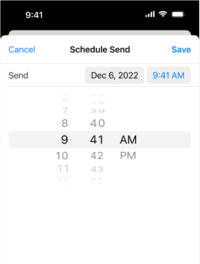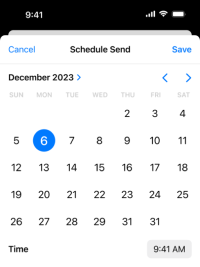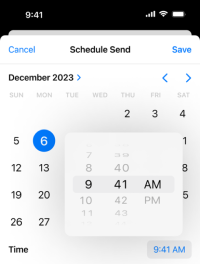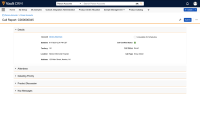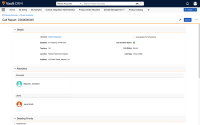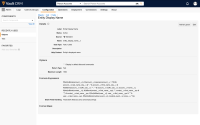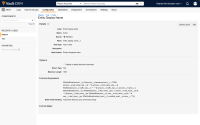What's New in 24R2.3
Our release notes offer brief, high-level descriptions of enhancements and new features.
New Fields and New Objects are also included.
Features
Account Management
To ensure HCPs are accurately identified, business admins can add credentials, for example, Doctor or MD, to HCP names displayed when scheduling meetings or granting consent.
Users can create and immediately use decoupled unverified accounts, addresses, and child account records to log a call, or use decoupled unverified new records for an existing account.
The Sphere of Influence (SOI) displays all account affiliations in an intuitive, graphical format and enables users to quickly learn about an account's key stakeholders, for example, influential HCPs. Users can use this knowledge to inform their account management strategy.
Displaying Additional Sphere of Influence Fields
To enhance users’ account planning and management with relevant account information, admins can configure additional attributes to display for accounts in the Sphere of Influence.
Displaying an Affiliation Count in Sphere of Influence
To provide users with additional information on account affiliations at a glance, an affiliation count badge can be displayed on account icons in the Sphere of Influence. This badge displays the number of secondary affiliations for an account. Users can easily see which accounts have multiple secondary affiliations, and select the account to view those additional affiliations.
Using Bookmarks for Account Filters in Sphere of Influence
For efficiency in account management, users can apply and save sets of frequently-used filter conditions as bookmarks in Sphere of Influence.
Using Office Best Times for Accounts
To plan visits when HCPs are likely to be available, users capture and reference Office Best Times on the Address layout. When a user is planning their day and looking at accounts to visit, they need to take into account the Office Best Times.
Approved Email
Creating Content for Email Builder
Content Creators can use PromoMats or MedComms to create and manage content for Email Builder grids. This content is available to end users when they select an Approved Email template with Email Builder functionality.
Email Builder is a way to compose emails that provides end users a guided experience when creating Approved Emails. Email Builder grids are associated with templates allowing users to select from approved blocks of text for the subject, greetings, paragraphs, and documents sections of the email.
To prevent certain email templates and email fragments from displaying to users as options to select when composing emails, content creators can mark the Approved Email content as hidden. This hides the email template or email fragment from the Send Email screen. Email templates and email fragments marked as hidden still display when accessed directly, for example, when launched from CLM to send an email.
Call Planning
Scheduling Calls with Office Best Times
To help users schedule calls for times when HCPs are most likely to be available, Office Best Times display when users schedule a call by dragging an account onto the My Schedule Week View or Map View calendar, or when users reschedule calls in either view.
Call Reporting
The following features are now available on iPhone:
- Adding Call Attendees
- Call Address Dependency
- Call Reporting Entry Points
- Capturing the Call Date Only
- Capturing Unique Information on Group Call Attendees
- Changing the Call Report Object Type
- Defining a Default Call Object Type Based on the Account Object Type
- Limiting Call Backdating
- Limiting Past Call Submission
- Restricting Calls by Account
- Restricting Calls by Account Object Type
- Restricting Call Channels
- Saving Call Reports
- Selecting a Call Address
- Selecting a Call Channel
- Selecting a Call Datetime
- Selecting a Territory
- Selecting the Call Location
- Submitting Call Reports
The following feature is now available on iPhone and Browser:
Call Sampling
Validation Disclaimer
Call Sampling features are released without validation. Call Sampling requires enablement and does not affect other Vault CRM functionality. Call Sampling features were extensively tested by our QA team during the development and release process and will go through validation at a later date.
The following features are now available on iPhone:
- Capturing Custom Text
- Capturing Electronic Signatures for Sampling
- Cold Chain Sampling
- Creating Sample Requests/BRCs
- Creating Sample Transactions on Sign Save
- Customizing Call Sampling with Section Attributes
- Displaying Additional HCP Information on the Signature Page
- Displaying Country Specific Disclaimers
- Displaying a Marketing Banner
- Displaying the Negative Sample Warning Indicator
- Displaying Sample Warning Indicators
- Displaying the State Distributor License Status Indicator
- Enabling Controlled Substances Sampling
- Grouping Sample Products
- Modifying the Signature Disclaimer
- Paper-Based Sampling
- Preventing Negative Sample Inventory
- Requiring Sample Opt-In
- Restricting Controlled Substance Delivery by State
- Sampling Non-PDMA Regulated Products
- Sampling with Mid-level Practitioners
- Sampling without License Restrictions
- Saving a Call with Samples
- Selecting an Address for State Distributor License Validation
- Selecting Products
- Selecting Sample Recipients on Group Calls
- Shipping Sample Requests/BRCs to Business Locations
- Submitting a Call with Samples
- Supporting State Distributor License Validation
- Swapping the Signee
- Using Barcodes to Record Call Samples
- Using Sample Limit Templates
- Validating Samples on Signature Capture
- Viewing Sample Limits on the Call Report
CLM
Using Advanced Text Search on CRM Desktop (Windows)
When searching for CLM content in the media library, CRM Desktop (Windows) users can use advanced text search to easily locate the presentation slide containing the searched text and navigate directly to the slide. Users can also filter the search results using the configured filters.
Coaching Reports
Completing Advanced Coaching Reports on Browser
Employees can now complete Advanced Coaching Reports using the Browser platform. Advanced Coaching Reports allow managers to communicate with employees regarding their performance, for example, what they need to improve, what they are doing well, and how to interact with accounts.
Engage
Creating and Viewing Unavailable Time Slots
Users can create unavailable time slots in My Schedule to prevent HCPs from requesting meetings during that time. When users create unavailable time in My Schedule, their unavailable time slots are automatically reflected on the appointment booking site for HCPs.
Tracking Engage Connection Invite Links
Business admins can track information about Engage connection invite links sent to HCPs, allowing them to report on how and when users send connection invite links.
Appointment Booking: Responding to Meeting Requests in My Schedule on Browser
When CRM users on the Browser platform receive meeting requests from HCPs via the appointment booking site or data loaded meeting_request__v records, they can accept or decline the request directly in My Schedule. This enables users to respond to requests for a meeting.
CRM Desktop (Windows) users can send asynchronous remote signature requests for BRC samples, allowing HCPs to provide remote signatures for BRC samples at their convenience. This provides the flexibility of paper-based sampling with the speed, accuracy, and accountability of remote signature capture.
Events Management
To guide the end user through the planning process for an Event, the admin can now provide help text via the Next Steps section. This section displays on the View and Edit pages for all platforms, and on the Related Lists, and can be configured by the admin through the built-in text editor.
Event organizers on the iPad can create expenses divided equally across multiple participants, called a split expense.
Bulk Editing Event Related Records on iPad
Event organizers on the iPad can bulk update certain event related records directly from the Manage modal.
General
Application Profiles for VMOCs and Veeva Settings
Admins can use application profiles in place of security profiles to control profile-specific configuration for VMOCs and Veeva Settings. Application profiles simplify the process of managing Vault CRM by allowing admins to create groups of users that all share a similar set of application configurations. Changes to application configuration can occur for this group regardless of any individual user's security profile.
Supporting Layout Profiles Offline
Layout profiles allow admins to define sets of users with access to specific object layouts, providing greater flexibility for customers to control layouts for the same object type for different groups of users according to business needs. See Configuring Layout Profiles for more information.
Medical Events
Recording a Call with Medical Events
To accurately and efficiently capture activities from medical events, users can associate an event to a call, or create a call directly from a medical event. This streamlines call reporting by automatically populating call fields with event information linking the event to the call report, and enables end users to avoid reentering this information and only enter call information specific to individual attendees.
Sending Approved Emails from Medical Events
Event organizers can send Approved Emails to follow up on a Medical Event that occurred in the past. Content admins can create one or more Email Templates and use tokens to reference details from the referenced Medical Event.
MyInsights
Integrating External Data with X-Pages
Content developers can create MyInsights content that integrates data and real-time services from external applications in a secure way. This allows users to view data from Vault CRM and external sources combined without navigating away from the Vault CRM app to authenticate to the external source.
Network Integration
The integration between Vault CRM and Veeva Network supports creating unverified records. The records are created simultaneously in Vault CRM and Veeva Network and labeled as Under Review. Users can take action immediately on the account or address. Data stewards can review the records at a later time and the reconciled data is pushed back into Vault CRM.
Sample Management
Downloading Inventory Order PDFs
Managers and sample admin users can download PDFs of inventory orders for offline access, recordkeeping, or sharing. For example, managers may download PDFs to archive inventory order records for future reference, and sample admins may download PDFs and send them to the fulfillment vendor for processing.
Service Center
Service Center can be integrated with Microsoft OneNote to allow Service Center representatives to capture, organize, and share notes.
Surveys
Users on the Browser platform can answer survey questions and submit the responses for accounts to collect valuable business data.
Surveys can be sent to survey participants using Approved Email. These surveys display to participants as links embedded in the email that launch a survey in a Veeva-hosted page, enabling customers to expand their reach and not rely on face-to-face meetings to conduct a survey.
User Visible and Behavior Changes (UVCs)
Most new functionality requires some configuration, however users are able to use the following functionality immediately. Select the thumbnail to view a larger image.
Approved Email
|
Platform |
Description |
Before |
After |
|---|---|---|---|
|
iPhone |
The datetime picker for scheduled emails is updated. |
Call Reporting
|
Platform |
Description |
Before |
After |
|---|---|---|---|
|
Browser |
All sections of the call report are automatically expanded when users create, edit, or view call reports. |
||
|
Browser |
To display names, the entity_display_name__v formula field on the call2__v object is updated to reference fields on the person__sys object, instead of the deprecated contact__v object. |
Engage
|
Platform |
Description |
Before |
After |
|---|---|---|---|
|
Browser |
The webinar__v object type on the remote_meeting__v and remote_meeting_attendee__v objects is removed from the Vault CRM data model. | n/a |
n/a |
24R2.3 Feature Enablement and Availability
The following table provides an explanation of feature enablement and user impact.
|
Vault CRM Feature Availability and Enablement |
||||||
|---|---|---|---|---|---|---|
|
Feature |
User |
Configuration |
Browser |
CRM Desktop |
iPad |
iPhone |
|
Account Management |
||||||
|
No |
Yes |
|
|
|
|
|
|
No |
Yes |
|
|
|
|
|
|
No |
Yes |
|
|
|
|
|
|
No |
Yes |
|
|
|
|
|
|
No |
Yes |
|
|
|
|
|
|
No |
Yes |
|
|
|
|
|
|
No |
Yes |
|
|
|
|
|
|
Approved Email |
||||||
|
No |
Yes |
|
|
|
|
|
|
No |
Yes |
|
|
|
|
|
|
No |
Yes |
|
|
|
|
|
|
Call Planning |
||||||
|
No |
Yes |
|
|
|
|
|
|
Call Reporting |
||||||
|
No |
No* |

|
|

|

|
|
|
No |
No* |

|
|

|

|
|
|
No |
No* |

|
|

|

|
|
|
No |
No* |

|
|

|

|
|
|
Capturing Unique Information on Group Call Attendees on iPhone |
No |
No* |
|
|
|

|
|
No |
No* |
|
|
|

|
|
|
Defining a Default Call Object Type Based on the Account Object Type on iPhone |
No |
No* |
|
|
|

|
|
No |
No* |

|

|

|

|
|
|
No |
No* |

|

|

|

|
|
|
Requiring Users to Select a Call Address on Browser and iPhone |
No |
No* |
|
|
|

|
|
No |
No* |
|
|
|
|
|
|
No |
No* |
|
|
|
|
|
|
No |
No* |
|
|
|

|
|
|
No |
No* |
|
|
|

|
|
|
No |
No* |
|
|
|

|
|
|
No |
No* |
|
|
|

|
|
|
No |
No* |
|
|
|

|
|
|
No |
No* |
|
|
|

|
|
|
No |
No* |
|
|
|

|
|
|
No |
No* |
|
|
|

|
|
|
Call Sampling |
||||||
|
No |
No* |
|
|
|
|
|
|
No |
No* |

|
|

|

|
|
|
No |
No* |
|
|
|
|
|
|
No |
No* |

|
|

|

|
|
|
No |
No* |

|
|

|

|
|
|
No |
No* |

|
|

|

|
|
|
No |
No* |

|
|

|

|
|
|
No |
No* |

|
|

|

|
|
|
No |
No* |
|
|

|

|
|
|
No |
No* |

|
|

|

|
|
|
No |
No* |

|
|

|

|
|
|
Displaying the State Distributor License Status Indicator on iPhone |
No |
No* |

|

|

|

|
|
No |
No* |

|

|

|

|
|
|
No |
No* |

|

|

|

|
|
|
No |
No* |

|

|

|

|
|
|
No |
No* |

|
|

|

|
|
|
No |
No* |

|

|

|

|
|
|
No |
No* |

|

|

|

|
|
|
Restricting Controlled Substance Delivery by State on iPhone |
No |
No* |

|

|

|

|
|
No |
No* |

|
|

|

|
|
|
No |
No* |

|
|

|

|
|
|
No |
No* |

|
|

|

|
|
|
No |
No* |

|
|

|

|
|
|
Selecting an Address for State Distributor License Validation on iPhone |
No |
No* |

|
|

|

|
|
No |
No* |

|
|

|

|
|
|
No |
No* |

|
|

|

|
|
|
Shipping Sample Requests/BRCs to Business Locations on iPhone |
No |
No* |

|
|

|

|
|
No |
No* |

|
|

|

|
|
|
No |
No* |

|
|

|

|
|
|
No |
No* |

|
|

|

|
|
|
No |
No* |

|

|

|

|
|
|
No |
No* |
|

|

|

|
|
|
No |
No* |

|
|

|

|
|
|
No |
No* |

|
|

|

|
|
|
CLM |
||||||
|
No |
No* |
|
|
|
|
|
|
Coaching Reports |
||||||
|
No |
No |
|
|
|
|
|
|
Engage |
||||||
|
No |
Yes |
|
|
|
|
|
|
No |
Yes |
|
|
|
|
|
|
Appointment Booking: Responding to Meeting Requests in My Schedule on Browser |
No | No* |
|

|
|

|
|
No |
No* |
|
|
|
|
|
|
Events Management |
||||||
|
No |
Yes |
|
|
|
|
|
|
No |
No* |
|

|
|

|
|
|
No |
No |
|

|
|

|
|
|
General |
||||||
|
No |
Yes |
|
|
|
|
|
|
No |
No |
|
|
|
|
|
|
Medical Events |
||||||
|
No |
Yes |
|
|
|
|
|
|
No |
Yes |
|
|
|
|
|
|
MyInsights |
||||||
|
No |
Yes |

|
|

|

|
|
|
Network Integration |
||||||
|
No |
Yes |
|
|
|
|
|
|
Sample Management |
||||||
|
No |
Yes |
|

|

|

|
|
|
Service Center |
||||||
|
No |
Yes |
|
|
|
|
|
|
Surveys |
||||||
|
No |
Yes |
|
|
|
|
|
|
No |
Yes |
|
|
|
|
|
*Parity items do not typically require configuration if you are using this functionality on another platform. In some cases, VMOCs must be enabled for the added platform.
New Objects
The table below contains all new objects added in Vault CRM 24R2.3.
|
Object |
Label |
Description |
|---|---|---|
| prior_person__sys | Prior Person |
Store the prior values of the referenced Person upon User-to-Person synchronization. |
New Fields
The table below contains all fields added in Vault CRM 24R2.3. The fields are organized by object.
|
Object |
Field Name |
Field Label |
Description |
Type |
|---|---|---|---|---|
| address__v | best_times__v | Best Times | Used by the Office Best Times control to store the best time to visit this address. | Text |
| approved_document__v | trigger_timestamp__v | Trigger Timestamp | Updates the modified_date__v of the Approved Document record. | DateTime |
| connection__sys | supports_crosslinks__sys | Supports Crosslinks | Indicates whether the connection supports crosslinks. | Yes/No |
| consent_type__v | disclaimer_text__v | Disclaimer Text | The text that will be displayed on the review panel. | Text |
| consent_type__v | zvod_consent_default_consent_text__v | zvod_Consent_Default_Consent_Text_vod | The rich text displayed on the review panel. | Text |
| email_builder__v | trigger_timestamp__v | Trigger Timestamp | Updates the modified_date__v of the Approved Document record. | DateTime |
| email_builder_rule_cell__v | email_builder_cell__v | Email Builder Cell | The associated Email Builder Cell record. | Object |
| multichannel_message__v | consent_confirmation_html__v | Consent Confirmation HTML | The HTML content of the page displayed when the HCP selects the email confirmation link. | Text |
| multichannel_message__v | html_message__v | HTML Message | The HTML displayed when the Multichannel_Message_vod record is referenced. | Text |
| prior_person__sys | email__sys | Stores the prior email of a Person record during user-to-person sync. | Text | |
| prior_person__sys | first_name__sys | First Name | Stores the prior first name of a Person record during user-to-person sync. | Text |
| prior_person__sys | image__sys | Image | Stores the prior image of a Person record during user-to-person sync. | Object |
| prior_person__sys | language__sys | Language | Stores the prior language of a Person record during user-to-person sync. | Object |
| prior_person__sys | last_name__sys | Last Name | Stores the prior last name of a Person record during user-to-person sync. | Text |
| prior_person__sys | link__sys | Link | The record's link. | Text |
| prior_person__sys | locale__sys | Locale | Stores the prior locale of a Person record during user-to-person sync. | Object |
| prior_person__sys | manager__sys | Manager | Stores the prior manager of a Person record during user-to-person sync. | Object |
| prior_person__sys | mobile__sys | Mobile | Stores the prior mobile phone number of a Person record during user-to-person sync. | Text |
| prior_person__sys | name__sys | Name | Stores the prior name of a Person record during user-to-person sync. | Text |
| prior_person__sys | person__sys | Person | References a Person whose previous field values are saved. | Object |
| prior_person__sys | status__sys | Status | The status of the record. | Picklist |
| prior_person__sys | timezone__sys | Timezone | Stores the prior timezone of a Person record during user-to-person sync. | Picklist |
| sent_email__v | email_builder_rule__v | Email Builder Rule | The associated Email Builder Rule record. | Object |
| unsubscribe__v | unsubscribe_cancel_html__v | Unsubscribe Cancel HTML | The HTML used for the cancel page when the recipient cancels the changes on the unsubscribe page. | Text |
| unsubscribe__v | unsubscribe_confirm_html__v | Unsubscribe Confirm HTML | The HTML used for the confirmation page when the recipient selects the unsubscribe button. | Text |
| unsubscribe__v | unsubscribe_html__v | Unsubscribe HTML | The HTML used for the unsubscribe page when the recipient selects the unsubscribe link. | Text |
| unsubscribe__v | unsubscribe_modify_confirm_html__v | Unsubscribe Modify Confirm HTML | The HTML used for the confirmation page when the recipient selects Save Changes button from the unsubscribe page. | Text |