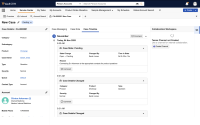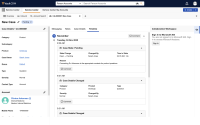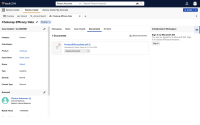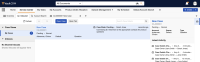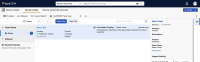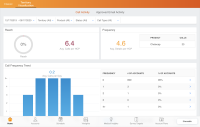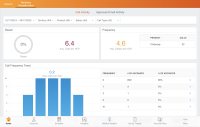What's New in Vault CRM 25R3.0
The 25R3.0 release includes features for:
The 25R3.0 release includes features from the following Vault CRM minor releases:
Features from the 252.3.30 Vault CRM weekly release are also included.
Release Dates
- Sandbox Release - November 20, 2025
- Production Release - December 4, 2025
The 25R3.0 Sandbox Release on November 20, 2025 and the Production Release on December 4, 2025 are using the 25R2.4 Vault platform and family version. On December 11, 2025, the 253.0.30 release will use the 25R3.0 Vault platform and family version.
New Fields, New Objects, and Removed Fields are also included.
Announcements
New! AI-Generated Podcast for 25R3.0 Release Notes
We’ve added an AI-generated podcast that walks you through the highlights of the 25R3.0 release.
Give it a listen and let us know what you think using the feedback button.
Agentic AI is Coming Soon to Vault CRM
With the 25R3.0 release, Veeva AI introduces intelligent, industry-specific agents designed to help field teams work smarter, faster, and with better insights.
This release includes four agents:
- Pre-Call Agent — Helps users plan and prepare for interactions with HCPs
- Voice Agent — Converts your words into text and intelligently populates records in Vault CRM
- Free Text Agent — Proactively analyzes information entered in free text fields as it is written and flags potential compliance concerns before the information is saved
- Media Agent — Helps users quickly verify information about products and immediately access media for HCP interactions
Learn more in Veeva AI for Vault CRM.
Veeva AI for Vault CRM
Using AI Chat - Available on iPad
AI Chat transforms how users interact with Vault CRM by providing a conversational way to research, plan, and execute their daily activities. Instead of navigating through multiple screens, users can simply ask questions in natural language, and receive intelligent, context-aware answers powered by Veeva AI.
Manually Refreshing the Vector Database - Available on Browser
To ensure Veeva AI has access to the most current approved information, content admin users can initiate a complete synchronization of the Vector Database. This database powers AI functionality by storing approved content as vectors, which allow Veeva AI agents to quickly understand document context and meaning.
Pre-Call Agent
Pre-Call Agent - Available on iPad
The Pre-Call Agent uses AI to intelligently assist users in planning and preparing for interactions with HCPs. Through an interactive AI Chat, users can ask for account information or for help planning their activities. The agent analyzes and consolidates complex information from across Vault CRM into a concise, actionable response. This eliminates the need for users to manually review multiple data points, leading to more focused preparation, targeted outreach, and enhanced productivity.
The following Pre-Call Agent functionality is available:
View the Pre-Call Agent video.
Voice Agent
Voice Agent - Available on iPad
The Voice Agent uses AI to convert your words into text, then intelligently maps that text to fields and records in Vault CRM. This AI capability allows users to create Vault CRM records directly from their Voice Notes, pre-populated with the information they dictated. This reduces manual data entry time for end users, streamlining their workflows and helping to capture accurate, timely information while it is fresh in the users’ memory.
The following Voice Agent functionality is available:
View the Voice Agent video.
Free Text Agent
Free Text Agent - Available on iPad
The Free Text Agent uses AI to proactively analyze information entered in free text fields as it is written and flag potential compliance concerns before the information is saved. This intelligent safeguard enhances users’ ability to efficiently and compliantly plan, execute, and document interactions with HCPs, and it enables users to confidently add more detailed, valuable notes about HCP interactions. Organizations can then leverage these detailed notes to develop deeper business insights.
The following Free Text Agent functionality is available:
View the Free Text Agent video.
Media Agent
Media Agent - Available on iPad
The Media Agent uses AI to help users quickly find information about products and access relevant media for HCP interactions. Through an interactive AI Chat, users can ask questions about their products and receive clear, concise answers with links to the relevant media where the information is found.
The following Media Agent functionality is available:
View the Media Agent video.
Core
Account Management
Merge Accounts Tab - Available on Browser
The Merge Accounts tab allows Vault owners to easily resolve duplicate account records from a single, intuitive interface. Users can search for and compare two accounts side-by-side, select a winning record, and preview the final merged data, streamlining the data cleanup process.
Account Planning
Applying a Product Plan - Available on Browser
Key Account Managers can apply predefined product strategies and tactics directly to their account plans, allowing users to quickly add established tactics from a central Product Plan to an individual Account Plan. This saves time by eliminating the need to manually create account plan objectives and ensures account execution aligns with overall brand strategy.
Exporting Account Plans to PowerPoint - Available on Browser
Key Account Managers (KAMs) can export Account Plan data from Vault CRM directly into a formatted PowerPoint presentation. This allows KAMs to easily prepare for internal reviews with leadership and cross-functional teams, gather feedback, and present plan progress without having to manually extract data.
KAM Business Portal Page Templates - Available on Browser, iPad, and iPhone
To present a clean and focused experience for Executives who need access to view Account Plan data in real time, content creators can quickly create and deploy a Business Portal page using X-Pages Studio that can be customized as needed. The templates are designed to create a page for users who only need access to account plan information for key accounts, for example, Executives. By using the Business Portal format, users can view the page and quickly understand the details of the account plan without navigating the full Vault CRM application.
Call Reporting
Capturing Information on Other Attendees for SAP Concur - Now available on Browser
To enable complete expense reporting, users can add non-target persons to the Other Attendees section of the call report. When the call report is submitted, names captured in the Other Attendees section are posted to the corresponding expense in SAP Concur, along with the primary account on the call report and any other call attendees.
Expense Receipts for Call Reporting with SAP Concur - Now available on Browser
To ensure accurate and transparent expense reporting, users provide documentation of their expenses by attaching expense receipts to the call report. On the Browser platform, users can view existing expense receipts for saved and submitted calls in View mode.
Call Sampling
Canceling Sample Requests (BRCs) - Available on Browser
To reduce operational support requests while improving the user experience, business admins and end users can cancel a sample request (BRC) if the product is not yet shipped. This helps minimize the number of unwanted shipments.
Call Scheduling
Viewing Medical Interactions in Microsoft Outlook Calendars - Available on Browser and iPad
Users who schedule medical interactions with medical professionals in My Schedule can now view those entries in their Outlook Calendar, along with all their other events, making scheduling more efficient by integrating scheduled events into one view.
CLM
CLM as Document Model - Available on Browser
CLM as Document Model leverages the native content capabilities of the Vault Platform for CLM content within Vault CRM. This feature transitions from the legacy object model to a standard Vault Document and Binder architecture, aligning with PromoMats and MedComms. By storing CLM presentations, slides, and shared resources as documents, customers can leverage core Vault platform capabilities, including lifecycles and robust security controls.
Using CLM as Document Model to manage content supports the following functionality for content admin users on Browser and end users on iPad:
- Creating Content:
- Managing CLM Content as Documents in Vault CRM
- Supported Media Types for CLM Content
- Using HTML Content with Shared Resources
- Customizing Slide Navigation for HTML Content
- Packaging Custom CLM Content
- Setting the Content Target Platform for HTML Content
- Testing CLM Content
- Managing Content:
- Using Sub-Presentation Slides
- Setting the Display Resolution for HTML Content on Large Screen Devices
- Loading Shared Resources with Veeva’s Custom URL Scheme
- Using Hidden Presentations
- Adding Watermarks to Training Presentations
- Retiring Expired Presentations
- Navigating the Media Library:
- Managing Favorite Presentations
- Labeling CLM Presentations
- Using Presentation Attributes to Filter Presentations
- Grouping Presentations in the Media Library
- Using Directories in the Media Library
- Searching the Media Library
- Displaying Presentations:
- Navigating Slides and Presentations
- Using the Action Menu
- Creating Calls from the Media Player
- Capturing Reactions to CLM Slides
- Displaying CLM Content on Mobile Devices
- Displaying CLM Content from Calls
- Displaying Website Content in the Media Library
- Displaying Training Presentations
- Managing the Media Player:
- Disabling User Actions for Slides
- Managing Swipe Sensitivity for Slide Navigation
- Tracking CLM Activity:
- Tracking Call Key Messages for CLM Content
- Tracking CLM Activity Anonymously
- Tracking CLM Activity as Unassigned Presentations
Syncing and Mapping the Product Hierarchy from PromoMats to Vault CRM - Available on Browser
To maximize reporting on content and product relationships, customers can use the Product Integration and Indication Integration to synchronize the Brand, Product Family, and Indications product hierarchy from PromoMats to Vault CRM. This standardization eliminates manual data updates across systems and enables better content reporting by using the assigned Brands, Product Families, and Indications to organize the media library. Since the Product Catalog in Vault CRM continues to determine content sharing and product detailing, customers can use the integrated Product Hierarchy and the Product Catalog together to ensure both reporting efficacy and accurate product detailing.
General
Managing Label Sets - Available on Browser
Admin users can create label sets to define alternative translations of labels in a given language, ensuring the most accurate labels display for different types of users. For example, labels in Vault CRM can display regional language variations for users in different countries or medical terminology for medical users.
Match ID Stamping for Accounts - Available on Browser
Vault CRM automatically updates the matchid__v field on account records with OpenData Veeva ID, making it easier to connect to the appropriate managed account data.
Sending and Receiving iOS Device Push Notifications - Available on iPad, and iPhone
End users can receive important, time-sensitive alerts as push notifications at any time, ensuring they are immediately aware of actionable information, for example, formulary changes, new sales data, cycle plan reminders, or the availability of new content.
Supporting the @@USER_PRODUCTS@@ MetaVQL Parameter for VMOC WHERE Clauses - Available on Browser
To easily filter object records when syncing, customers can use specific MetaVQL parameters in VMOC WHERE clauses. Vault CRM supports the @@USER_PRODUCTS@@ parameter to sync records related to products a user can access.
Syncing Metadata Using the CRM Metadata Integration - Available on Browser
The CRM Metadata Integration enables synchronization of Vault CRM metadata from Vault CRM to PromoMats and MedComms. This removes the requirement for users to manually maintain metadata records in both systems. The integration ensures object reference metadata (for example, Products, Detail Groups) is consistently aligned across applications for values driving functionality in Vault CRM.
Medical
Enhancements to Medical Interaction - Available on iPad
To enhance user experience, iPad users can now:
- Restrict the Chat or Text, Email, and Other channels
- Add an attendee to a medical interaction
- Remove an attendee from a medical interaction
Medical Inquiries
The configuration for Medical Inquiries is updated to use field controls instead of section controls. This update provides users with more flexibility in configuring the layout, and includes support for layout requiredness and conditional validation. To help customers take advantage of this change immediately, Veeva provides a layout utilizing the new configuration for each of your current page layouts. Users are provided with the appropriate permissions.
Creating Medical Inquiries for Child Accounts - Now available on Browser
Browser users can now create medical inquiries for the child account to easily maintain the relationship between the child account and the parent account.
Multichannel Cycle Plans
Supporting the Medical Events Channel - Available on Browser and iPad
Medical Events can be tracked in Multichannel Cycle Plans, with clear interaction goals for end users. Alongside other channels like calls, emails, and CLM activities, this provides a more comprehensive approach to HCP engagement.
Product Metrics
Product Metrics for Child Accounts - Now available on Browser
Product Metrics can be associated with child account records to help field users identify and prioritize their highest-value targets. With access to granular, location-specific data, field users can make informed, data-driven decisions to focus their efforts on locations with the highest prescription volume, greatest growth opportunity, or biggest competitive threat.
X-Pages
Creating X-Pages Business Portals - Available on Browser
X-Pages Business Portals provide simplified, web-based views of key CRM records, for example Account Plans, designed for users who need high-level information without navigating the full Vault CRM application. The standard Vault CRM user interface is simplified to display only the essential information, presenting a clean and focused experience. Business Portal pages are accessed through a direct, shareable link.
View the Using X-Pages Business Portal video.
X-Pages Studio
Updates to the Directory Display Element - Available on Browser
The View Record navigation action for the Directory display element now has full navigation action capabilities and is configurable. In addition, the Record ID for the navigation action is now automatically populated if the selected ID Field value has view record capability, making it quicker and easier for content developers to add a navigation action.
The Navigation action for the Directory display element is on by default. Content creators can disable it to prevent users from navigating away from an X-Page by selecting No Action for the Navigation Action option.
Approved Email
CRM Auto-Publishing for Email Fragments - Available on Browser, iPad, and iPhone
Content Creators can upload content directly to Vault CRM so that end users can add the content as a fragment when they create Approved Email messages. Some content may not require medical, regulatory, or legal review in PromoMats or MedComms; for example, a holiday greeting, a logistical document, or an agenda.
Fax Administration - Available on Browser (Available December 4, 2025)
Fax Admins can use the Fax Administration screen to view all authorized fax numbers for their Vault and monitor usage and limits, ensuring fax communications are secure and restricted to the correct customer's Vault instances.
Send to Fax - Available on Browser and iPad (Available December 4, 2025)
Send to Fax provides a secure faxing solution for end users to fax a document to a HCP. The solution supports templates with tokens for personalization, consent management for the fax channel, and usage tracking.
Campaign Manager
Sending Field Actions Using Campaign Manager - Available on Browser, iPad, and iPhone
To improve collaboration between marketing campaigns and end user activities, Campaign Manager includes Field Action, a channel that allows marketers to directly create and send Suggestions to end users. Marketing users can prompt end users to record a call or send a specific email in response to an HCP's engagement.
Using Field Review for Campaign Manager Emails - Available on Browser, iPad, and iPhone
Marketing Users can enable Field Review for Field Emails, giving end users the ability to approve or reject scheduled Field Emails sent from Campaign Manager. This gives end users, who hold the primary relationship with the accounts receiving the email, better control over what is sent to their assigned accounts.
Events Management
Defining Delegate Approvers for Object Workflows - Available on Browser
Delegate approvers can accept and complete Object Workflow Tasks on the original approver's behalf to ensure events flow through the system uninterupted.
Merging Duplicate Walk-in Attendees - Available on Browser
End users can merge duplicate walk-in records into existing attendee record. This prevents duplicate event records for the same account and ensures data from the walk-in, such as signatures or registration details, is copied to the primary attendee record.
Filtering Event Speakers When Signing into an Event - Available on iPad
To filter out event speakers that are no longer applicable to the event, admins can exclude event speakers with specific statuses, for example, Confirmed or Declined, from displaying in an event’s sign-in sheet.
Searching for Event Attendees and Speakers by Furigana – Now available on Browser
Furigana (振り仮名) is a Japanese reading aid that uses smaller syllabic characters alongside kanji or other characters to indicate proper pronunciation. End users on the Browser platform can search for attendees and speakers by their furigana, enabling them to quickly identify the correct attendees and speakers to add to an event.
Service Center
Displaying Case Details - Available on Browser
To provide Service Center Reps easy access to the information they need, additional Case Details can now be configured to display in the center pane of the Case Console. The fields displayed follow standard layout configuration. Additionally, in order to streamline workflows and boost productivity, organizations can choose to display Preferred Case Details fields to Service Center Reps. This additional information empowers users to triage, route, and resolve issues faster.
Viewing Service Center Activities on the Account Timeline - Now available on iPad
iPad users can view Service Center cases and target activities in the Account Timeline, even if they do not have Service Center access. The Account Timeline displays a linear view of customer activities related to an account.
Flightpath
Flightpath is an educational tool where you'll find overviews and examples to walk you through how to leverage Vault CRM features and functionality:
Windows (Beta)
End users can use the standalone Vault CRM for Windows (Beta) application to sync their data and content to their Windows devices, ensuring they can perform essential activities even when disconnected from the internet.
View the Introduction to Vault CRM for Windows (Beta) video.
Deploying Vault CRM for Windows (Beta) via MDM
Customers can use Mobile Device Management (MDM) to seamlessly deploy and update the Vault CRM for Windows (Beta) app to all their end users from a single location, ensuring all users have the latest version of the apps without requiring them to manually install and update the app.
Signing into the Windows (Beta) Application
End users can sign into Vault CRM for Windows (Beta) and stay signed in, allowing them to access their data and content even without an internet connection.
Account Management
- Account Timeline:
- Account Timeline Filtering
- Displaying Custom Multichannel Activities on the Account Timeline
- Setting the Timeline as the Default View for an Account
- Viewing Activities on the Account Timeline
- Viewing the Account Timeline
- Account Wizards:
- Auto-Creating Affiliations in Account Wizards
- New Account Wizard
- Parent Account Wizard
- Child Accounts:
- Displaying Child Accounts for an Account Hierarchy
- Enabling Child Account Fields in Wizards
- Decoupled Data Change Requests
- Dynamic Attributes for Accounts
- Managing Account Hierarchies
- My Accounts:
- Account Views and Lists
- Identifying Accounts with Account Identifier or Account Name Expansion
- Scheduling a Call in My Accounts
- Searching for Accounts
- Sticky Sort Order for My Accounts
- Visibility of Accounts and Territories
- Sphere of Influence
- Using Office Best Times for Accounts
Account Plans
- Account Plan Sharing
- Calculating Account Plan Progress Using the Account Plan Hierarchy
- Using Action Items for KAMs
Approved Email
- Associating Business Accounts to Approved Emails
- Approved Email Entry Points
- Capturing Approved Email Opt-In Consent
- Components of Classic Consent in Approved Email
- Composing Approved Emails
- Managing Approved Email Recipients
- Sending Approved Emails to BCC Recipients
Call Objectives
- Using Call Objectives
- Enabling Call Objective Types
- Modifying Display Order for Call Objectives
- Displaying CLM Messaging for Call Objectives
- Setting Prerequisite Call Objectives
Call Planning
- Viewing and Searching Accounts in My Schedule
- Using Account Views and Lists in My Schedule
- Creating Custom My Schedule Filters
- Bookmarking Filters in My Schedule
- Using Child Accounts in My Schedule
- Managing Call Cycles for Child Accounts
- Displaying Office Best Times for Child Accounts
- Displaying Account Hierarchies in My Schedule
- Scheduling Calls
- Scheduling Calls and Activities in Agenda View
- Scheduling Calls in Week View
- Scheduling Calls in Scheduler View
- Scheduling Calls in Month View
- Scheduling Calls with Office Best Times
- Displaying Call Conflict Warnings
- Managing Call Cycles
- Using Time Off Territory in My Schedule
- Including Weekend Days in Time Off Territory
- Viewing Attendee Count and Details in My Schedule
- Managing Calls and Activities in My Schedule
- Managing Calls in Agenda View
- Managing Calls in Week View
- Managing Calls in Scheduler View
- Managing Calls in Month View
- Viewing Users' Calendars with Manager View
- Color-Coding Planned Calls in My Schedule
Call Reporting
- Call Reporting Entry Points
- Call Categories
- Populating the Call Header:
- Selecting a Call Channel
- Restricting Call Channels
- Auto-Populating the Call Channel
- Selecting a Call Datetime
- Maintaining Separate Call and Signature Datetimes
- Capturing the Call Date Only
- Limiting Call Backdating
- Limiting Past Call Submission
- Selecting a Call Address
- Requiring Users to Select a Call Address
- Call Address Dependency
- Selecting the Call Location
- Selecting a Territory
- Selecting a Call Report Object Type
- Selecting Account Plans from Call Reports
- Using Pre-Call Notes and Next-Call Notes
- Capturing Call Information:
- Call Reporting with Child Accounts
- Adding Call Attendees
- Capturing Unique Information on Group Call Attendees
- Detailing Products on the Call Report
- Capturing Product Discussions on the Call Report
- Customizing Product Discussions on the Call Report
- Using Key Messages on the Call Report
- Customizing Key Messages on the Call Report
- Capturing Signatures for Calls Without Samples
- Using Survey Targets on the Call Report
- Displaying Additional Information on the Call Report
- Saving Call Reports
- Adding Post-Call Information:
- Using All Actions
- Attaching Files to the Call Report
- Creating Follow-Up Activities on the Call Report
- Capturing Expenses on the Call Report
- Restricting Calls and Products:
- Defining Allowed Products
- Restricting Calls by Account
- Restricting Calls by Account Object Type
- Restricting Products by Account
- Submitting a Call:
- Submitting Call Reports
Call Sampling
- Selecting Products
- Selecting Sample Recipients on Standard Group Calls
- Displaying Sample Warning Indicators
- Displaying the Negative Sample Warning Indicator
- Creating Sample Requests (BRCs)
- Shipping Sample Requests (BRCs) to Business Locations
- Restricting Sample Send Addresses
- Enabling Controlled Substance Sampling
- Capturing and Validating CDS License Information
- Restricting Sampling by Account Credentials and State
- Restricting Controlled Substance Delivery by State
- Sampling with Mid-level Practitioners
- Sampling without License Restrictions
- Sampling Non-PDMA Regulated Products
- Supporting State Distributor License Validation
- Selecting an Address for State Distributor License Validation
- Displaying the State Distributor License Status Indicator
- Customizing Call Sampling with Section Attributes
- Capturing Electronic Signatures for Sampling
- Requiring Sample Opt-In
- Saving a Call with Samples
- Submitting a Call with Samples
CLM
- Creating Content:
- Supported Media Types for CLM Content
- Supporting Multi-Product CLM Presentations
- Testing CLM Content
- Creating Content with Shared Resources
- Creating Interactive HTML Content
- Creating Dynamic Content
- Customizing Slide Navigation
- Creating and Updating Records from CLM
- Tracking User Activity Using JavaScript
- Integrating Approved Email with CLM
- Managing Content:
- Using Sub-Presentation Slides
- Using Hidden Presentations
- Retiring Expired Presentations
- Navigating the CLM Media Library:
- Managing Favorite Presentations
- Labeling Presentations
- Using Presentation Attributes to Filter Presentations
- Grouping Presentations in the Media Library
- Using Directories in the Media Library
- Using Custom Presentations
- Searching the Media Library
- Displaying Presentations:
- Navigating Slides and Presentations
- Using the Action Menu
- Creating Calls from the Media Player
- Targeting Key Messages to Account Segments
- Capturing Reactions to Presentations
- Displaying CLM Content Using Different Views
- Displaying CLM Content from Calls
- Displaying PDFs in CLM
- Managing the Media Player:
- Viewing Slide Notes in Presentations
- Tracking CLM Activity:
- Tracking CLM Activity as Unassigned Presentations
- Tracking CLM Activity Anonymously
- Tracking CLM Key Messages
Coaching Reports
Consent Capture
- Creating and Managing Consent:
- Displaying Consent Headers Depending on the Country
- Defining the Display Order of Consent Channels and Lines
- Defining Detail Groups on Consent Lines
- Capturing Consent:
- Selecting the Preferred Language
- Managing Channel Values
- Using Double Opt-In
- Requiring Signatures on Opt-Out
- Displaying Opt-Out Disclaimer Text
- Requiring Consent Capture for Channel Source Changes
- Tracking Activity in Consent Capture
- Granting Consent:
- Granting Consent
- Confirming Consent Changes with Signatures and Paper Consent IDs
- Integrating Consent Capture with Approved Email
- Capturing Consent for Approved Email
- Sending Consent Capture Receipts with Approved Email
Engage
- Scheduling and Starting Microsoft Teams Meetings
- Sending Microsoft Teams Meeting Invitations via Approved Email
- Attendance Reporting for Microsoft Teams Meetings
General
- Vault CRM Mobile Application Home Page
- Displaying the My Alerts Component
- Displaying the Call Objectives Component
- Displaying the Multichannel Alerts Component
- Displaying the Sync Statistics Component
- Displaying the Territory Adds & Drops Component
- Setting the Default X-Pages Home Page
- Using Non-Blocking Sync
- Using Validation Rules on Mobile Devices
- Using Criteria VQL to Filter Records
- Supporting Layouts in Vault CRM
Medical
- Capturing Standing Requests for Medical Using Documented Interest
- Key Medical Insights
- Using Medical Interactions
- Uploading Files as Meeting/Discussion Materials for Medical Interactions
- Using Medical Discussions
- Medical CRM Translations
- Creating and Viewing Medical Interactions from My Schedule
- Requiring Medical Discussions on the Call Report
Medical Inquiry
- Creating a Medical Inquiry
- Allowing Multiple Product Inquiries
- Adding a Disclaimer to a Medical Inquiry
- Adding a Marketing Banner to the Medical Inquiry Signature Page
- Customizing Delivery Methods and Delivery Details for Medical Inquiries
- Displaying Medical Inquiry Attachments
- Creating Medical Inquiries for Child Accounts
- Adding a Disclaimer to a Medical Inquiry
- Generating Printable Medical Inquiry Receipts
- Requiring Medical Inquiry Signatures
- Viewing Captured Medical Inquiry Signatures
- Medical Inquiry Fulfillment
- Medical Inquiry Fulfillment Response Method
- Using Vault MedInquiry to Fulfill Medical Inquiries
Network Integration
Order Management
- Creating Orders:
- Direct Quantity Order Entry Mode
- Mass Add Order Entry Mode
- Creating an Order from a Call
- Using CLM with Orders
- Creating an Order from an Account
- Enabling Orders for an Account
- Order Assortments
- Order Campaigns
- Delivery Location
- Order Header Overview
- Payers
- Price Books
- Pull-In Fields on Orders
- Using Ship To and Billing Addresses
- Changing Order Line Column Widths
- Pull-In Fields on Order Lines
- Recommended Quantity
- Suggested Retail Price with Profit Calculator
- Upselling Suggestions
- Transfer Orders
- Wholesaler Priority
- Wholesalers
- Copying an Order
- Capturing an Order Signature
- Managing Products:
- Bundle Packs
- Case Calculator and Fixed Units of Measure
- Product Groups for Order Management
- Order Products
- Product Kits and Kit Items
- Product Views
- Order Splitting:
- Delivery Order Limit Rule Pricing Rules
- Delivery Order Payment Terms
- Delivery Order Quantity Rollup
- Manual Allocation of Free Goods
- Mid-Negotiation Delivery Splitting
- Pricing Rules:
- Brand Level Pricing Rules
- Discount Pricing Rules
- In-Level Addition Mode
- Order Net Amount Rounding Mode
- Product Group Level Pricing Rules
- Total Discount and Final Net Price Addition Mode
- Free Goods Percentage Pricing Rules
- Free Goods Pricing Rules
- Chain Pricing Rules
- Cross-Product Pricing Rules
- Delivery Period Pricing Rules
- Limit Pricing Rules
- List Price Rules
- Payment Terms Pricing Rules
Product Metrics
- Configuring Product Metrics for Accounts
- Using Product Metrics with Detail Groups and Topics
- Product Metrics for Child Accounts
- Creating Product-Specific Metric Configurations
Sample Management
Surveys
X-Pages
- X-Pages Entry Points
- Creating X-Pages Content
- Managing X-Pages Visibility for Accounts
- Setting the Content Target Platform for X-Pages
- Using Deep Linking in X-Pages
- Integrating External Data with X-Pages
- Integrating Veeva Link with an X-Pages Account Page
- Setting the Default X-Pages Account Profile
- Setting the Default X-Pages Home Page
- Setting the Default KOL Profile Page
- Sharing X-Pages Content
User Visible and Behavior Changes (UVCs)
Most new functionality requires some configuration, however users are able to use the following functionality immediately. Select the thumbnail to view a larger image.
Call Reporting
|
Platform |
Description |
Before |
After |
|---|---|---|---|
|
Browser |
To remove access to unsupported entry points, the following call2__v object actions are removed from Vault CRM and are no longer accessible from record list views or related object sections:
All Actions menu functionality on the call report is not affected. |
||
|
Browser |
After users capture an HCP’s signature on a detail-only call, they cannot present CLM media from the call report or associate unassigned presentations with the call report, unless they clear the HCP’s signature. |
||
|
Browser |
When enabled, the Start Media button displays on call reports in Edit mode, in addition to View mode. |
||
|
Browser |
As part of the Medical Inquiry redesign, users are no longer able to create Medical Inquiries from unique activity child calls in Create or Edit mode. Users can still create Medical Inquiries from parent calls in all modes. |
Campaign Manager
|
Platform |
Description |
Before |
After |
|---|---|---|---|
|
Browser |
The following sections and buttons are relabeled when scheduling a campaign:
See Activating the Campaign for more information. |
||
|
Browser |
When a campaign is scheduled for activation, the Campaign Scheduled section now displays at the top of the Campaign Overview tab. |
||
|
Browser |
When creating Follow-up Actions, users are now prompted to select the channel via a modal rather than a drop-down menu. |
Engage HCP
General
|
Platform |
Description |
Before |
After |
|---|---|---|---|
|
iPad, iPhone |
During incremental syncs, updated child records sync regardless of whether the parent record is updated. |
n/a |
n/a |
|
iPad |
Document reference fields now display as read-only. |
n/a |
n/a |
Integrations
|
Platform |
Description |
Before |
After |
|---|---|---|---|
|
Browser |
The microsoft_authorization__v object is removed from Vault CRM. It is no longer used for Microsoft authentication, as of the 25R2.0 release. |
||
|
Browser |
The ms_graph_api_authorized__v field on the user__sys object is inactivated. It is no longer used for Microsoft authentication, as of the 25R2.0 release. If placed on a layout, it is no longer editable. |
Medical Inquiry
Multichannel Cycle Plans
|
Platform |
Description |
Before |
After |
|---|---|---|---|
|
Browser |
When an MCCP process fails, a brief description of the error displays in the Message column of the Cycle Plan Calculation History table. From this table, admins can download a CSV file containing detailed error information. |
Service Center
|
Platform |
Description |
Before |
After |
|---|---|---|---|
|
Browser |
To provide easy access to full case details, a Case Details tab is available in the center pane of the Case Console. Fields display according to the Case object layout. |
||
|
Browser |
For clarity and readability, Service Center labels are updated to remove the word Case, with the exception of Case Details. |
||
|
Browser |
To enable users to view and upload documents relevant to their cases, a Documents tab displays in full case views. |
||
|
Browser |
On the Inbound Service Center tab, My Cases cards and Case Previews are updated to display case classification fields and account icons (or the text No Account Selected), using a two-column layout. |
X-Pages
|
Platform |
Description |
Before |
After |
|---|---|---|---|
| iPad | The onboarding animation demonstrating how to share X-Pages content is removed. | 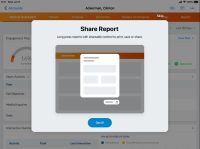
|
n/a |
|
iPad |
The Shareable button does not display. |
25R3.0 Feature Enablement and Availability
The following table provides an explanation of feature enablement and user impact.
*Parity items do not typically require configuration if you are using this functionality on another platform. In some cases, VMOCs must be enabled for the added platform.
New Objects
The table below contains all new objects added in Vault CRM 25R3.0.
| Object Name | Object Label | Description |
|---|---|---|
| ai_settings__v | AI Settings | Settings for Veeva AI-related features. |
| case_material__v | Case Material | Stores the case materials for a case. |
| fax_limits__v | Fax Limit | Stores limits and usage stats for faxing. |
| fax_number__v | Fax Number | Store the details of Fax Number. |
| fax_settings__v | Fax Settings | Settings for Fax-related features. |
| keyword__v | Keyword | Keywords used as additional search terms for content. |
| em_rate_assignment__v | Rate Assignment | Used to define and manage standardized payments rates for Events Management. |
| sent_fax__v | Sent Fax | Created whenever a fax is sent to a recipient. |
| voice_dictionary_entry__v | Voice Dictionary Entry | Stores custom phrases and pronunciations for the Voice Agent dictionary. |
New Fields
The table below contains all fields added in Vault CRM 25R3.0. The fields are organized by object.
| Object | Field Name | Field Label | Description | Type |
|---|---|---|---|---|
| account__v | fax_opt_type__v | Fax Opt-type | Overrides the default consent level set on the Fax consent type for the account's related Consent Header. | Picklist |
| account_plan__v | executive_summary__v | Executive Summary | Executive Summary that can be displayed on the KAM Business Portal. | Text |
| ai_settings__v | application_profile__v | Application Profile | Used to indicate which Application Profile the settings are applicable for, if the settings are meant to be profile-specific. | Object |
| ai_settings__v | external_id__v | External ID | External ID for AI Settings. | Text |
| ai_settings__v | initial_salutation__v | Initial Salutation | Reference to a Veeva Message. Format is Name;;Category. | Text |
| ai_settings__v | text_monitoring_block_save__v | Text Monitoring Prevent Save and Submit | Determines the text monitoring mode. | Picklist |
| ai_settings__v | text_monitoring_check__v | Text Monitoring Check | Prevents users from saving or submitting a record unless the agent has checked all free text entries, and any issues detected by the agent have been resolved. | Boolean |
| ai_settings__v | vector_sync_scope__v | Vector Sync Scope | Used to define scope of objects and documents that are vectorized. | Picklist |
| align_settings__v | account_status_field__v | Account Status Field | Specifies which field on the Account represents its status. | Text |
| approved_email_settings__v | enable_needs_approval_folder__v | Enable Needs Approval Folder | Enables the Needs Approval folder on the Email Tab to support Campaign Manager's Field Review feature. | Boolean |
| call2__v | ai_source__v | AI Source | Stamps the Name of the AI Agent responsible for creating the Call. | Text |
| call2__v | call_notes__v | Call Notes | Summary or notes related to the call. | Text |
| call2_key_message__v | presentation_binder__v | Presentation Binder | Specifies the Presentation Binder that the Slide Document is a part of. | Object |
| call2_key_message__v | presentation_binder_unbound__v | Presentation Binder (unbound) | n/a | Number |
| call2_key_message__v | slide_document__v | Slide Document | Specifies the Presentation Binder that the Slide Document is a part of. | Object |
| call2_key_message__v | slide_document_unbound__v | Slide Document (unbound) | n/a | Number |
| campaign__v | scheduled_activation_datetime__v | Scheduled Activation Datetime | The datetime of the campaign's scheduled activation. | DateTime |
| campaign_group_action__v | email_template__v | Email Template | The email template associated with the action. | Object |
| campaign_group_action__v | enable_field_review__v | Enable Field Review | Enables Field Review for the Field Email action. | Boolean |
| campaign_group_action__v | expiration_date__v | Expiration Date | The expiration date of field review. | Date |
| campaign_group_action__v | field_action_type__v | Field Action Type | The field action type. | Picklist |
| campaign_group_action__v | planned_call_channel__v | Planned Call Channel | The planned call channel. | Picklist |
| campaign_group_action__v | planned_call_date__v | Planned Call Date | The planned call date. | Date |
| campaign_group_action__v | priority__v | Priority | The priority of the action. | Picklist |
| campaign_group_action__v | reason__v | Reason | The outcome of the field review | LongText |
| campaign_group_action__v | title__v | Title | The title of the action. | Text |
| case_material__v | case__v | Case | The case the case material is associated with. | Object |
| case_material__v | document__v | Document | The document associated to the case. | Object |
| case_material__v | document_unbound__v | Document (unbound) | n/a | Number |
| case_material__v | link__sys | Link | n/a | Text |
| case_material__v | name__v | Name | n/a | Text |
| case_material__v | status__v | Status | The status of the record. | Picklist |
| consent_line__v | unbranded_display_name__v | Unbranded Display Name | Displays the text for Unbranded consent on consent capture page. | Text |
| consent_type__v | fax_consent_level__v | Fax Consent Level | Indicates whether the Fax consent should be validated based on the Product or the Content Type | Picklist |
| console_application_settings__v | preferred_case_details__v | Preferred Case Details | Double semicolon delimited list that identifies up to 6 Case Object fields. | Text |
| content_group__v | aln_legacy_align_id__v | Legacy Align Id | Legacy ID used in migrations. | Text |
| content_group_content__v | fax_template__v | Fax Template | n/a | Object |
| content_group_content__v | fax_template_unbound__v | Fax Template (unbound) | n/a | Number |
| em_attendee__v | updated_via_walkin_merge__v | Updated via Walk-In Merge | Used to indicate that an attendee record was updated via walk-in merging. | Boolean |
| em_event_history__v | delegate_approver_participant__v | Delegate Approver Participant | Stores the name of the next delegate approver(s) based on the next approver(s) defined by the Vault Workflow. | Text |
| em_rate_assignment__v | end_date__v | Effective End Date | The end date of the assigned rate.* | Date |
| em_rate_assignment__v | event_content_length__v | Content length | The associated content length.* | Picklist |
| em_rate_assignment__v | event_event_format__v | Event Format | The associated event format.* | Picklist |
| em_rate_assignment__v | event_location_type__v | Location Type | The associated location type.* | Picklist |
| em_rate_assignment__v | event_object_type__v | Event Object Type | The associated event object types.* | Text |
| em_rate_assignment__v | event_product__v | Product | The associated product of the rate.* | Object |
| em_rate_assignment__v | event_program_type__v | Program Type | The associated program type.* | Picklist |
| em_rate_assignment__v | event_speaker_country__v | Event Speaker Country | The associated country of the event speaker.* | Picklist |
| em_rate_assignment__v | event_speaker_role__v | Event Speaker Role | The associated role of the event speaker.* | Picklist |
| em_rate_assignment__v | event_speaker_tier__v | Event Speaker Tier | The associated tier of the event speaker.* | Picklist |
| em_rate_assignment__v | local_currency__sys | Local Currency | The local currency of the rate.* | Object |
| em_rate_assignment__v | name__v | Name | The rate name.* | Text |
| em_rate_assignment__v | rate__v | Rate | The rate.* | Currency |
| em_rate_assignment__v | speaker_country__v | Speaker Country | The associated country of the speaker.* | Picklist |
| em_rate_assignment__v | speaker_credentials__v | Credentials | The credentials of the speaker.* | Picklist |
| em_rate_assignment__v | speaker_reach__v | Reach | The associated speaker reach.* | Picklist |
| em_rate_assignment__v | speaker_specialty_1__v | Specialty | The associated speaker specialty.* | Picklist |
| em_rate_assignment__v | speaker_tier__v | Speaker Tier | The associated speaker tier.* | Picklist |
| em_rate_assignment__v | start_date__v | Effective Start Date | The effective start date of the rate.* | Date |
| em_speaker__v | country_cda__v | Country | n/a | Picklist |
| em_speaker__v | reach__v | Reach | The speaker's reach.* | Picklist |
| em_speaker__v | specialty_1__v | Specialty | The speaker's primary specialty.* | Picklist |
| events_management_settings__v | exclude_event_speakers_from_sign_in__v | Exclude Event Speakers From Sign In | Determines which speaker statuses do not display on sign-in sheets. | Picklist |
| fax_limits__v | inbound_fax_page_limit__v | Inbound Fax Page Limit | The maximum number of inbound fax pages this Vault can receive in a calendar year. | Number |
| fax_limits__v | inbound_fax_pages_received__v | Inbound Fax Pages Received | The total number of inbound fax pages received by this Vault within the defined period. Automatically incremented as faxes are received. Resets every calendar year. | Number |
| fax_limits__v | name__v | Name | n/a | Text |
| fax_limits__v | outbound_fax_page_limit__v | Outbound Fax Page Limit | The maximum number of outbound fax pages this Vault is allowed to send in a calendar year. | Number |
| fax_limits__v | outbound_fax_pages_sent__v | Outbound Fax Pages Sent | The total number of outbound fax pages sent by this Vault in the current calendar year. Automatically incremented as faxes are sent. Resets every calendar year. | Number |
| fax_limits__v | status__v | Status | The status of the record. | Picklist |
| fax_number__v | fax_direction__v | Fax Direction | Specifies how the fax number is configured to be used in this Vault. Options include Inbound (receiving faxes only), Outbound (sending faxes only), Inbound and Outbound (both sending and receiving faxes). | Picklist |
| fax_number__v | fax_number__v | Fax Number | The fax number stored in E.164 international format. | Phone |
| fax_number__v | name__v | Name | n/a | Text |
| fax_number__v | porting_status__v | Porting Status | Indicates the porting status of the fax number. | Picklist |
| fax_number__v | service_status__v | Service Status | Indicates whether the fax number is currently available for use. This status is managed by the Fax Authorization Tool and cannot be edited directly in Vault. | Picklist |
| fax_number__v | status__v | Status | The status of the record. | Picklist |
| fax_settings__v | application_profile__v | Application Profile | Used to indicate which Application Profile the settings are applicable for, if the settings are meant to be profile-specific. | Object |
| fax_settings__v | fax_restricted_words__v | Fax Restricted Words | Filters on words or phrases entered in a free text field on a fax template. When there's a match, a visible error is displayed and the fax cannot be sent. Double semi-colon is the delimiter, eg: test;;test2;;this is a phrase | Text |
| fax_settings__v | name__v | Name | n/a | Text |
| fax_settings__v | status__v | Status | The status of the record. | Picklist |
| keyword__v | aln_legacy_master_align_id__v | Legacy Master Align ID | Legacy ID used in migrations. | Text |
| mc_cycle__v | aln_legacy_master_align_id__v | Legacy Master Align ID | Legacy ID used in migrations. | Text |
| mc_cycle_channel__v | aln_legacy_master_align_id__v | Legacy Master Align ID | Legacy ID used in migrations. | Text |
| mc_cycle_plan_channel__v | aln_legacy_master_align_id__v | Legacy Master Align ID | Legacy ID used in migrations. | Text |
| message__v | presentation_binder__v | Presentation Binder | Specifies the Presentation Binder that the Slide Document is a part of. | Object |
| message_node__v | presentation_binder_unbound__v | Presentation Binder (unbound) | n/a | Number |
| multichannel_activity_line__v | slide_document__v | Slide Document | Specifies the Presentation Binder that the Slide Document is a part of. | Object |
| multichannel_activity_line__v | slide_document_unbound__v | Slide Document (unbound) | n/a | Number |
| sent_fax__v | account__v | Account | The Account who received the fax. | Object |
| sent_fax__v | captured_datetime__v | Captured Datetime | Datetime of when the fax was initially captured by the user. | DateTime |
| sent_fax__v | content_type__v | Content Type | The content type associated with the fax template at the time of sending. | Object |
| sent_fax__v | failure_message__v | Fax Failure Message | Indicates the reason the fax failed to send. | Text |
| sent_fax__v | fax_config_values__v | Fax Config Values | Resolved tokens, recipient details, and fax-related metadata. | Attachment |
| sent_fax__v | fax_template__v | Fax Template | Fax template used. | Object |
| sent_fax__v | fax_template_data__v | Fax Template Data | Values from the fax template at the time of sending, to preserve context even if the template is later updated. | LongText |
| sent_fax__v | fax_template_unbound__v | Fax Template (unbound) | n/a | Number |
| sent_fax__v | from_fax_number__v | From Fax Number | The fax number the fax is sent from. | Phone_Text |
| sent_fax__v | header_includes_page_numbers__v | Header Includes Page Numbers | Indicates the fax will include page numbers in the header. | Boolean |
| sent_fax__v | header_text__v | Header Text | Text used in the fax header. | Text |
| sent_fax__v | mc_captured_datetime__v | MC Captured Datetime | The capture datetime of the Opt-In Multichannel Consent record which allowed this Sent Fax record to pass consent validation. | DateTime |
| sent_fax__v | ownerid__v | Owner | User who sent the fax. | Object |
| sent_fax__v | page_count__v | Page Count | Page count of the fax content. | Number |
| sent_fax__v | received_fax_content__v | Received Fax Content | Indicates the reason the fax failed to send. | Text |
| sent_fax__v | sent_fax_content__v | Sent Fax Content | PDF generated by Vault CRM. | Text |
| sent_fax__v | sent_fax_date__v | Sent Date | Datetime of when the fax was sent. | DateTime |
| sent_fax__v | sent_fax_status__v | Sent Fax Status | Delivery status of the fax. | Picklist |
| sent_fax__v | territory__v | Territory | Territory the Account and User are both aligned to. | Object |
| sent_fax__v | test_mode__v | Test Mode | Indicates whether the fax was sent in test mode. | Boolean |
| sent_fax__v | to_fax_number__v | To Fax Number | The fax number the fax is delivered to. | Phone |
| sent_fax__v | to_fax_number_source__v | To Fax Number Source | The field the fax number was retrieved from. | Text |
| sent_fax__v | transaction_id__v | Transaction Id | Unique identifier for the fax transaction. | Text |
| sent_fax__v | user_input_values__v | User Input Values | Values for user input tokens, such as picklist selections and free text entries. | Text |
| user__sys | fax_admin__v | Fax Admin | If enabled, the user has access to staged content and faxes do not get sent to the provider. | Boolean |
| voice_dictionary_entry__v | country__v | Country | Country of the voice dictionary entry. If empty, voice dictionary entry will apply to all countries. | Object |
| voice_dictionary_entry__v | language__v | Language | Language of the voice dictionary entry. If empty, voice dictionary entry will apply to all languages. | Object |
| voice_dictionary_entry__v | phrase__v | Phrase | The written phrase the pronunciation should be transcribed as. | Text |
| voice_dictionary_entry__v | pronunciation__v | Pronunciation | The pronunciation of the phrase written in X-SAMPA. | Text |
| voice_dictionary_entry__v | status__v | Status | The status of the record. | Picklist |
*Support for future functionality.
Removed Fields
No fields were removed in Vault CRM 25R3.0.
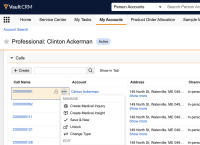
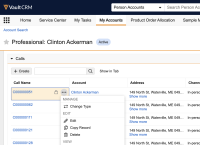
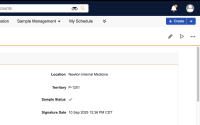
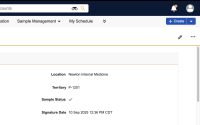
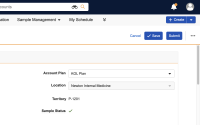
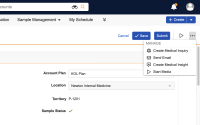
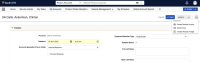
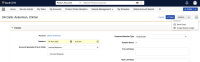
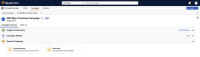
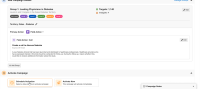
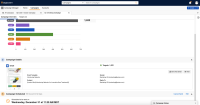
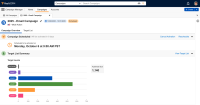
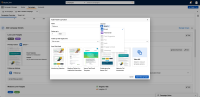
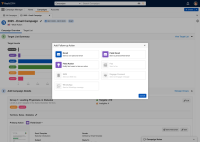
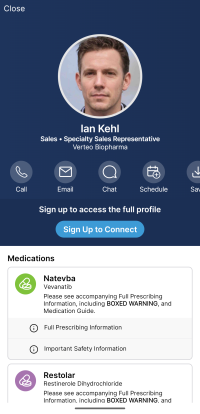
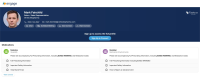
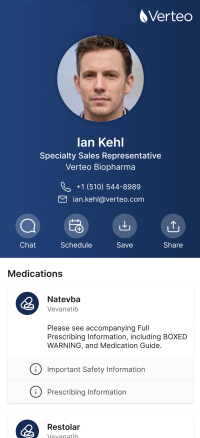
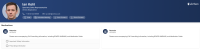
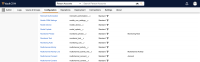
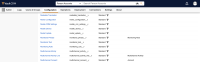
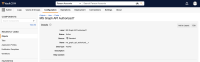
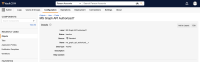
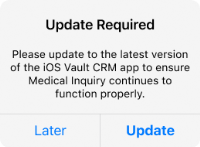
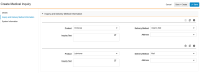
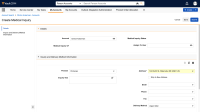
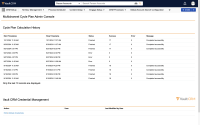
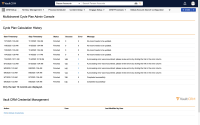
 of CaseUVCBefore_thumb_200_0.png)